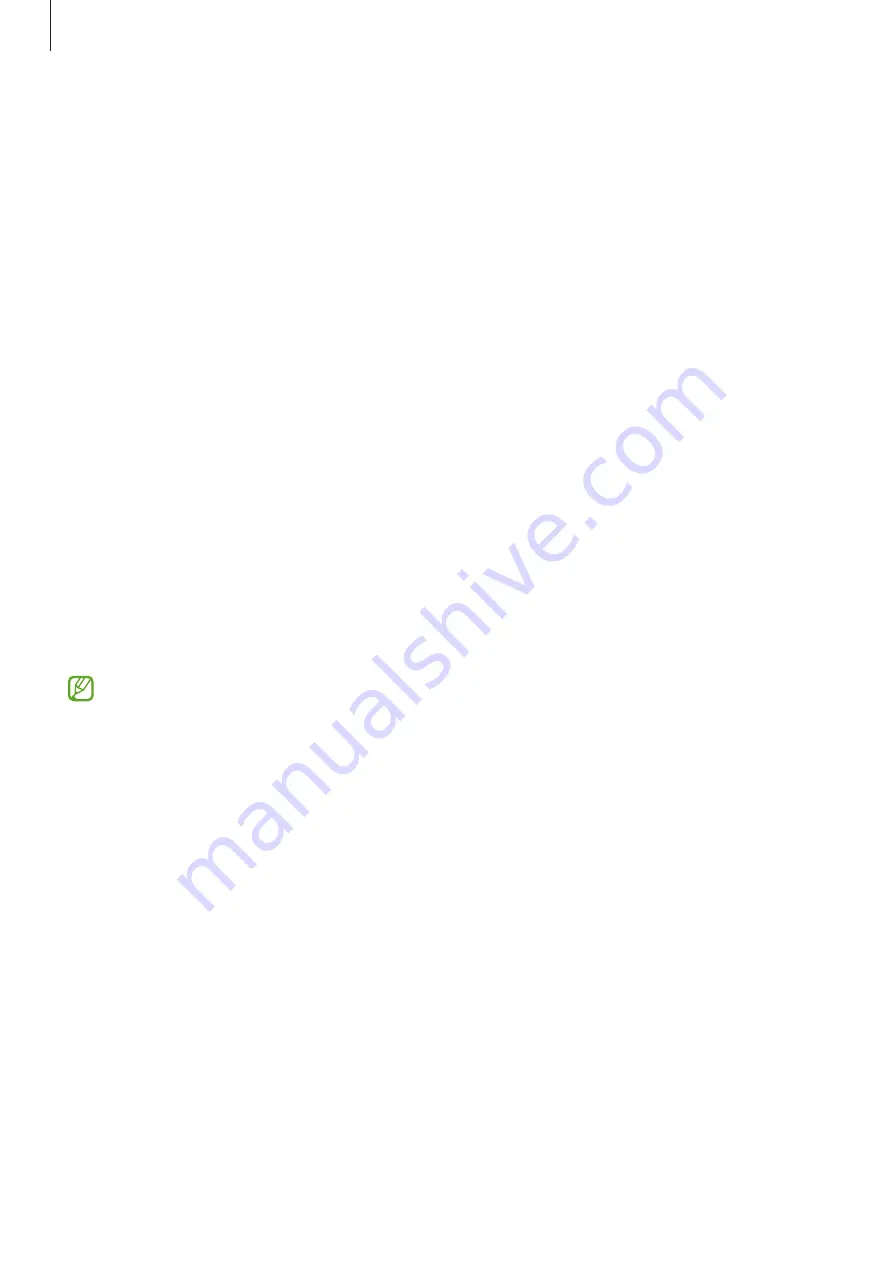
Settings
126
•
Side key
: Select an app or feature to launch using the Side key. Refer to
for more information.
•
Motions and gestures
: Activate the motion feature and configure settings. Refer to
for more information.
•
One-handed mode
: Activate one-handed operation mode for your convenience when
using the device with one hand.
•
Bixby Routines
: Add routines to automate settings that you use repeatedly. The device
also suggests useful routines according to your frequent situations. Refer to
for more information.
•
Screenshots and screen recorder
: Change the settings for screenshots and screen
recorder.
•
Show contacts when sharing content
: Set the device to display people you contacted
on the sharing options panel to allow you to share content directly.
•
Game Launcher
: Activate the Game Launcher. Refer to
for more
information.
•
Dual Messenger
: Install a second copy of a messenger app and use two separate
accounts for the same app. Refer to
for more information.
•
Send SOS messages
: Set the device to send help messages by pressing the Side key
several times.
Some features may not be available depending on the service provider or model.
Motions and gestures
Activate the motion feature and configure settings.
On the Settings screen, tap
Advanced features
→
Motions and gestures
.
•
Lift to wake
: Set the device to turn on the screen when you pick it up.
•
Double tap to turn on screen
: Set the device to turn on the screen by double-tapping
anywhere on the screen while the screen is turned off.
•
Double tap to turn off screen
: Set the device to turn off the screen by double-tapping an
empty area on the Home screen or the locked screen.
•
Keep screen on while viewing
: Set the device to prevent the display from turning off
while you are looking at it.
Содержание SM-A715W
Страница 1: ...www samsung com ca USER MANUAL English 03 2021 Rev 1 0 SM A715W ...
Страница 4: ...4 Basics ...
Страница 133: ...133 Appendix ...
















































