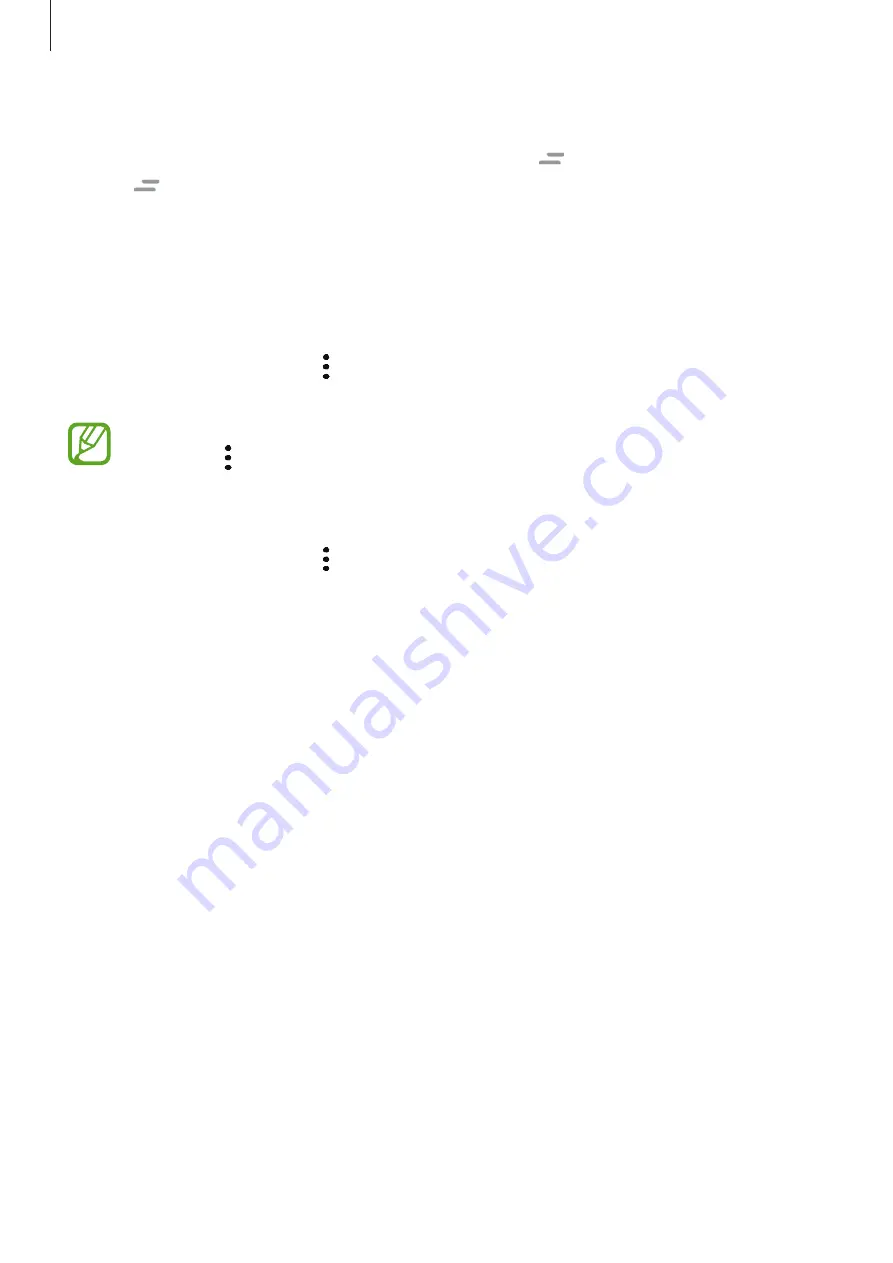
Apps and features
72
Editing cards list
•
To pin a card to the top of the Bixby Home screen, tap
→
Pin to top
. To unpin a card,
tap
→
Unpin
.
•
To stop displaying a card on the list, drag the card to the right and tap
Don’t show again
.
•
To hide a card from the list, drag the card to the right and tap
Hide for now
.
Selecting apps to show as cards
Add or delete apps to show as cards on the Bixby Home screen.
On the Bixby Home screen, tap
→
Cards
and tap the switches next to items to add or delete
them.
If an app is not installed on the device, you must install it to use it. On the Bixby Home
screen, tap
→
Cards
and then download an app.
Customising the Bixby Home settings
On the Bixby Home screen, tap
→
Settings
.
•
Customisation Service
: Set to use Bixby’s interactive and customised services to enhance
your experience.
•
Bixby Home content providers
: Read and agree to or withdraw your agreement from
the terms and conditions and privacy policies of each content provider.
•
About Bixby Home
: View the Bixby Home version and legal information.
Содержание SM-A705GM
Страница 21: ...Basics 21 Dual SIM models...
















































