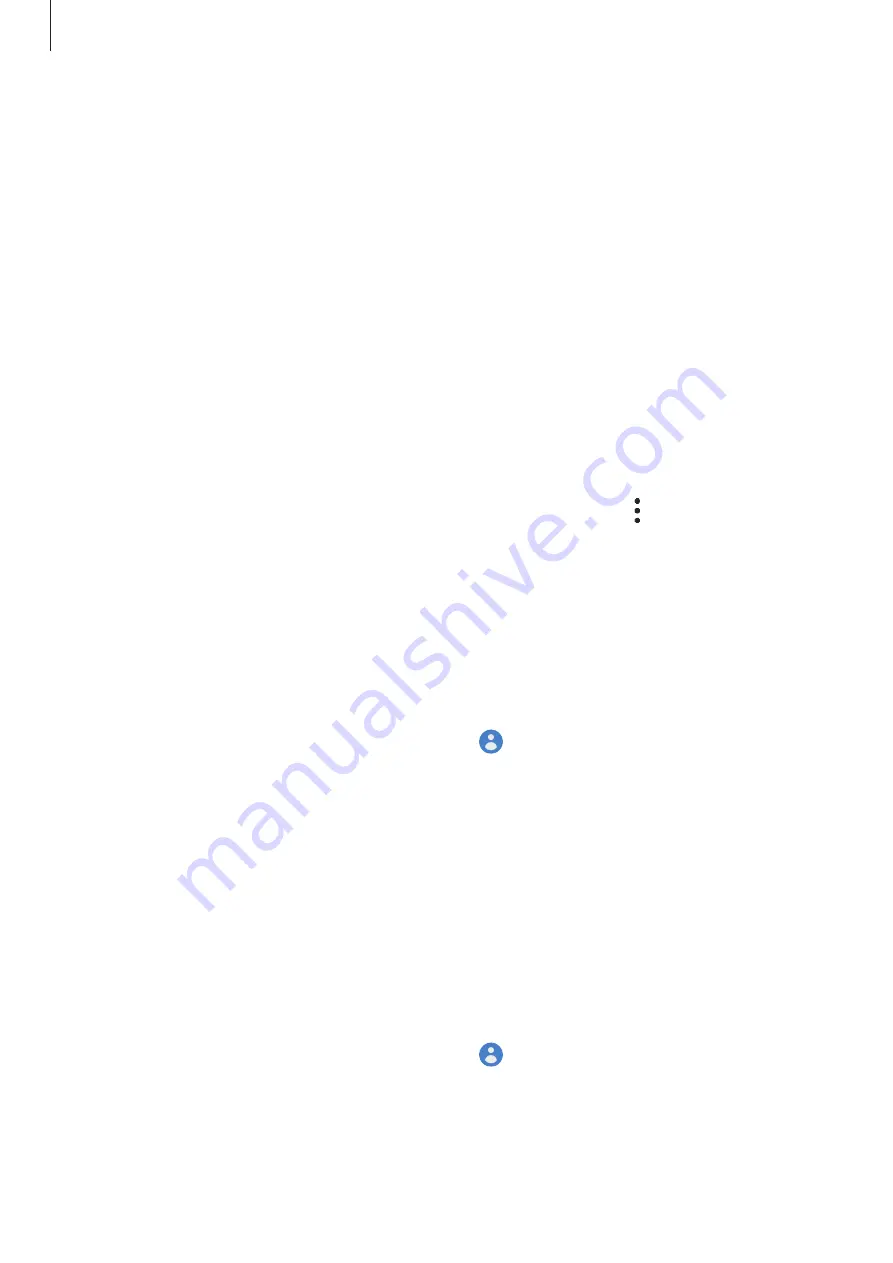
Basics
27
8
Sign in to your Samsung account. You can enjoy Samsung services and keep your data
up to date and secure across all of your devices. Refer to
for more
information.
9
Tap
Finish
to complete the initial setup.
The Home screen will appear.
Samsung account
Your Samsung account is an integrated account service that allows you to use a variety of
Samsung services provided by mobile devices, TVs, and the Samsung website.
To check the list of services that can be used with your Samsung account, visit
. For more information on Samsung accounts, launch the
Settings
app
and tap
Accounts and backup
→
Accounts
→
Samsung account
→
→
Help
.
Creating a Samsung account
If you do not have a Samsung account, you should create one. You can create a Samsung
account using your email address.
1
Launch the
Settings
app and tap
Accounts and backup
→
Accounts
→
Add account
→
Samsung account
.
Alternatively, launch the
Settings
app and tap .
2
Tap
Create account
.
3
Follow the on-screen instructions to complete creating your account.
Signing in to your Samsung account
If you already have a Samsung account, sign in to your Samsung account.
1
Launch the
Settings
app and tap
Accounts and backup
→
Accounts
→
Add account
→
Samsung account
.
Alternatively, launch the
Settings
app and tap .
2
Enter your Samsung account ID and password and tap
Sign in
.
Содержание SM-A6060
Страница 1: ...www samsung com hk USER MANUAL English HK 05 2019 Rev 1 1 SM A6060 ...
Страница 17: ...Basics 17 4 5 2 3 1 ...






























