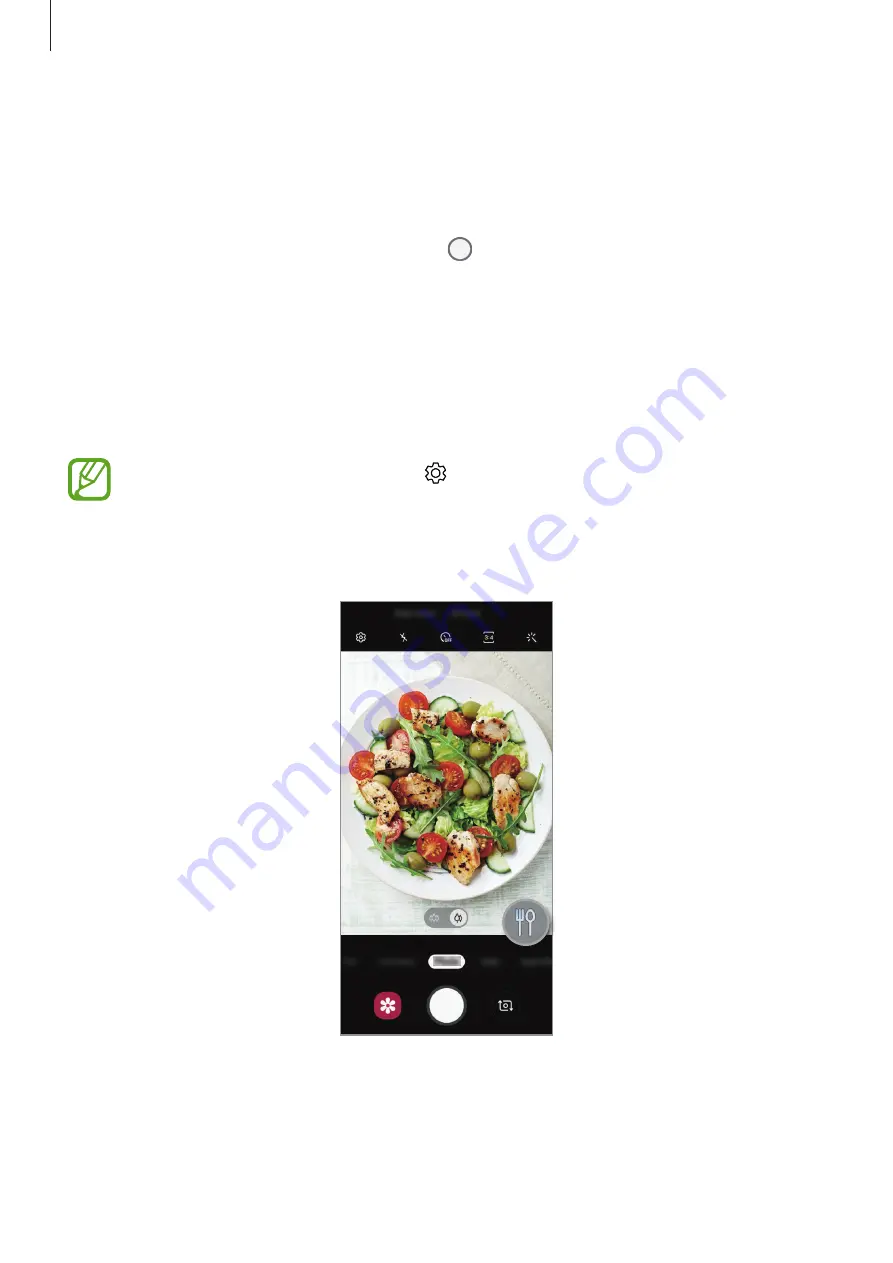
Apps and features
85
Photo mode (Intelligent camera)
The camera adjusts the shooting options automatically depending on the surroundings to
capture photos easily. The intelligent camera feature automatically recognises the subject
and optimises the colour and any effects.
On the shooting modes list, tap
Photo
and tap to take a photo.
Scene optimiser
The camera adjusts the colour settings and applies the optimised effect automatically by
recognising the subject.
On the shooting modes list, tap
Photo
. When the camera recognises the subject, the scene
optimiser button will change and the optimised colour and effect will be applied.
•
If this feature is not activated, tap on the preview screen and tap the
Scene
optimiser
switch to activate it.
•
If you do not want to use this feature, tap the scene optimiser button on the
preview screen.
Содержание SM-A6060
Страница 1: ...www samsung com hk USER MANUAL English HK 05 2019 Rev 1 1 SM A6060 ...
Страница 17: ...Basics 17 4 5 2 3 1 ...
















































