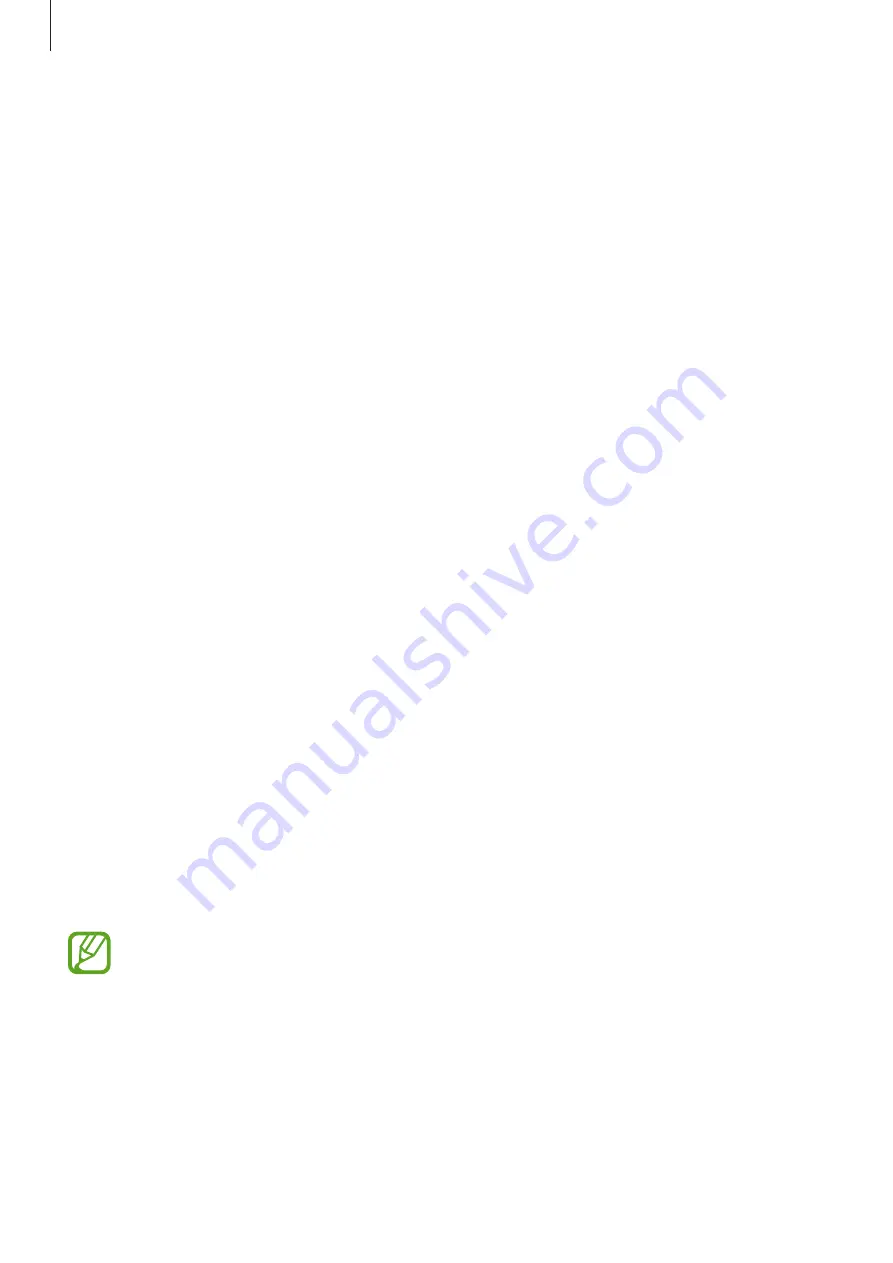
Settings
164
Sounds and vibration
Options
Change settings for various sounds on the device.
On the Settings screen, tap
Sounds and vibration
.
•
Sound mode
: Set the device to use sound mode, vibration mode, or silent mode.
•
Vibrate while ringing
: Set the device to vibrate and play a ringtone for incoming calls.
•
Ringtone
: Change the call ringtone.
•
Vibration pattern
: Select a vibration pattern.
•
Notification sounds
: Change the notification sound.
•
Volume
: Adjust the volume level for call ringtones, music and videos, system sounds, and
notifications.
•
Use Volume keys for media
: Set the device to adjust the media volume level when you
press the Volume key.
•
System sounds
: Set the device to sound for actions, such as turning the screen on or off
or controlling the touchscreen.
•
Advanced sound settings
: Optimize the settings for when media is being played. Refer
for more information.
Dolby Atmos (surround sound)
Select a surround sound mode optimized for various types of audio, such as movies, music,
and voice. With Dolby Atmos, you can experience moving audio sounds that flows all around
you.
On the Settings screen, tap
Sounds and vibration
→
Advanced sound settings
→
Sound
quality and effects
→
Dolby Atmos
, tap the switch to activate it, and then select a mode.
Before you use this feature, you must connect an earphone.
Содержание SM-A600GN
Страница 20: ...Basics 20 Single SIM models Galaxy A6 A6 models ...
Страница 21: ...Basics 21 Galaxy A7 models ...
Страница 22: ...Basics 22 Dual SIM models Galaxy A6 A6 models SIM card tray 1 ...
Страница 23: ...Basics 23 SIM card tray 2 ...
Страница 24: ...Basics 24 Galaxy A7 models ...
Страница 29: ...Basics 29 Galaxy A6 A6 models ...
















































