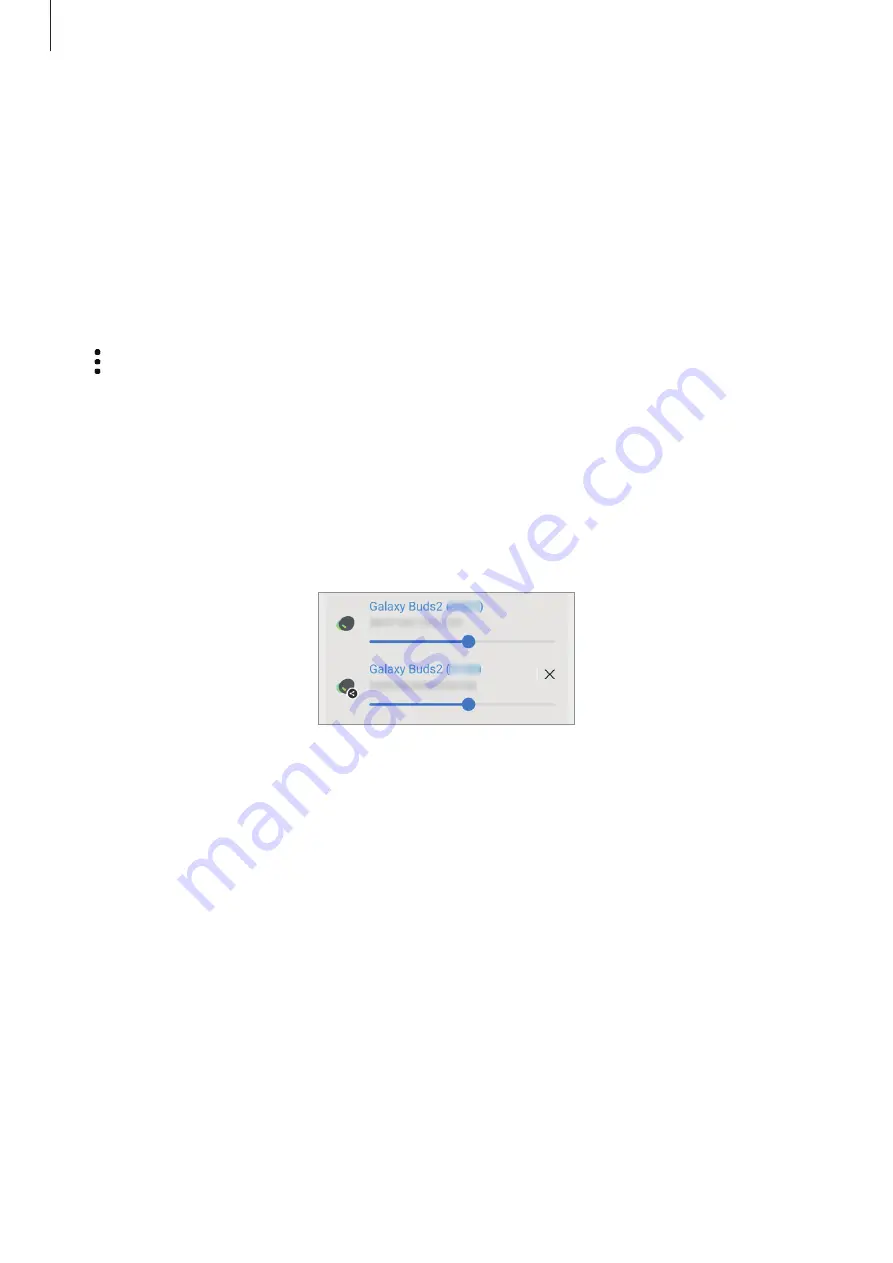
Apps and features
61
Listening to music together with Galaxy Buds
You can listen to music on your smartphone together through your Buds and your friend’s
Buds.
This feature is supported only on the Galaxy Buds series.
1
Make sure that each smartphone and pair of Buds are connected.
Refer to
Pairing with other Bluetooth devices
for how to connect.
2
On your friend’s smartphone, launch the
Settings
app, tap
Connections
→
Bluetooth
→
→
Advanced settings
, and then tap the
Music Share
switch to activate it.
You can use additional features, such as setting who to share your device with, by tapping
Music Share
.
3
On your smartphone, open the notification panel and tap
Media output
.
4
Tap
Music Share
and select your friend’s Buds from the detected devices list.
5
On your friend’s smartphone, accept the connection request.
When you play music via your smartphone, you can listen to it together via both Buds.
Содержание SM-A536U1
Страница 4: ...4 Getting started...
Страница 141: ...141 Usage notices...
Страница 149: ...149 Appendix...






























