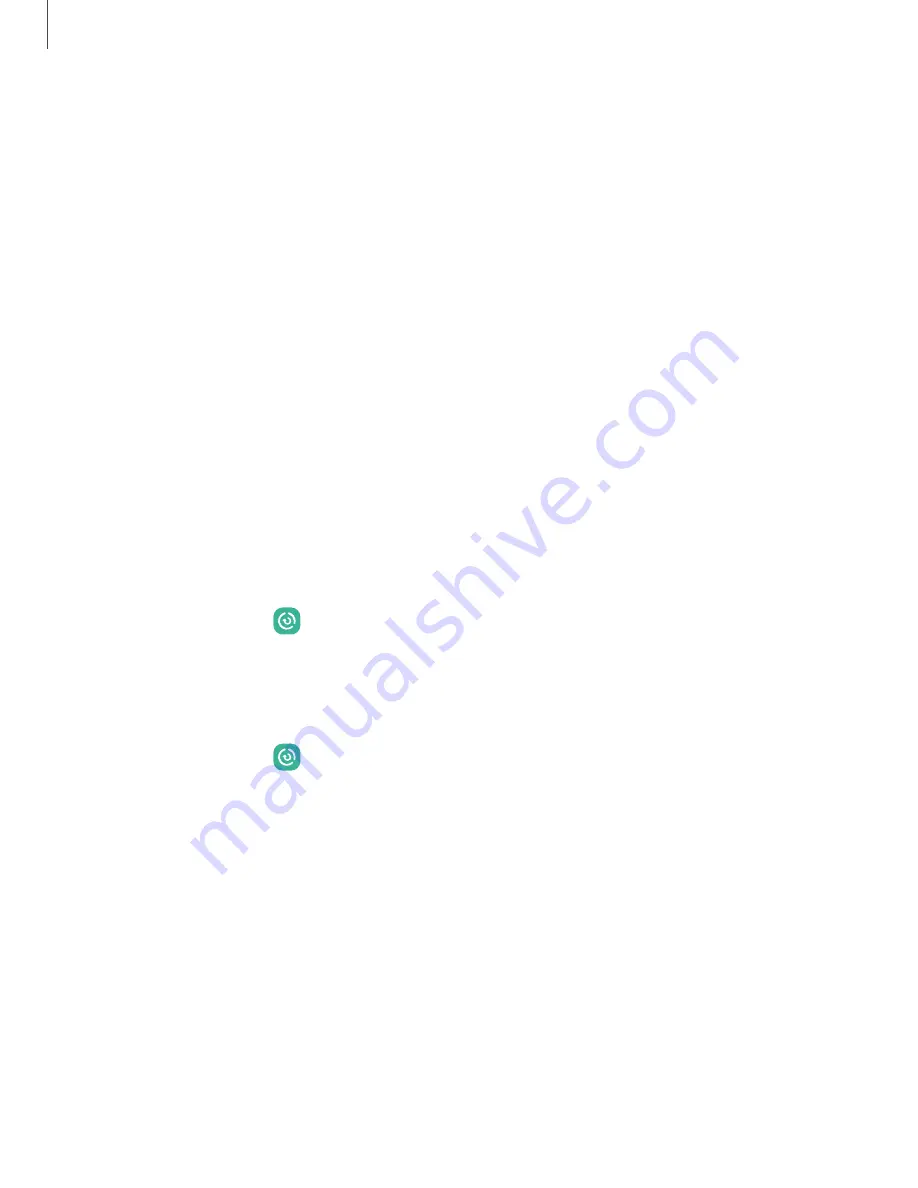
Device maintenance
View the status of your device’s battery, storage, and memory. You can also
automatically optimize your device’s system resources.
Quick optimization
|
Battery
|
Storage
|
Memory
|
Advanced device care options
|
Language and input
|
Date and time
|
Troubleshooting
Quick optimization
The quick optimization feature improves device performance through the following
actions:
•
Identifying apps that use excessive battery power and clearing unneeded items
from memory.
•
Deleting unnecessary files and closing apps running in the background.
•
Scanning for malware.
To use the quick optimization feature:
◌
From Settings, tap
Battery and device care > Optimize now.
Battery
View how battery power is used for your various device activities.
◌
From Settings, tap
Battery and device care > Battery for the following options:
•
Usage since last full charge: View your recent battery usage by time, app,
and service.
•
Power saving mode: Save battery life by limiting background network usage,
syncing, and location checking. Choose from additional power saving
options to save more power when this mode is enabled.
•
Background usage limits: View apps that you don’t use often and limit their
battery usage. To disable this feature, tap Put unused apps to sleep.
•
More battery settings: Configure additional battery settings and notifications.
123
Settings
Содержание SM-A536B
Страница 1: ...User manual ...
Страница 4: ...Getting started Set up your device Start using your device 4 ...
Страница 46: ...Apps Using apps Samsung apps Google apps Microsoft apps 46 ...






























