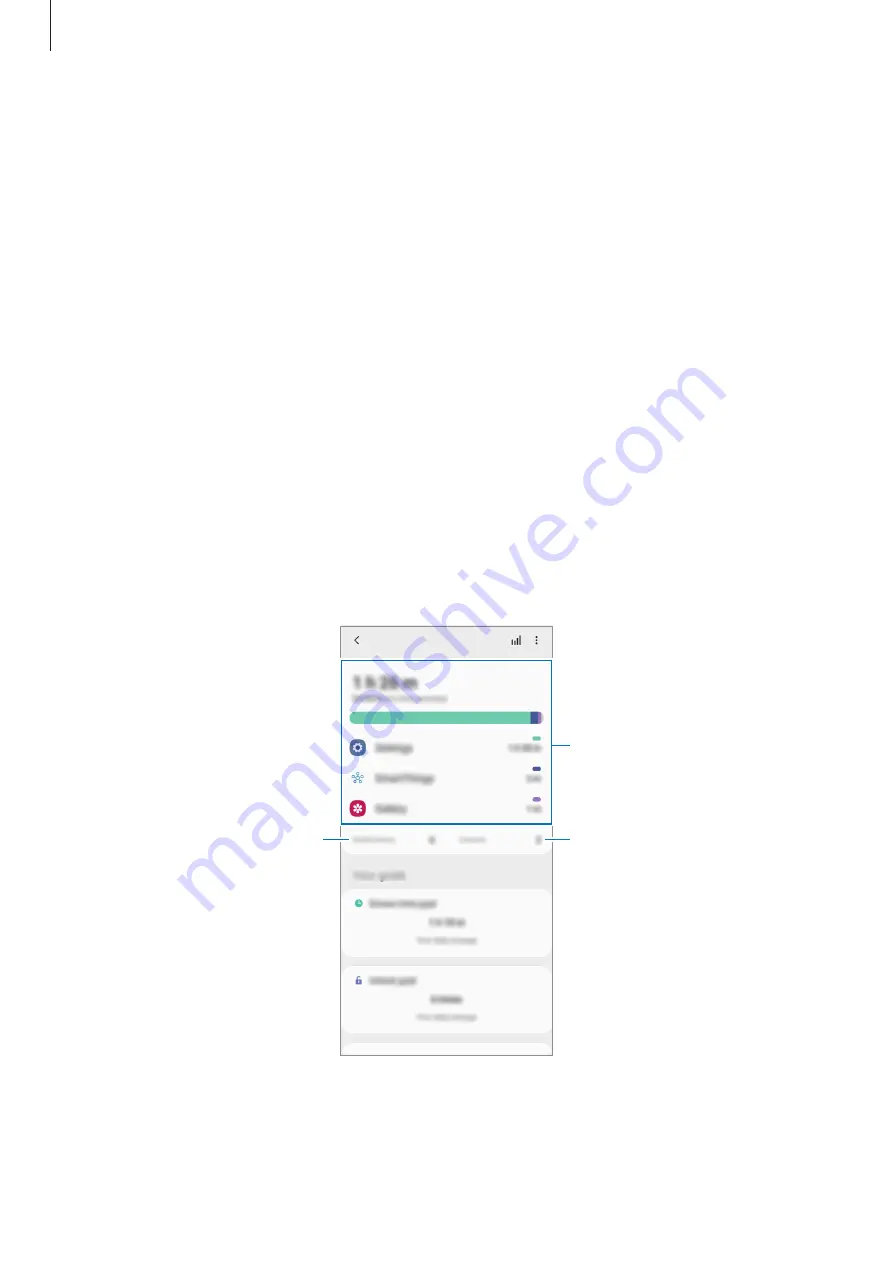
Settings
188
Digital Wellbeing and parental controls
Options
View the history of your device usage and use features to prevent your device from
interfering with your life. You can also set up parental controls for your children and manage
their digital use.
On the Settings screen, tap
Digital Wellbeing and parental controls
.
•
Digital Wellbeing
: View the daily usage history of your device. Refer to
for more information.
•
Parental controls
: Manage your children’s digital use.
Digital Wellbeing
View the daily usage history of your device. You can also limit usage time or change the
notification settings for each app.
On the Settings screen, tap
Digital Wellbeing and parental controls
→
Digital Wellbeing
.
Number of unlocks
The time the screen was on
Number of notifications















































