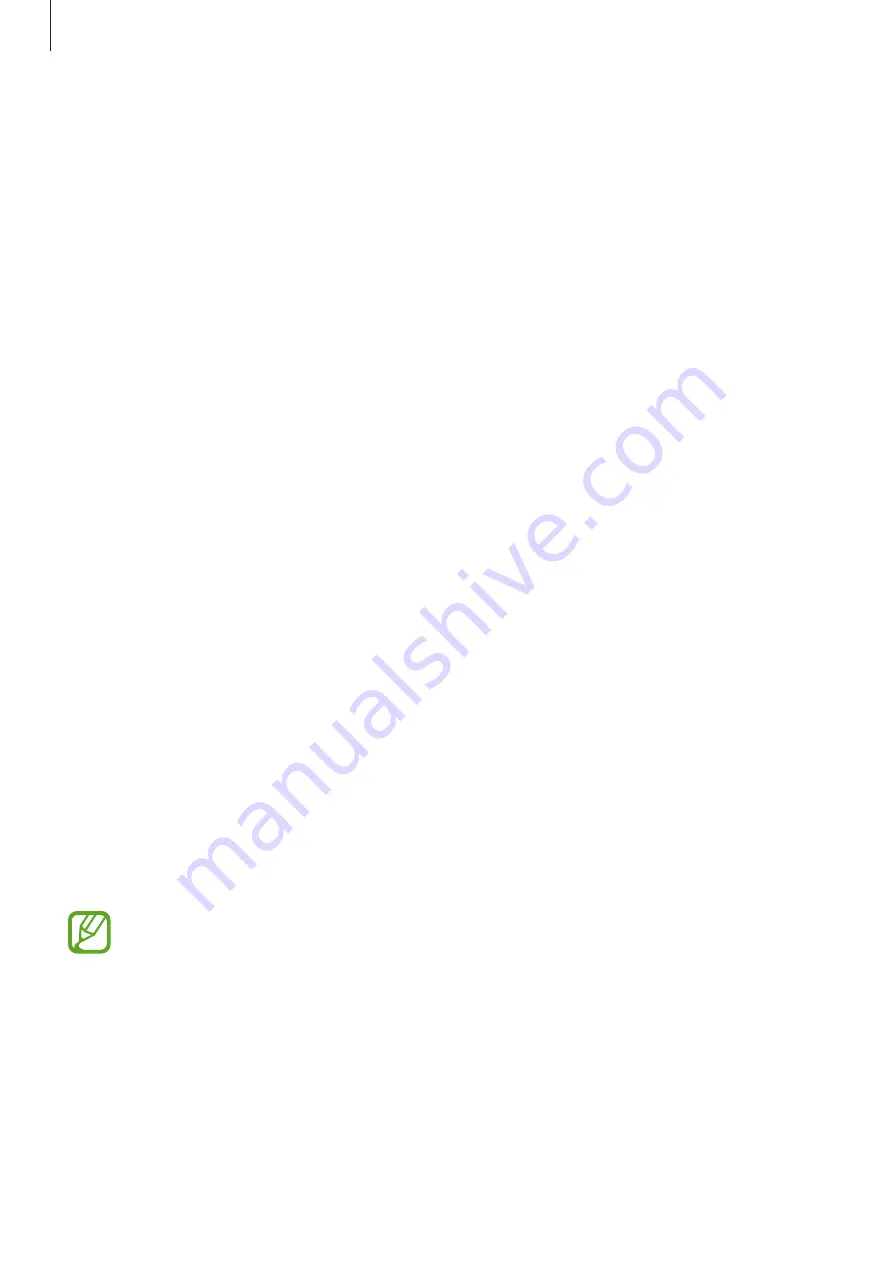
Settings
149
Sounds and vibration
Options
Change settings for various sounds on the device.
On the Settings screen, tap
Sounds and vibration
.
•
Sound mode
: Set the device to use sound mode, vibration mode, or silent mode.
•
Vibrate while ringing
: Set the device to vibrate and play a ringtone for incoming calls.
•
Temporary mute
: Set the device to use silent mode for a certain period.
•
Ringtone
: Change the call ringtone.
•
Notification sound
: Change the notification sound.
•
Volume
: Adjust the device’s volume level.
•
Vibration pattern
: Select a vibration pattern.
•
System sound
: Set the device to sound for actions, such as controlling the touchscreen.
•
Sound quality and effects
: Set the device’s sound quality and effects. Refer to
for more information.
•
Separate app sound
: Set the device to play media sound from a specific app separately
on the other audio device. Refer to
for more information.
Dolby Atmos (surround sound)
Select a surround sound mode optimized for various types of audio, such as movies, music,
and voice. With Dolby Atmos, you can experience moving audio sounds that flow all around
you.
On the Settings screen, tap
Sounds and vibration
→
Sound quality and effects
→
Dolby
Atmos
, tap the switch to activate it, and then select a mode.
Before you use this feature, you must connect an earphone.






























