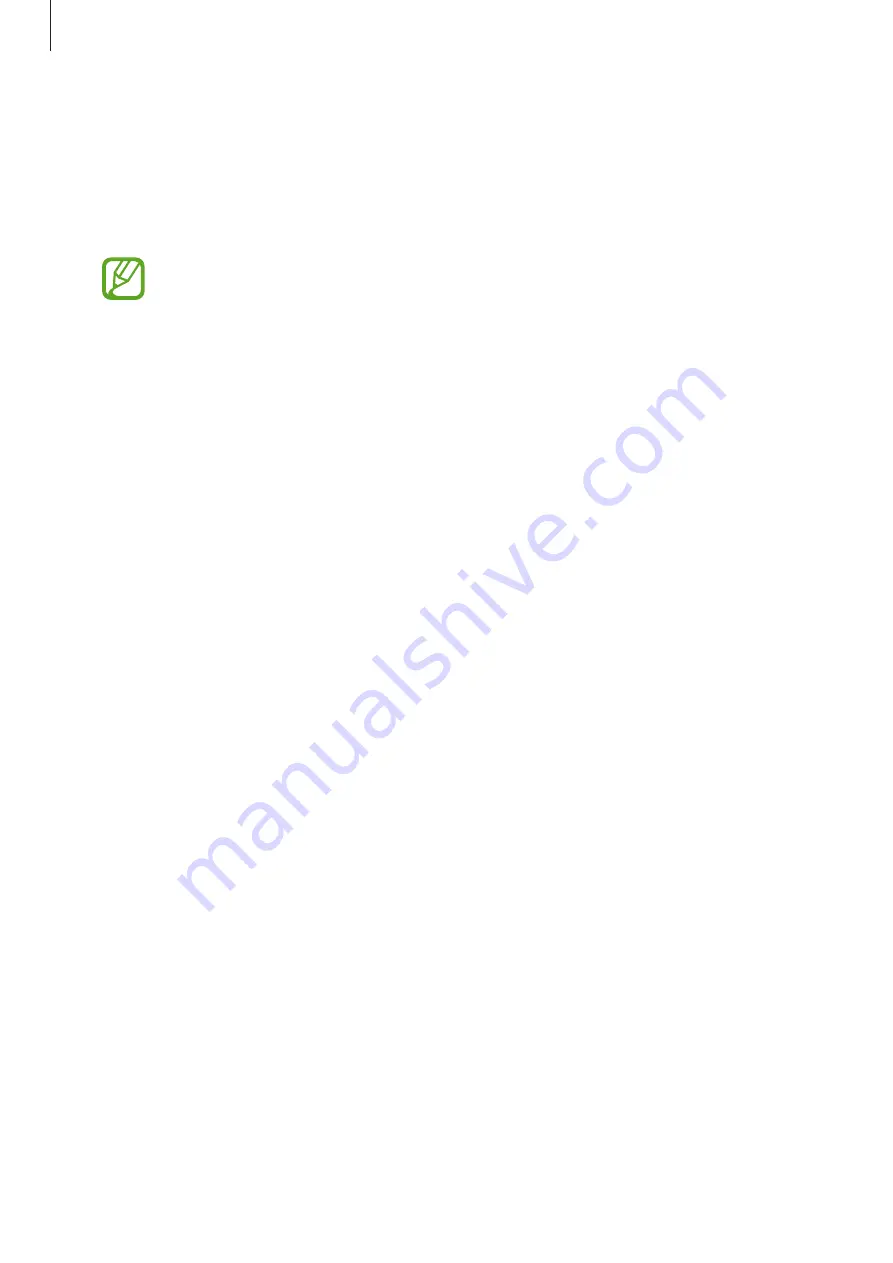
Settings
175
•
Link to Windows
: Instantly access data saved in your device on your computer. Refer to
for more information.
•
Smart pop-up view
: Select apps to view their notifications via pop-up windows. When
using this feature, you can quickly view the contents via pop-up windows by tapping the
icon on the screen.
This feature is only available in apps that support the Multi window feature.
•
Direct share
: Set the device to display the people you contacted on the sharing options
panel to allow you to share content directly.
•
Reduce animations
: Set the device to reduce the screen effects of certain actions, such as
opening or closing apps.
•
Motions and gestures
: Activate the motion feature and configure settings. Refer to
for more information.
•
Game Launcher
: Activate the Game Launcher. Refer to
for more
information.
•
Dual Messenger
: Install the second app and use two separate accounts for the same
messenger app. Refer to
for more information.
•
Send SOS messages
: Set the device to send help messages by pressing the Side key
three times.
Bixby Routines
Bixby Routines are a service that automates settings you use repeatedly and suggests useful
features according to your frequent situations by learning your usage patterns.
For example, a ‘before bed’ routine that reflects your sleep patterns will turn on the blue light
filter and adjust the screen brightness for your comfort when you go to bed.
Adding routines
Add routines to use your device more conveniently. When you add a routine, you can set its
running condition to auto or manual.
Adding recommended routines
When your device learns your usage patterns, it will recommend adding useful or frequently
used features as routines.
When the recommendation notification appears, tap
View all
and add it as your own routine.






























