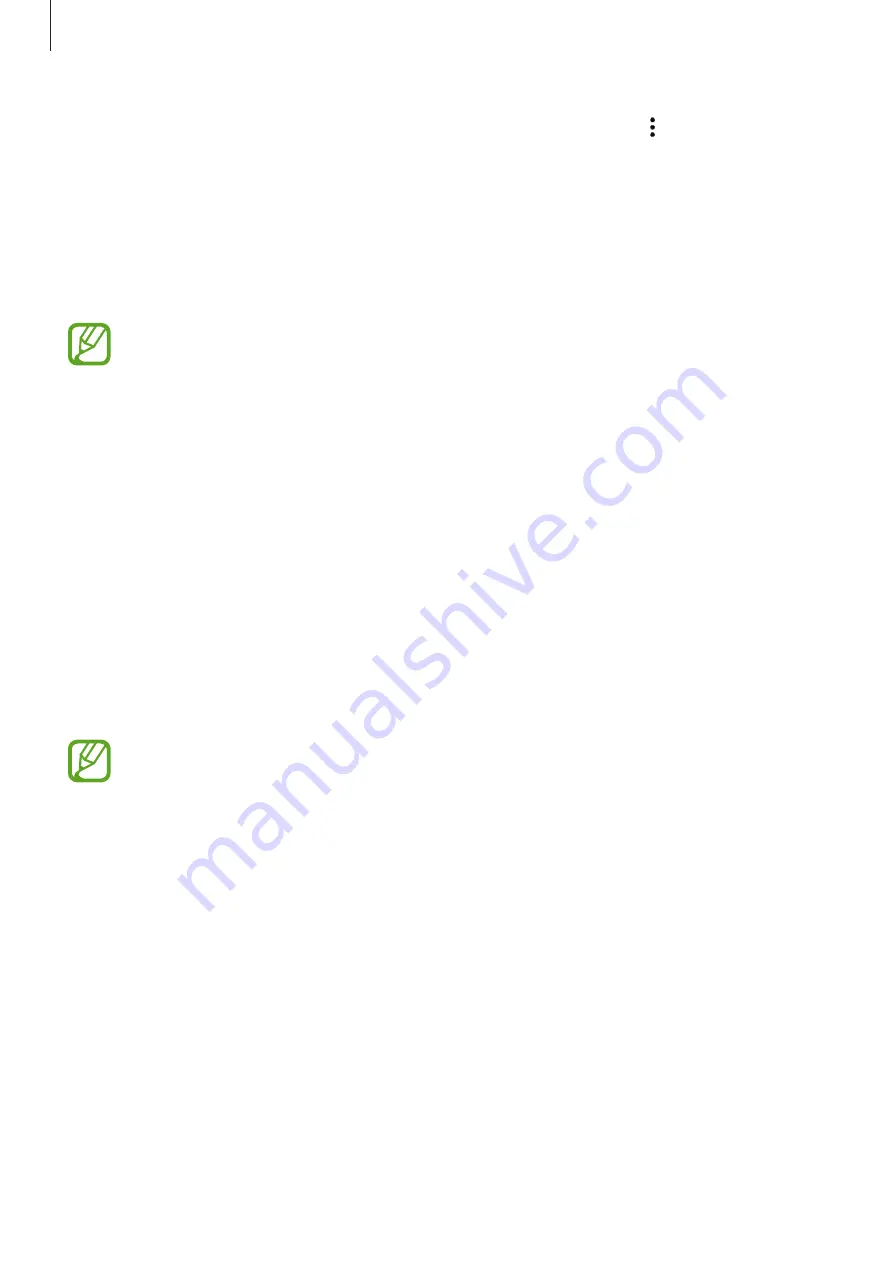
Useful apps and features
89
To set a personalised sound while listening to songs with a headset, tap
→
Settings
→
Adapt Sound
→
On
.
When you activate this option for the first time, tap
START
to adjust the sound. The device
starts a series of sound tests to adjust the sound level and starts to beep. Tap
YES
if you can
hear the beep or
NO
if you cannot. Repeat this step for each test until the sound adjustment
is finished. Then, tick
Music sound
and tap
DONE
to apply the option when you listen to
music.
When you turn the volume up to level 14 or higher, the adapt sound option is not
applied to music playback. If you turn the volume down to level 13 or lower, the
option is reapplied.
Playing music stored on other devices
Search for music that is stored on other devices and play it on your device.
Tap
Music
on the Apps screen.
Accessing music on a registered device
To use this feature, sign in to your Samsung account.
On the Music main screen, tap
DEVICES
and select a device in
REGISTERED DEVICES
to
access and play music. You can play the song on the devices that are registered to Samsung
link. Visit
for more information.
•
Ensure that the registered devices are turned on and connected to a Wi-Fi or
mobile network.
•
You may incur additional charges when you access content stored on other devices
via the mobile network.
Accessing music on a nearby device
To use this feature, open the Apps screen, tap
Settings
→
NFC and sharing
→
Nearby
devices
, and then tap the
Nearby devices
switch to activate it. Refer to
for
more settings.
On the Music main screen, tap
DEVICES
and select a device in
NEARBY DEVICES
to access
and play music. You can play the song on the devices with the content sharing feature
activated.
















































