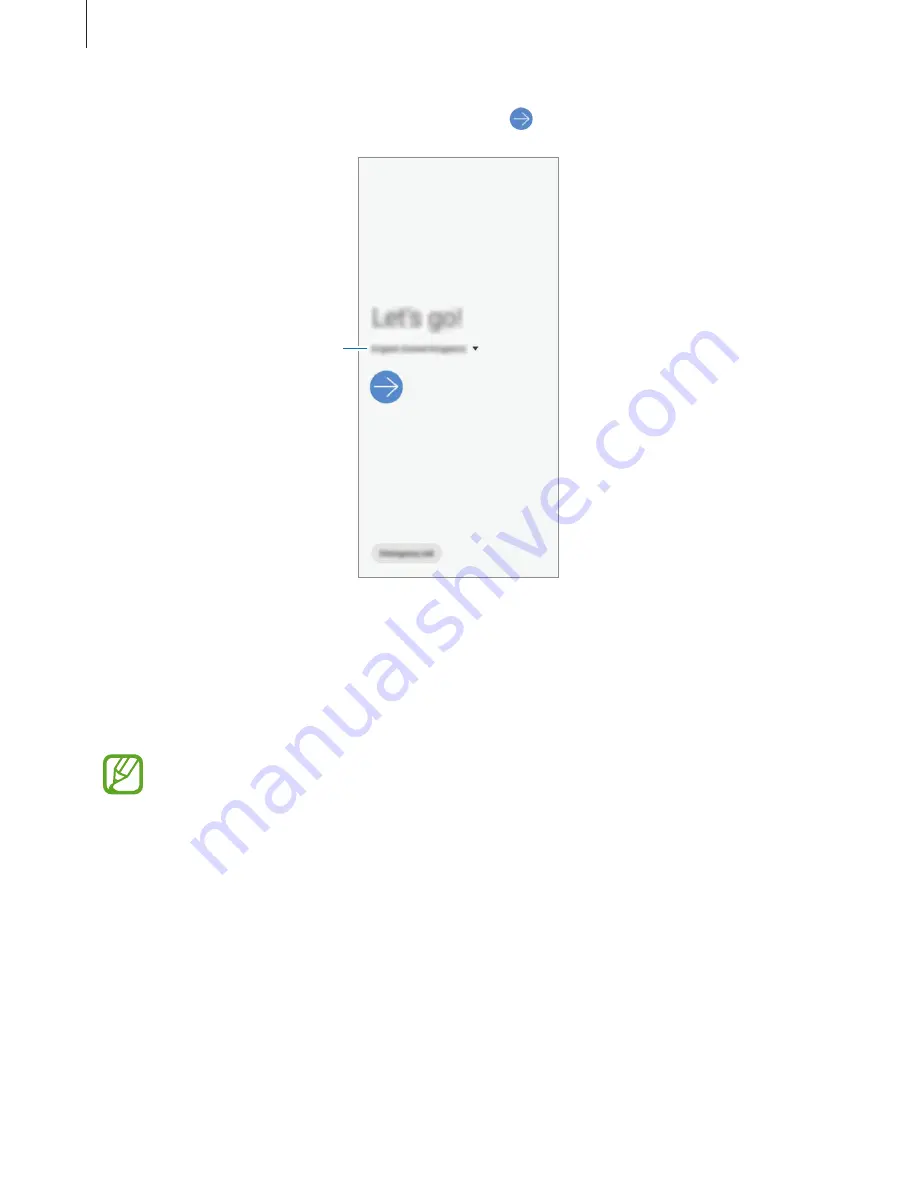
Basics
27
2
Select your preferred device language and select .
Select a language.
3
Read and agree to the terms and conditions and tap
Next
.
4
Get your content from a previous device.
5
Select a Wi-Fi network and connect to it.
If you do not connect to a Wi-Fi network, you may not be able to set up some device
features during the initial setup.
6
Follow the on-screen instructions to proceed the initial setup.
7
Set a screen lock method to protect your device. You can protect your personal
information by preventing others from accessing your device. To set the screen lock
method later, tap
Not now
.
8
If the recommended apps screen appears, select apps you want and download them.
9
Sign in to your Samsung account. You can enjoy Samsung services and keep your data
up to date and secure across all of your devices. Refer to
Samsung account
for more
information.
















































