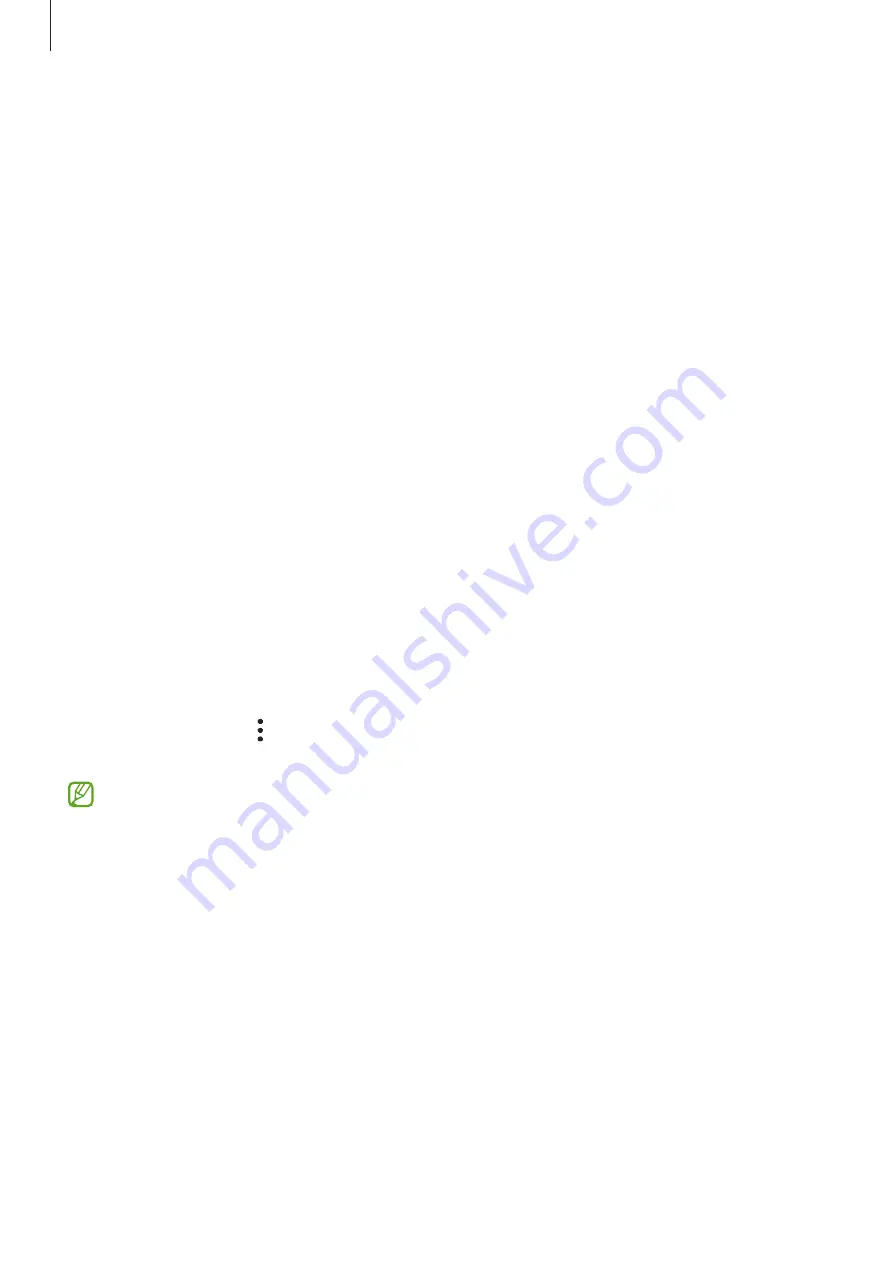
Settings
124
Using Samsung Pass to sign in to apps
You can use Samsung Pass to sign in to apps that support ID and password autofill.
1
On the sign-in page of the app, enter your ID and password, and then tap the app’s
sign-in button.
2
When a pop-up window asking whether you want to save the sign-in information
appears, tap
Save
.
Managing sign-in information
Check out the list of websites and apps you have set to use Samsung Pass and manage
your sign-in information.
1
On the Samsung Pass main screen, tap
Apps/websites
and select a website or app
from the list.
2
Tap
Edit
and modify your ID, password, and the website’s or app’s name.
To delete your sign-in information, tap
Delete
.
Using Samsung Pass with websites and apps
When using websites or apps that support Samsung Pass, you can sign in with Samsung
Pass.
To check out the list of websites and apps that support Samsung Pass, on the Samsung
Pass main screen, tap
→
Settings
→
Partners
. If there are no websites or apps that
support Samsung Pass,
Partners
will not appear.
•
Available websites and apps may vary depending on the service provider or
model.
•
Samsung is not responsible for any loss or inconvenience caused by signing in to
websites or apps through Samsung Pass.
















































