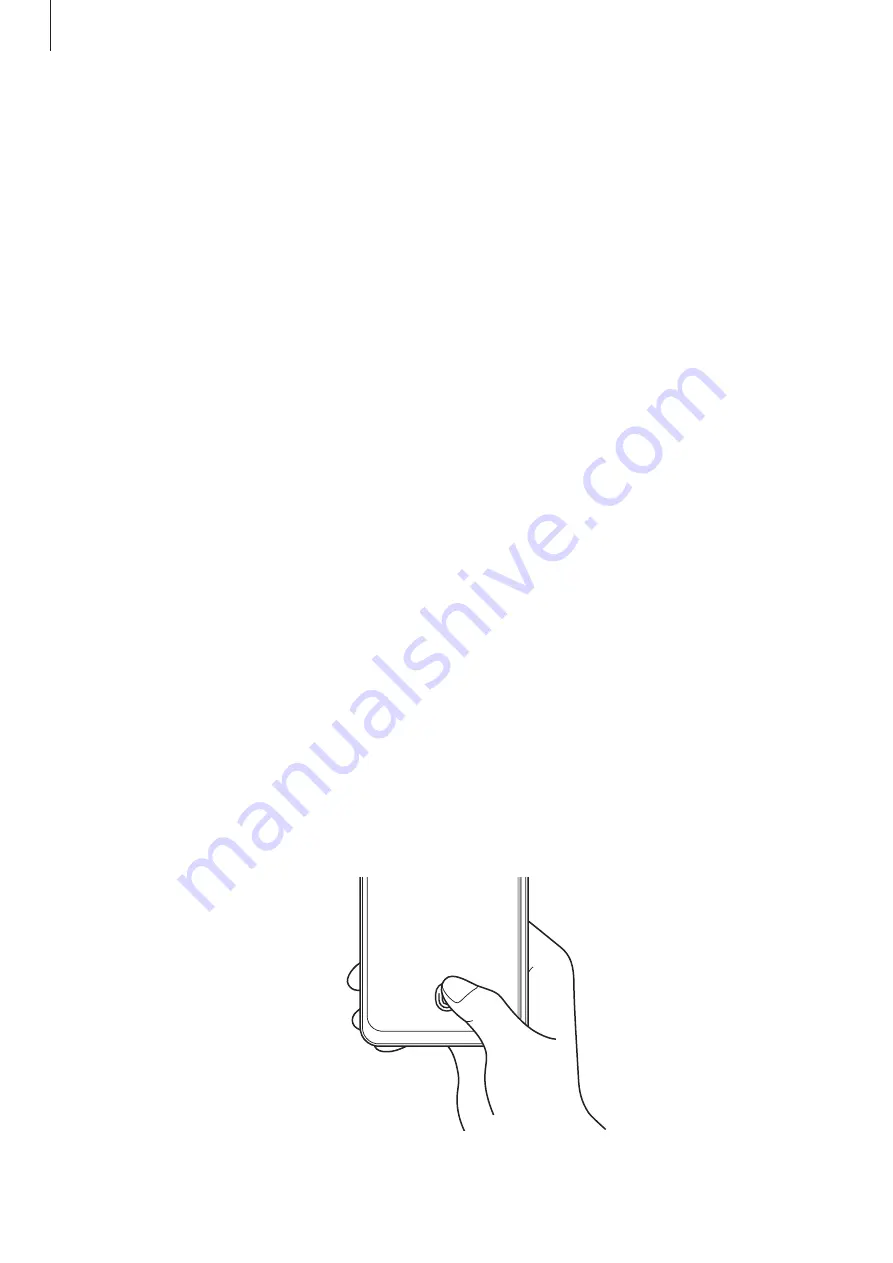
Settings
105
For better fingerprint recognition
When you scan your fingerprints on the device, be aware of the following conditions that
may affect the feature’s performance:
•
The device may not recognize fingerprints that are affected by wrinkles or scars.
•
The device may not recognize fingerprints from small or thin fingers.
•
To improve recognition performance, register the fingerprints of the fingers used most
often to perform tasks on the device.
•
Your device has a built-in fingerprint recognition sensor at the bottom center of
the screen. Ensure that the screen protector or the touchscreen on the fingerprint
recognition sensor area is not scratched or damaged by objects, such as coins, keys, pens,
and necklaces.
•
Ensure that the fingerprint recognition sensor area at the bottom center of the screen
and your fingers are clean and dry.
•
If you bend your finger or use a fingertip, the device may not recognize your fingerprints.
Press the screen so that your fingertip spreads over the wide surface of the fingerprint
recognition area.
Registering fingerprints
1
On the Settings screen, tap
Biometrics and security
→
Fingerprints
.
2
Read the on-screen instructions and tap
Continue
.
3
Set a screen lock method.
4
Place your finger on the fingerprint recognition sensor. After the device detects your
finger, lift it up and place it on the fingerprint recognition sensor again.
Repeat this action until the fingerprint is registered.






























