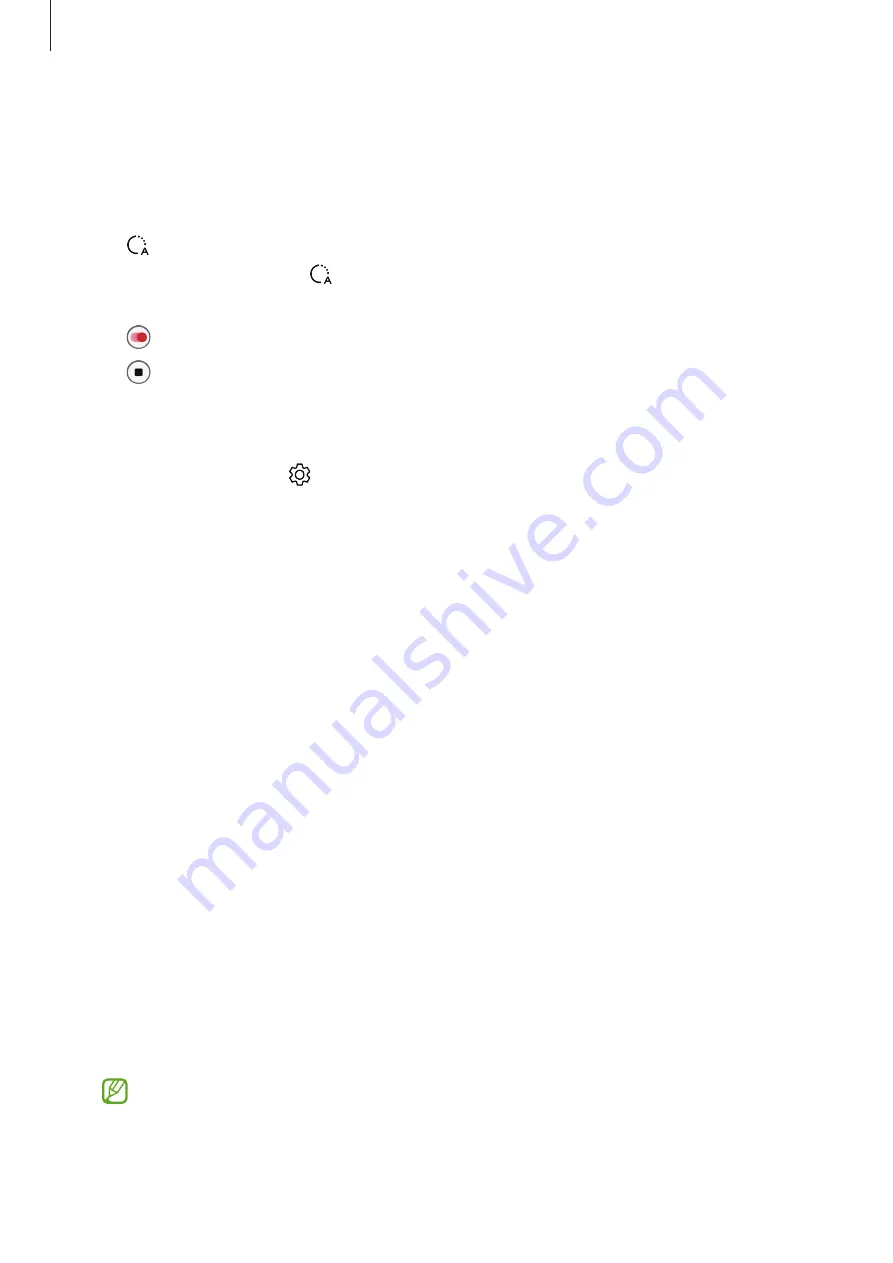
Apps and features
52
Hyperlapse mode
Record scenes, such as passing people or cars, and view them as fast-motion videos.
1
On the shooting modes list, tap
MORE
→
HYPERLAPSE
.
2
Tap and select a frame rate option.
If you set the frame rate to , the device will automatically adjust the frame rate
according to the changing rate of the scene.
3
Tap to start recording.
4
Tap to finish recording.
Customising camera settings
On the preview screen, tap . Some options may not be available depending on the
shooting mode.
Intelligent features
•
Scene optimiser
: Set the device to adjust the colour settings and apply the optimised
effect automatically depending on the subject or scene.
•
Shot suggestions
: Set the device to suggest the ideal composition for the picture by
recognising the position and angle of your subject.
•
Scan QR codes
: Set the device to scan QR codes from the preview screen.
Pictures
•
Swipe Shutter button to
: Select an action to perform when you swipe the camera
button to the edge of the screen and hold it.
•
High efficiency pictures
: Take pictures in the High Efficiency Image Format (HEIF).
Selfies
•
Save selfies as previewed
: Set the device to save pictures as they appear on the preview
screen when taken with the front camera without flipping them.
Videos
•
Reduce file size
: You can record videos in the High Efficiency Video Codec (HEVC) format.
Your HEVC videos will be saved as compressed files to conserve the device’s memory.
•
You may not be able to play the HEVC videos on other devices or share them
online.
•
Super slow motion and slow motion videos cannot be recorded in the HEVC
format.






























