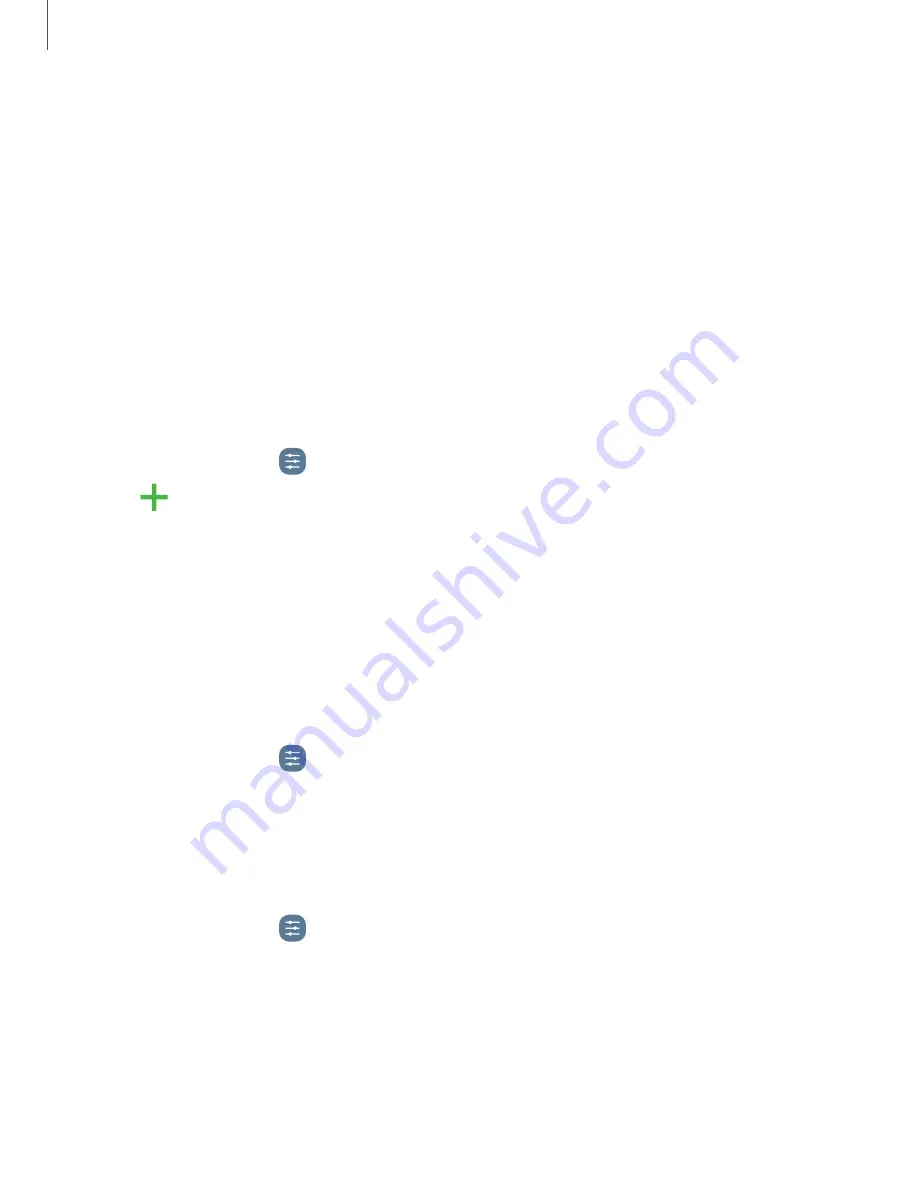
140
Settings
–
Contact
us
:
Contact
Samsung
support
through
Samsung
members.
–
About
Device
care
:
View
version
and
license
information
about
the
Device
care
feature.
Language
and
input
Configure
your
device’s
language
and
input
settings.
Change
the
device
language
You
can
add
languages
to
your
list
and
organize
them
according
to
preference.
If
an
app
does
not
support
your
default
language,
then
it
will
move
to
the
next
supported
language
in
your
list.
1.
From
Settings,
tap
General
management
>
Language
.
2.
Tap
Add
language
,
and
select
a
language
from
the
list.
3.
Tap
Set
as
default
to
change
the
device
language.
•
To
switch
to
another
language
on
the
list,
tap
the
desired
language,
and
then
tap
Apply
.
Default
keyboard
You
can
select
a
default
keyboard
for
your
device’s
menus
and
keyboards.
Additional
keyboards
can
be
downloaded
from
the
Play
store.
1.
From
Settings,
tap
General
management
>
Keyboard
list
and
default.
2.
Tap
Default
keyboard
and
choose
a
keyboard.
Voice
typing
Speak
rather
than
type
your
text
entries
using
Voice
™
typing.
1.
From
Settings,
tap
General
management
>
Language
and
input
.
2.
Tap
On-screen
keyboard
>
Voice
typing
to
customize
settings.
















































