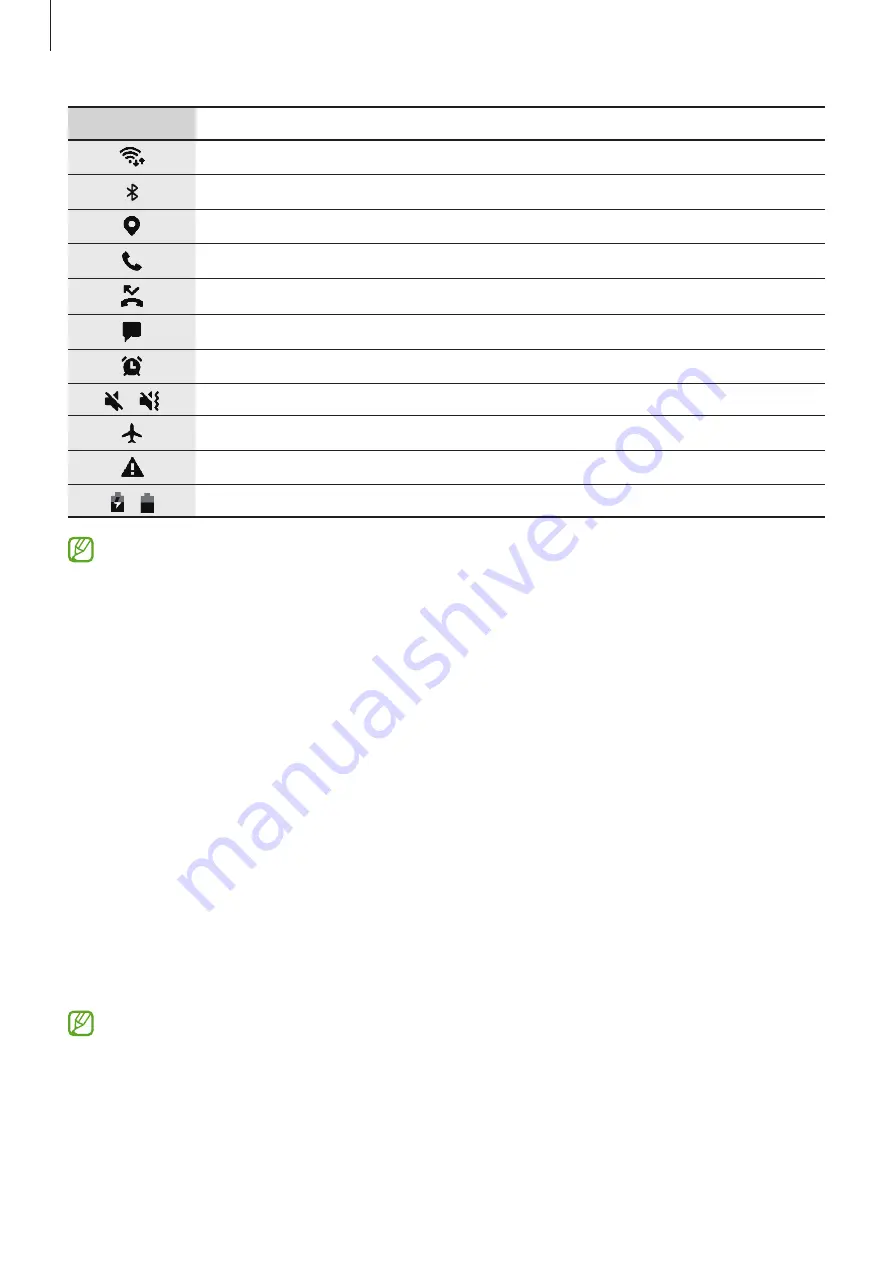
Basics
30
Icon
Meaning
Wi-Fi connected
Bluetooth feature activated
Location services being used
Call in progress
Missed call
New text or multimedia message
Alarm activated
/
Mute mode / Vibration mode
Airplane mode activated
Error occurred or caution required
/
Battery charging / Battery power level
•
The status bar may not appear at the top of the screen in some apps. To display the
status bar, drag down from the top of the screen.
•
Some indicator icons appear only when you open the notification panel.
•
The indicator icons may appear differently depending on the service provider or
model.
Screen capture
Capture a screenshot while using the device and write on, draw on, crop, or share the
captured screen. You can capture the current screen and scrollable area.
How to capture a screenshot
Use the following methods to capture a screenshot. You can view the captured screenshots in
Gallery
.
Method 1)
Key capture: Press the Side key and the Volume Down key simultaneously.
Method 2)
Swipe capture: Swipe your hand to the left or right across the screen.
•
It is not possible to capture a screenshot while using some apps and features.
•
If capturing a screenshot by swiping is not activated, launch the
Settings
app, tap
Advanced features
→
Motions and gestures
, and then tap the
Palm swipe to
capture
switch to activate it.
















































