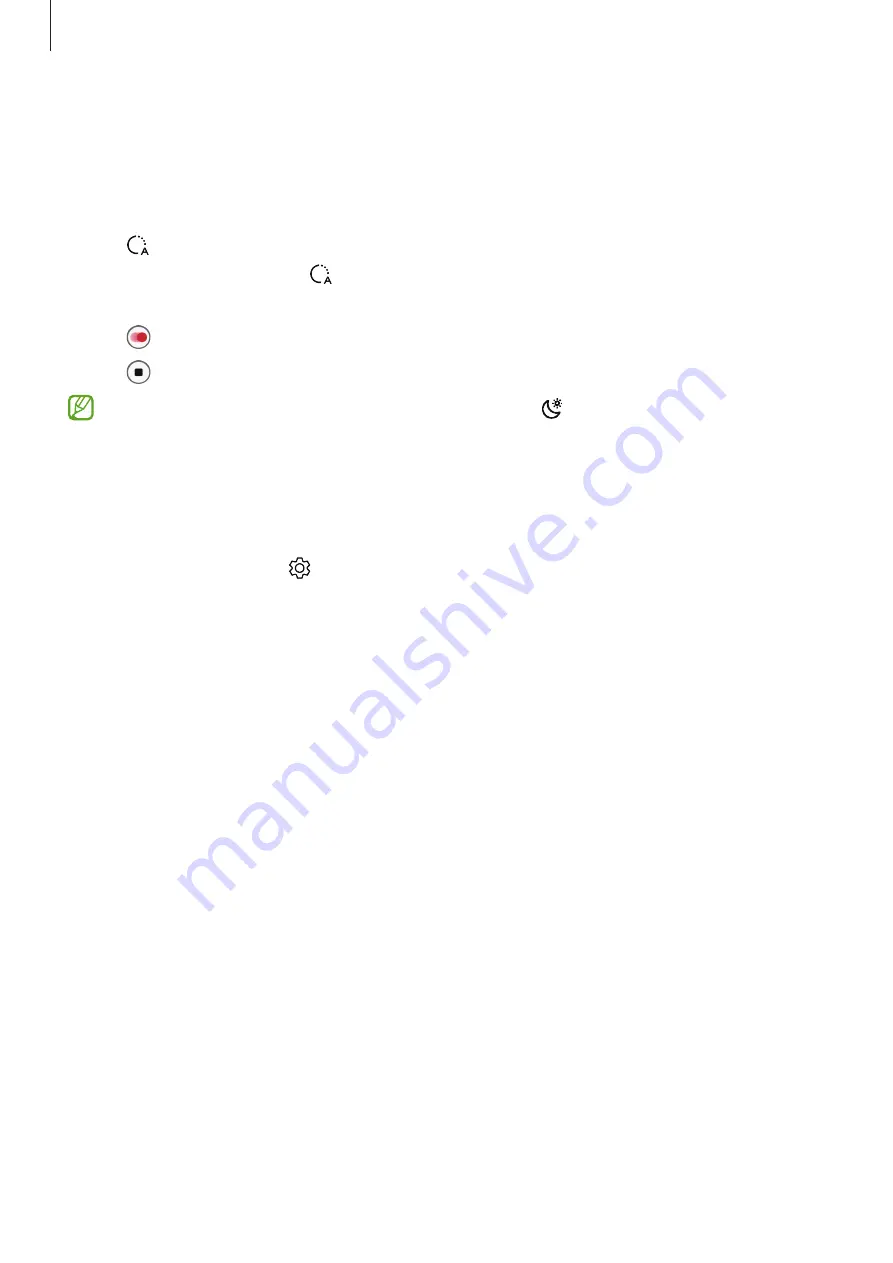
Apps and features
66
Hyperlapse mode
Record scenes, such as passing people or cars, and view them as fast-motion videos.
1
On the shooting modes list, tap
MORE
→
HYPERLAPSE
.
2
Tap and select a frame rate option.
If you set the frame rate to , the device will automatically adjust the frame rate
according to the changing rate of the scene.
3
Tap to start recording.
4
Tap to finish recording.
You can use the night hyperlapse feature by tapping on the shooting options. This
feature is good for doing things like taking shots from moving cars that make the light
look like it is also moving.
Customising camera settings
On the preview screen, tap . Some options may not be available depending on the
shooting mode.
Intelligent features
•
Scene optimiser
: Set the device to adjust the colour settings automatically depending
on the subject or scene.
•
Scan QR codes
: Set the device to scan QR codes from the preview screen.
Pictures
•
Swipe Shutter button to
: Select an action to perform when you swipe the camera
button to the edge of the screen and hold it.
•
Watermark
: Add a watermark in the bottom left corner when taking pictures.
•
High efficiency pictures
: Take pictures in the High Efficiency Image Format (HEIF).
Selfies
•
Save selfies as previewed
: Set the device to save pictures as they appear on the preview
screen when taken with the front camera without flipping them.
Содержание SM-A325F/DS
Страница 4: ...4 Getting started ...
Страница 130: ...130 Usage notices ...
Страница 137: ...137 Appendix ...






























