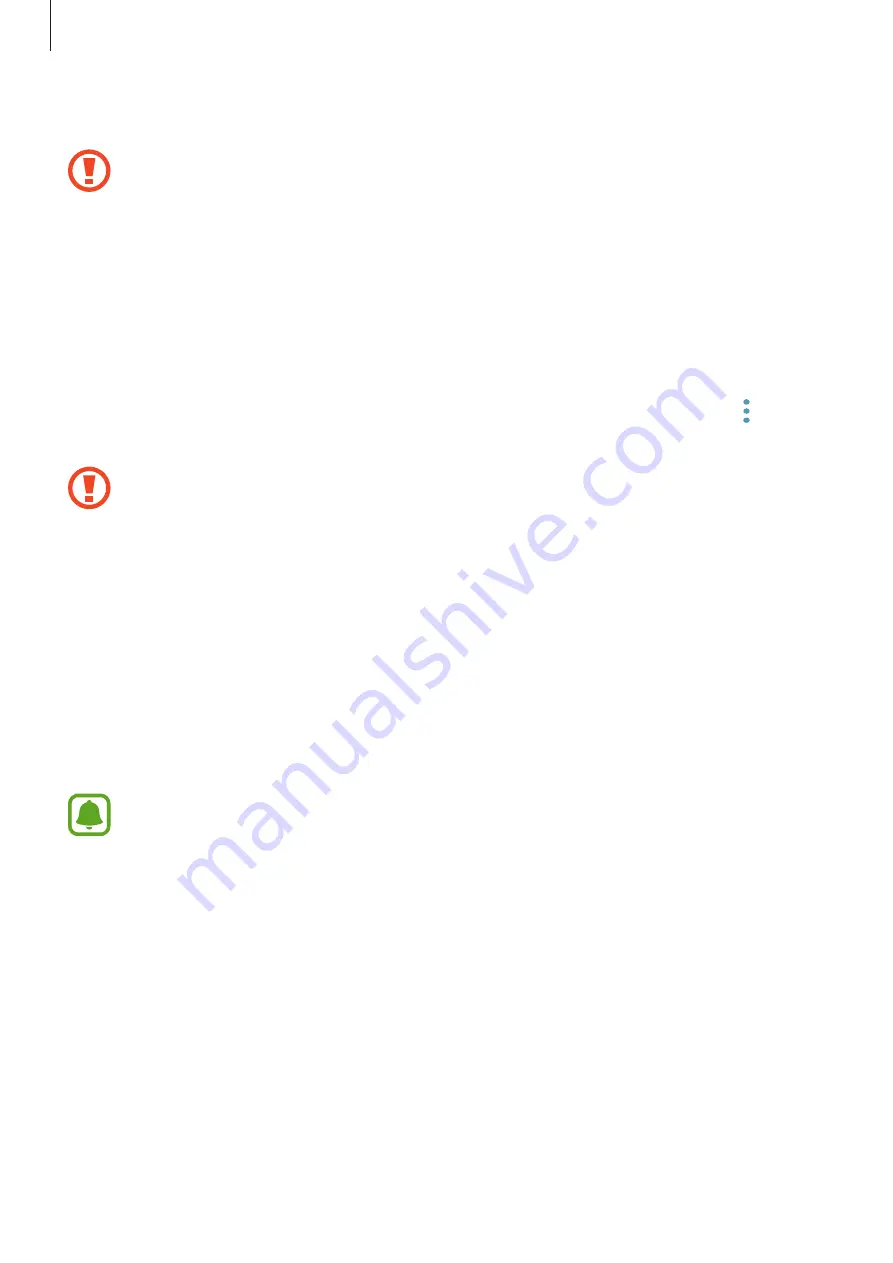
Basics
22
4
Insert the tray back into the tray slot.
Do not remove the memory card while the device is transferring or accessing
information. Doing so can cause data to be lost or corrupted or damage to the
memory card or device. Samsung is not responsible for losses that result from the
misuse of damaged memory cards, including the loss of data.
Formatting the memory card
A memory card formatted on a computer may not be compatible with the device. Format the
memory card on the device.
On the Home screen, tap
Apps
→
Settings
→
Device maintenance
→
Storage
→
→
Storage settings
→
SD card
→
Format
→
FORMAT
.
Before formatting the memory card, remember to make backup copies of all
important data stored in the memory card. The manufacturer’s warranty does not
cover loss of data resulting from user actions.
Turning the device on and off
Press and hold the Power key for a few seconds to turn on the device.
When you turn on your device for the first time or after performing a data reset, follow the on-
screen instructions to set up your device.
To turn off the device, press and hold the Power key, and then tap
Power off
.
Follow all posted warnings and directions from authorised personnel in areas where
the use of wireless devices is restricted, such as aeroplanes and hospitals.
Содержание SM-A320FL
Страница 1: ...www samsung com User Manual English EU 10 2016 Rev 1 0 SM A320FL ...
Страница 13: ...Basics 13 Single SIM models ...
Страница 14: ...Basics 14 Dual SIM models ...
















































