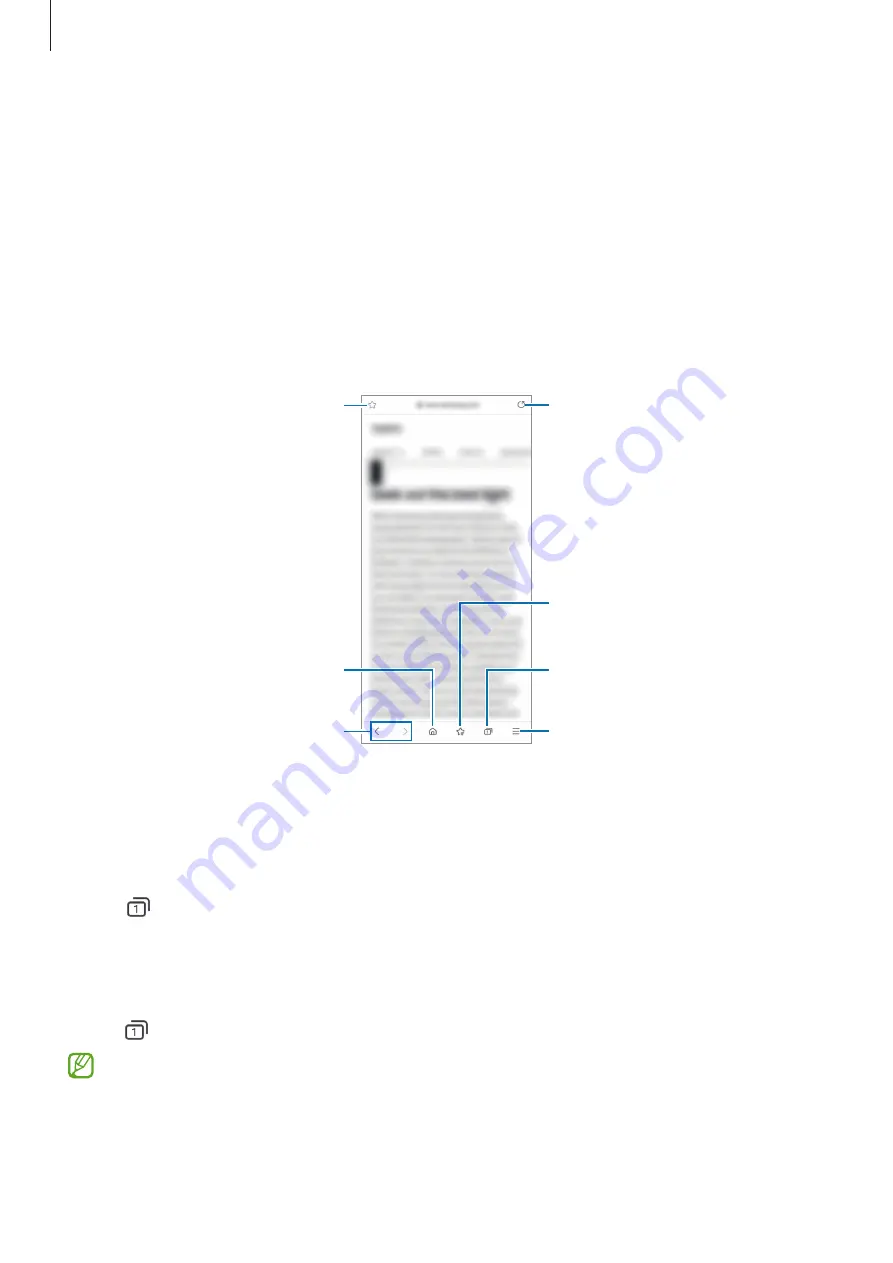
Apps and features
60
Internet
Browse the Internet to search for information and bookmark your favorite webpages to
access them conveniently.
1
Launch the
Internet
app.
2
Enter the web address or a keyword, and then tap
Go
.
To view the toolbars, drag your finger downwards slightly on the screen.
To switch between tabs quickly, swipe to the left or right on the address field.
Bookmark the current webpage.
Open the homepage.
Move between pages.
More options
Refresh the current webpage.
Manage tabs. / Use secret mode.
View your bookmarks.
Using secret mode
If you set a password for secret mode, you can prevent others from viewing your search
history, browsing history, bookmarks, and saved pages.
1
Tap
→
Turn on Secret mode
.
2
Tap the
Lock Secret mode
switch to activate it, tap
Start
, and then set a password for
secret mode.
In secret mode, the device will change the color of the toolbars. To deactivate secret mode,
tap
→
Turn off Secret mode
.
In secret mode, you cannot use some features, such as screen capture.
Содержание SM-A315G/L
Страница 1: ...www samsung com USER MANUAL English LTN 04 2021 Rev 1 0 SM A315G L SM A315G DSL ...
Страница 4: ...4 Basics ...
Страница 125: ...125 Appendix ...
















































