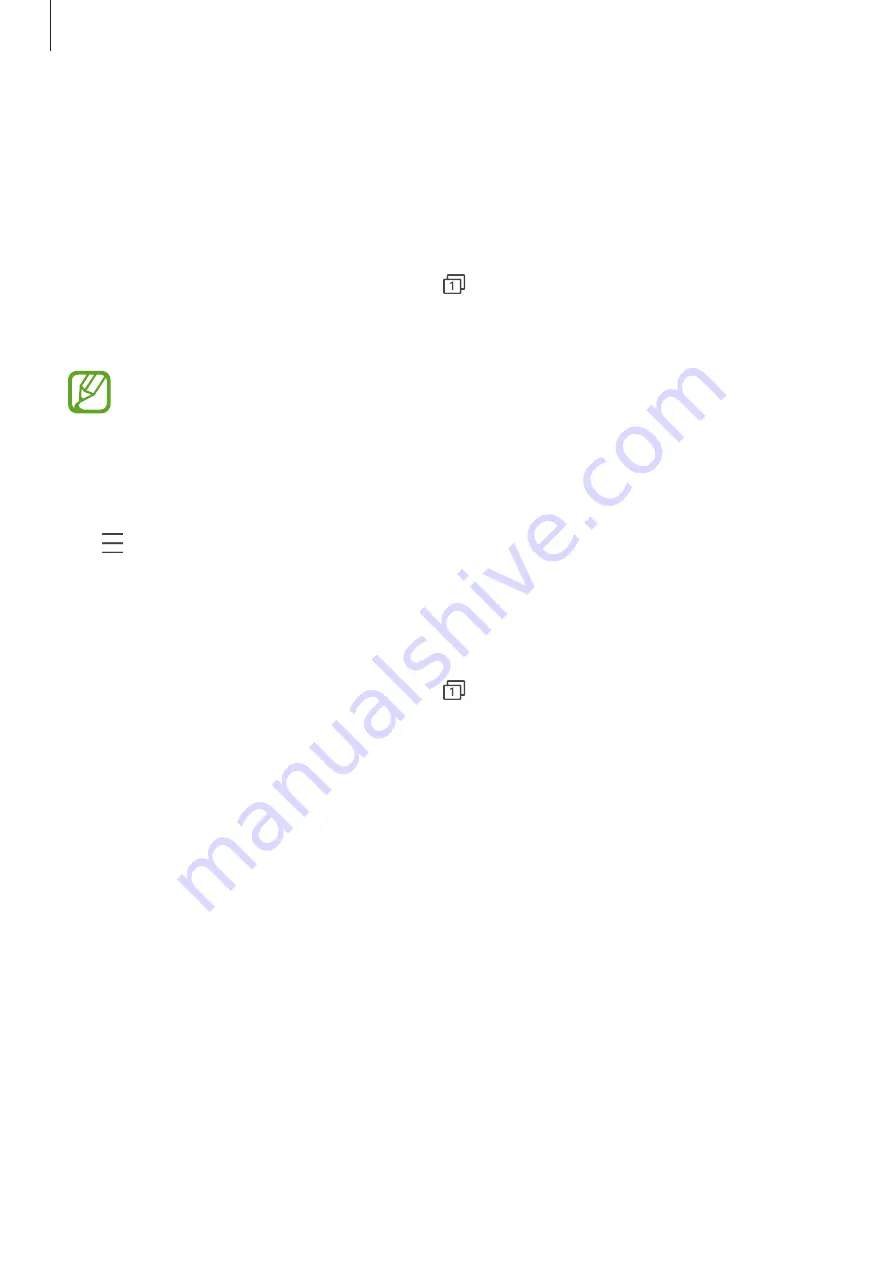
Apps and features
61
Using secret mode
In secret mode, you can separately manage open tabs, bookmarks, and saved pages. You can
lock secret mode using a password and your biometric data.
Activating secret mode
In the toolbar at the bottom of the screen, tap
→
Turn on Secret mode
. If you are using
this feature for the first time, set whether to use a password for secret mode.
In secret mode, the device will change the color of the toolbars.
In secret mode, you cannot use some features, such as screen capture.
Changing security settings
You can change your password or the lock method.
Tap
→
Settings
→
Privacy and security
→
Secret mode settings
→
Change password
.
To use your registered biometric data as a lock method along with the password, tap an
option switch under
Biometrics
to activate it.
Deactivating secret mode
In the toolbar at the bottom of the screen, tap
→
Turn off Secret mode
.
















































