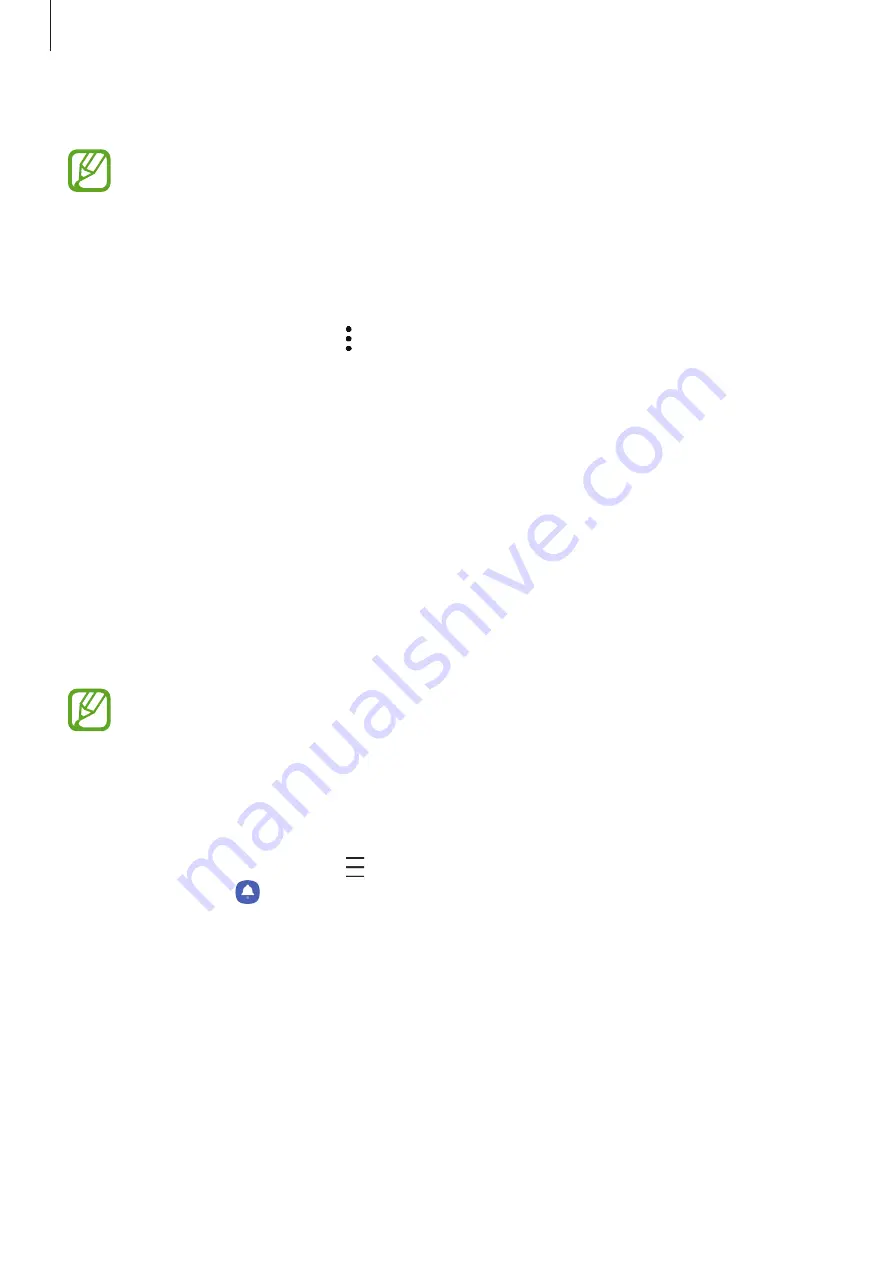
Apps and features
118
2
Swipe upwards or downwards to view content.
The content of the cards update automatically at a specified interval. You can update
cards whenever you want by swiping downwards on the screen.
3
To close Samsung Daily, swipe to the left on the screen or tap the Back button.
Customising the Samsung Daily settings
On the Samsung Daily screen, tap
→
Settings
.
•
Samsung account
: Sign in to your Samsung account.
•
Add Samsung Daily icon
: Add Samsung Daily to the Apps screen.
•
Privacy Policy
: View the terms and conditions and privacy policies of each content
provider.
•
About Samsung Daily
: View the Samsung Daily version and legal information.
Reminder
Create reminders to schedule to-do items or to view content later. You will receive
notifications at the preset time or location for each reminder.
•
To receive more accurate notifications, connect to a Wi-Fi or mobile network.
•
To fully use this feature, you must sign in to your Samsung account.
•
To use location reminders, the GPS feature must be activated.
Starting Reminder
Launch the
Calendar
app and tap
→
Reminder
. The Reminder screen will appear and the
Reminder
app icon ( ) will be added to the Apps screen.
















































