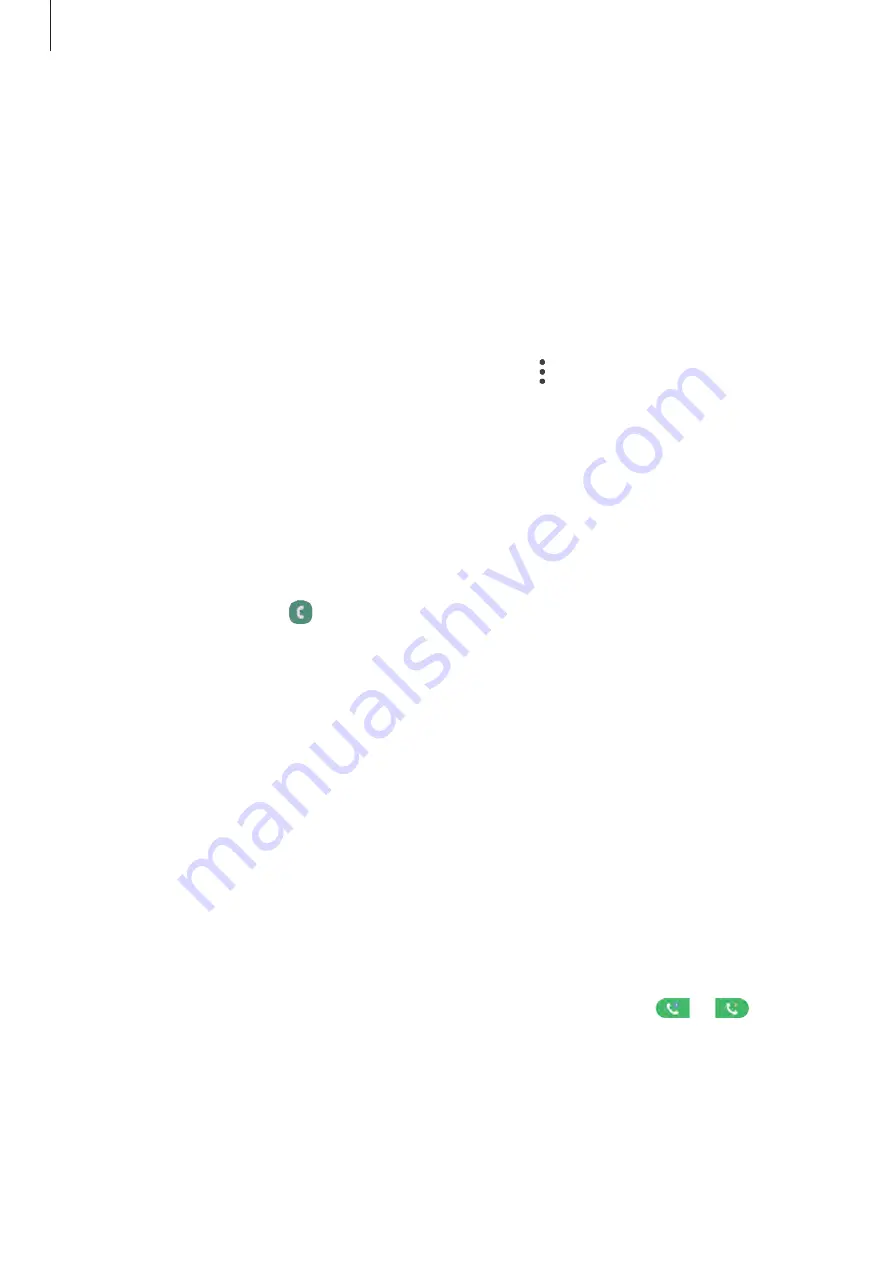
Apps and features
59
Making calls from call logs or contacts list
Tap
Recents
or
Contacts
, and then swipe to the right on a contact or a phone number to
make a call.
If this feature is deactivated, launch the
Settings
app, tap
Advanced features
→
Motions
and gestures
, and then tap the
Swipe to call or send messages
switch to activate it.
Using speed dial
Set speed dial numbers to quickly make calls.
To set a number to speed dial, tap
Keypad
or
Contacts
→
→
Speed dial numbers
, select a
speed dial number, and then add a phone number.
To make a call, tap and hold a speed dial number on the keypad. For speed dial numbers 10
and up, tap the first digit(s) of the number, and then tap and hold the last digit.
For example, if you set the number
123
as a speed dial number, tap
1
, tap
2
, and then tap and
hold
3
.
Making calls from the locked screen
On the locked screen, drag outside the circle.
Making calls using Yellow Pages
You can easily search for businesses and then call them using the call ID data provided by
Yellow Pages.
Tap
Yellow Pages
and enter numbers or characters in the search field. The device
automatically displays the businesses identified in the search. Select a business to call.
Making an international call
1
Launch the
Phone
app and tap
Keypad
.
2
Tap and hold
0
until the
+
sign appears.
3
Enter the country code, area code, and phone number, and then tap
or
.
















































