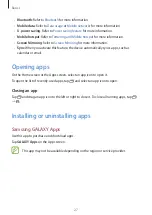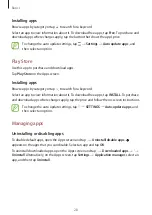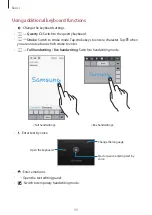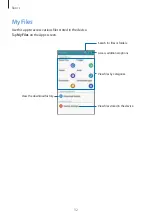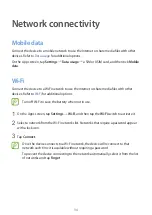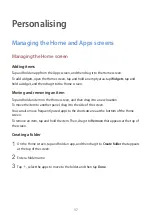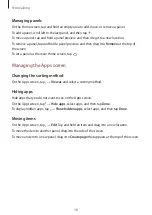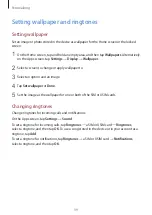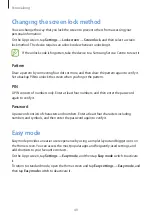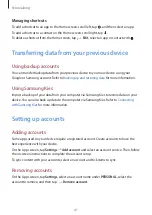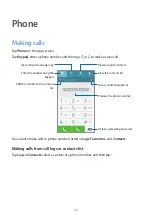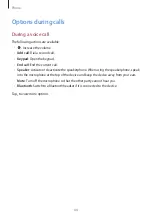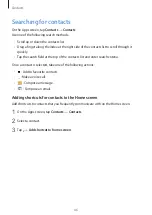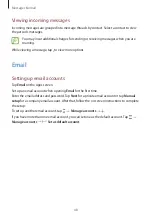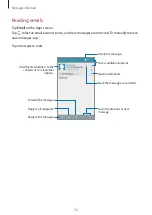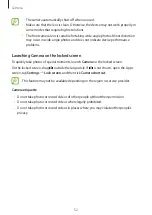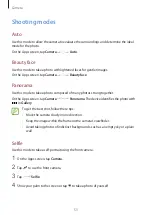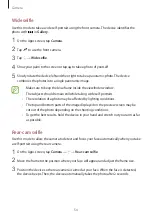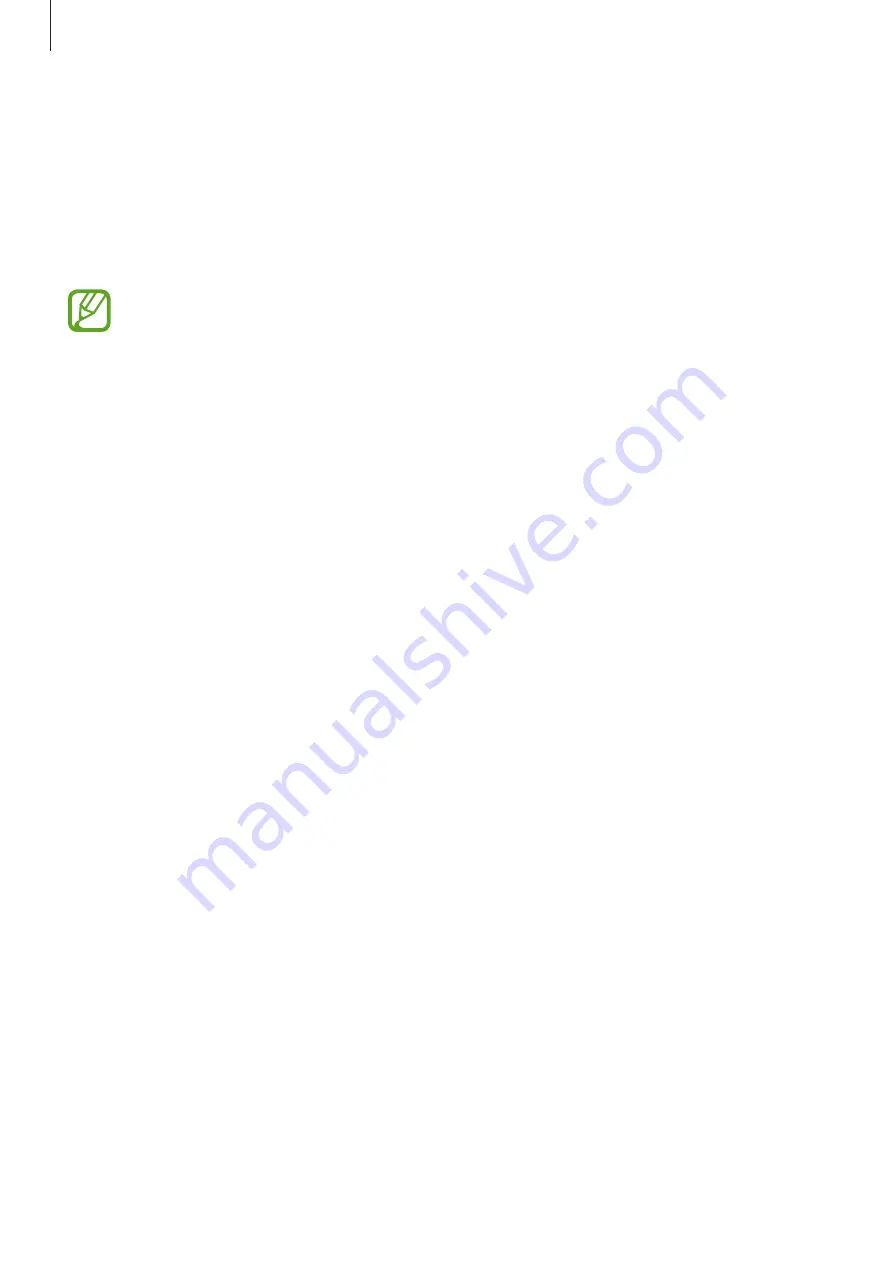
Personalising
40
Changing the screen lock method
You can change the way that you lock the screen to prevent others from accessing your
personal information.
On the Apps screen, tap
Settings
→
Lock screen
→
Screen lock
, and then select a screen
lock method. The device requires an unlock code whenever unlocking it.
If the unlock code is forgotten, take the device to a Samsung Service Centre to reset it.
Pattern
Draw a pattern by connecting four dots or more, and then draw the pattern again to verify it.
Set a backup PIN to unlock the screen when you forget the pattern.
PIN
A PIN consists of numbers only. Enter at least four numbers, and then enter the password
again to verify it.
Password
A password consists of characters and numbers. Enter at least four characters including
numbers and symbols, and then enter the password again to verify it.
Easy mode
Easy mode provides an easier user experience by using a simpler layout and bigger icons on
the Home screen. You can access the most popular apps and frequently-used settings, and
add shortcuts to your favourite contacts.
On the Apps screen, tap
Settings
→
Easy mode
, and then tap
Easy mode
switch to activate
it.
To return to standard mode, open the Home screen and tap
Easy settings
→
Easy mode
, and
then tap
Easy mode
switch to deactivate it.