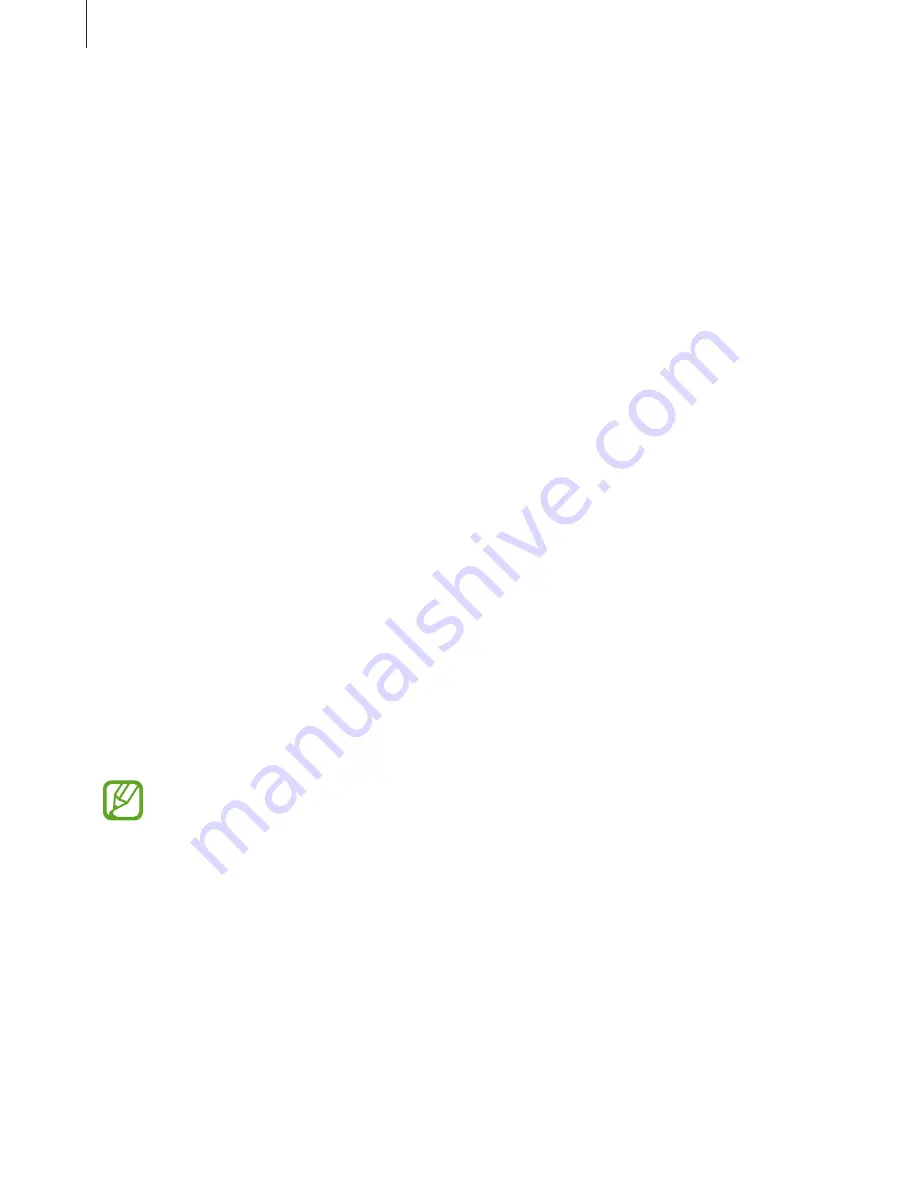
Settings
73
•
Mobile Hotspot and Tethering
: Use the device as a mobile hotspot to share the
device’s mobile data connection with other devices when the network connection is not
available. Connections can be made via Wi-Fi, USB, or Bluetooth. Refer to
Mobile Hotspot
and Tethering
for more information.
•
Mobile networks
: Configure your mobile network settings.
•
SIM card manager
(dual SIM models): Activate your SIM or USIM cards and customise the
SIM card settings. Refer to
SIM card manager (dual SIM models)
for more information.
•
Location
: Change settings for location information permissions.
•
Auto turn off connections
: Save battery by turning off connections such as Bluetooth or
GPS when they are not being used.
•
More connection settings
: Customise settings to control other features. Refer to
More
connection settings
for more information.
Wi-Fi
Activate the Wi-Fi feature to connect to a Wi-Fi network and access the Internet or other
network devices.
Connecting to a Wi-Fi network
1
On the Settings screen, tap
Connections
→
Wi-Fi
, and then tap the switch to activate it.
2
Select a network from the Wi-Fi networks list.
Networks that require a password appear with a lock icon. Enter the password and tap
CONNECT
.
•
Once the device connects to a Wi-Fi network, the device will reconnect to that
network each time it is available without requiring a password. To prevent the
device connecting to the network automatically, select it from the list of networks
and tap
FORGET
.
•
If you cannot connect to a Wi-Fi network properly, restart your device’s Wi-Fi feature
or the wireless router.






























