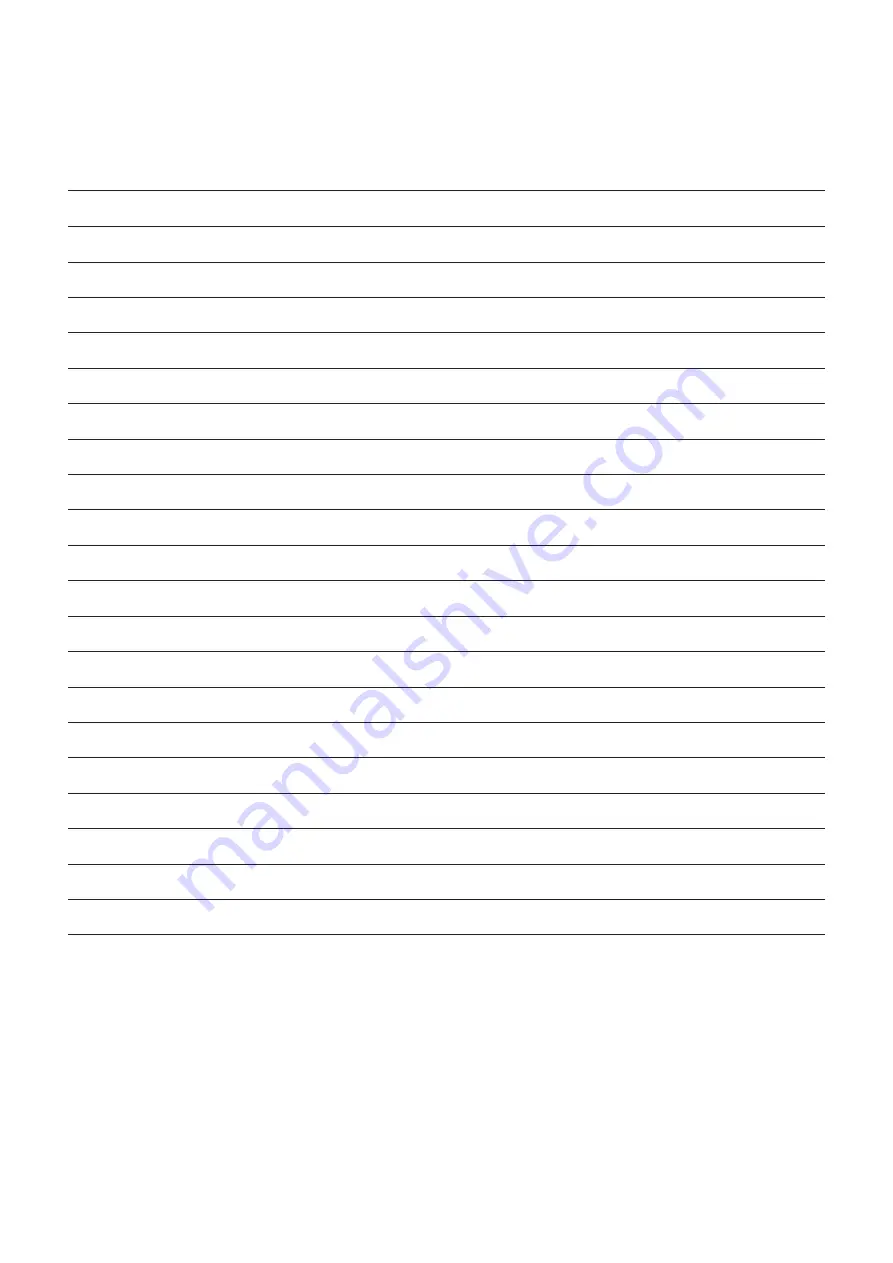
Exploded View and Parts List
49
Parts List
Number
Name
QCR12
Screw 1530
QCR249
Screw 3420
QCA08
Rear Camera (Macro)
QCA06
Rear Camera
QCA12
Rear Camera (Ultra Wide)
QCA01
Front Camera
QSP01
Speaker (Bottom)
QFP01
Side Button (Fingerprint Recognition Sensor)
QBR01
Side Button (Fingerprint Recognition Sensor) Metal Holder
QVO01
Volume Button
QSP02
Speaker (Top)
QMO01
Vibrator Motor
QCB02
Antenna Flex Cable (Red)
QCB11
Antenna Flex Cable (Blue)
QIF01
Charging Port
QSM01
SIM Card Tray
QCD01
Camera Deco
QBC01
Back Cover
QME01
Main Flex Cable (Sub PBA to PBA)
QFR01
Screen Module
QRE01
Rear Bracket
Содержание SM-A256B
Страница 1: ...www samsung com REPAIR GUIDE SM A256B SM A256U SM A256U1 English Rev 1 0...
Страница 42: ...Calibrations 42 4 Tap Start 5 The calibration will perform automatically 6 Check the calibration result...
Страница 44: ...Calibrations 44 4 Tap Start 5 The calibration will perform automatically 6 Check the calibration result...
Страница 47: ...Calibrations 47 5 The calibration will perform automatically 6 Check the calibration result...
Страница 57: ...Disassembly and Assembly 57...
Страница 66: ...Disassembly and Assembly 66 13 Lift up the back coverslowly and remove it gently...
Страница 120: ...Disassembly and Assembly 120 5 Press down the edges of the back coverevenly in orderto attach the back cover perfectly...
















































