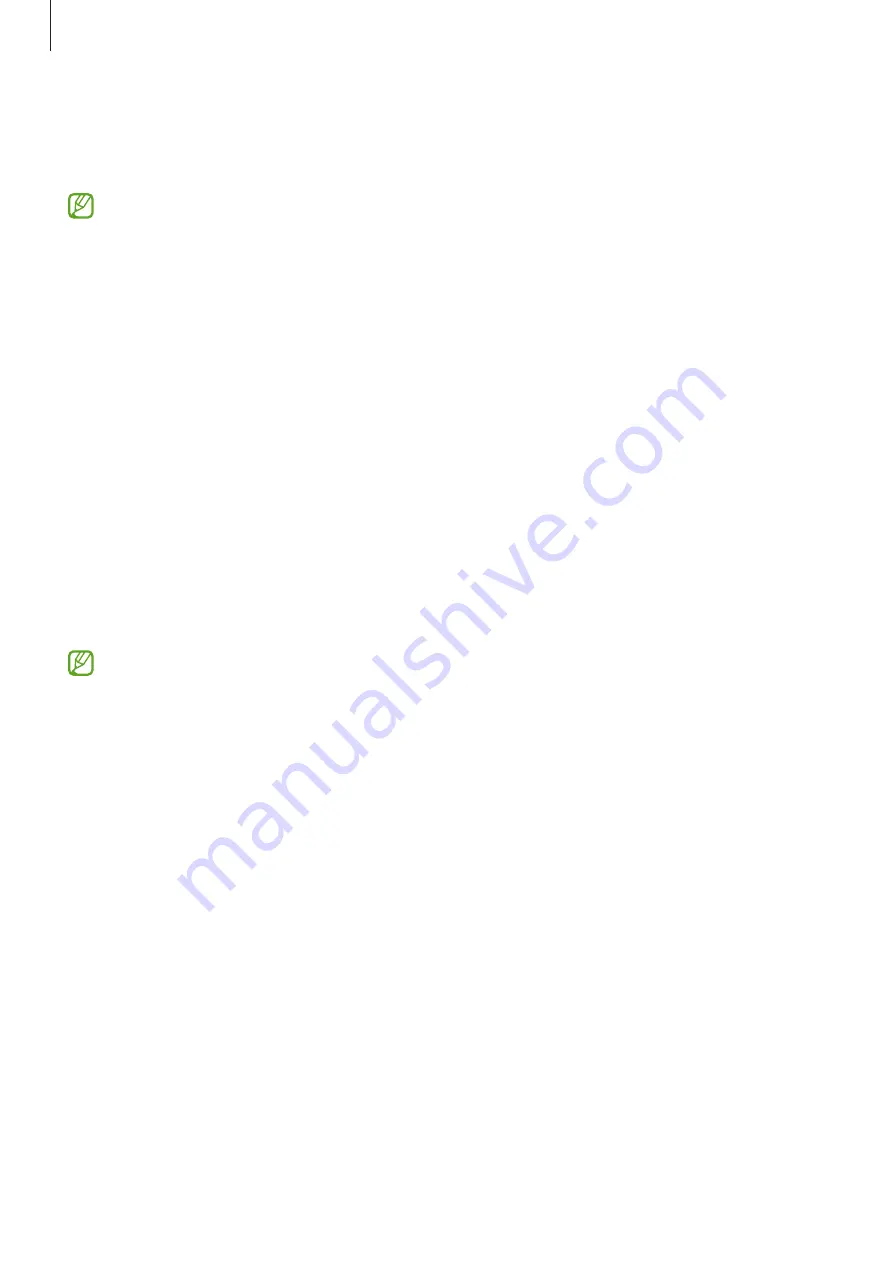
Settings
101
•
Separate app sound
: Set the device to play media sound from a specific app
separately on the other audio device. Refer to
for more
information.
Some features may not be available depending on the model.
Sound quality and effects
Set the device’s sound quality and effects.
On the Settings screen, tap
Sounds and vibration
→
Sound quality and effects
.
•
Dolby Atmos
: Select a surround sound mode optimised for various types of audio,
such as movies, music, and voice. With Dolby Atmos, you can experience moving
audio sounds that flow all around you.
•
Dolby Atmos for gaming
: Experience the Dolby Atmos sound optimised for games
while playing games.
•
Equaliser
: Select an option for a specific music genre and enjoy optimised sound.
•
UHQ upscaler
: Enhance the sound resolution of music and videos when using wired
headphones.
•
Adapt sound
: Set the best sound for you.
Depending on the model, you must connect headphones to use some features.
Separate app sound
Set the device to play media sound from a specific app on the connected Bluetooth
speaker or headset.
For example, you can listen to the Navigation app through your device’s speaker while
listening to playback from the Music app through the vehicle’s Bluetooth speaker.
1
On the Settings screen, tap
Sounds and vibration
→
Separate app sound
and tap the
switch to turn it on.
2
Select an app to play media sounds separately and tap the Back button.
3
Select a device for playing the selected app’s media sound.
















































