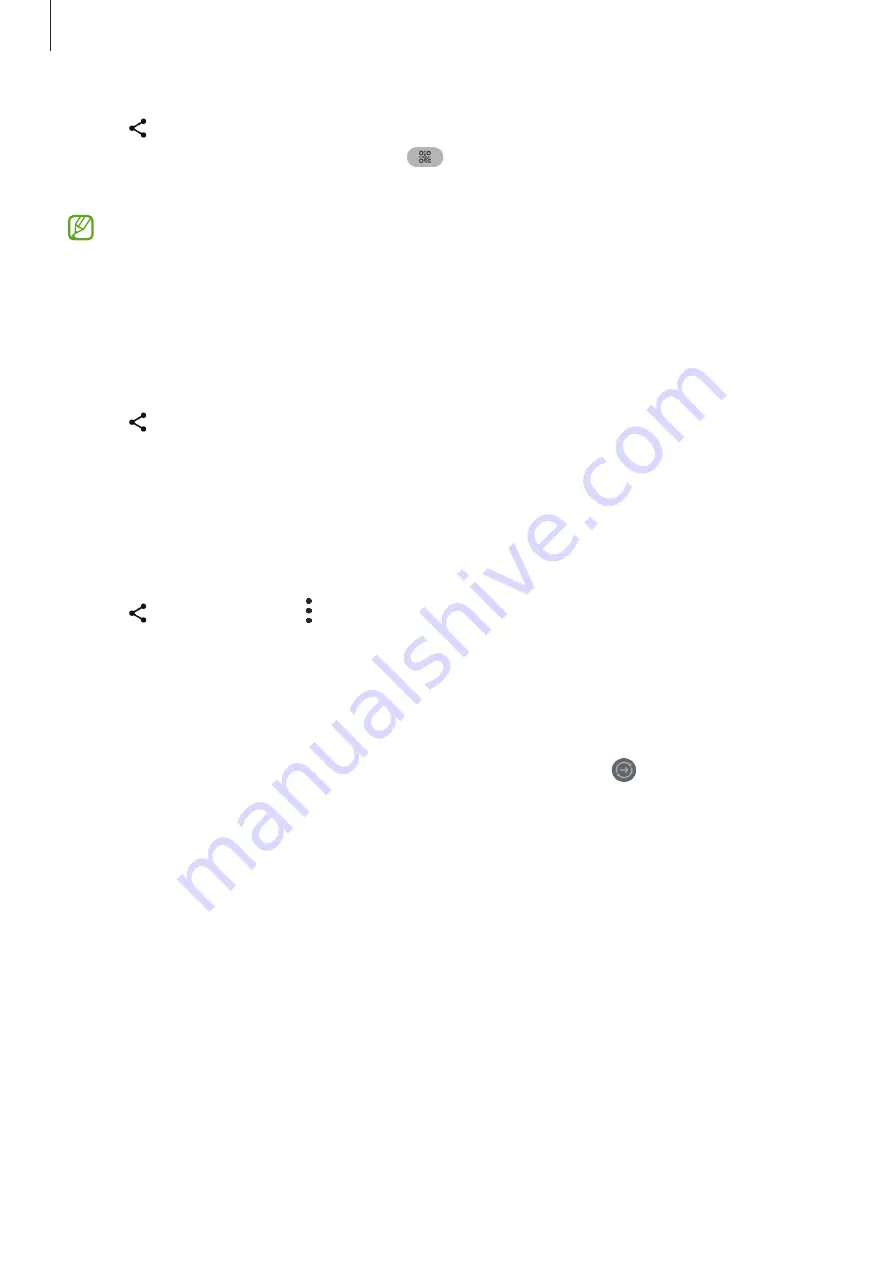
Apps and features
84
3
Tap
→
Quick Share
and select a device to transfer the image to.
To share the link with a QR code, tap
and scan the QR code.
4
Accept the file transfer request on the other device.
This feature does not support sharing videos with TVs or SmartThings supported
devices. To watch videos on TV, use the Smart View feature.
Sharing with contacts
You can share content with people in your contacts.
1
Open the
Gallery
app and select an image.
2
Tap
→
Quick Share
→
View contact >
and select a contact.
Private sharing
Encrypt content and share it with others. Shared content cannot be saved, copied, or
resent by the recipient.
1
Open the
Gallery
app and select an image.
2
Tap
→
Quick Share
→
→
Turn on Private sharing
.
3
Select a device to transfer the image to, or tap
View contact >
and select a contact.
Setting who can find your phone
Set who is allowed to find and send content to your phone.
1
Open the notification panel, swipe downwards, and then tap (
Quick Share
).
2
Select an option.
•
No one
: Do not allow others to find your phone.
•
Contacts only
: Only allow Samsung users in your contacts to share with your
phone.
•
Anyone nearby
: Allow any nearby devices to share with your phone.






























