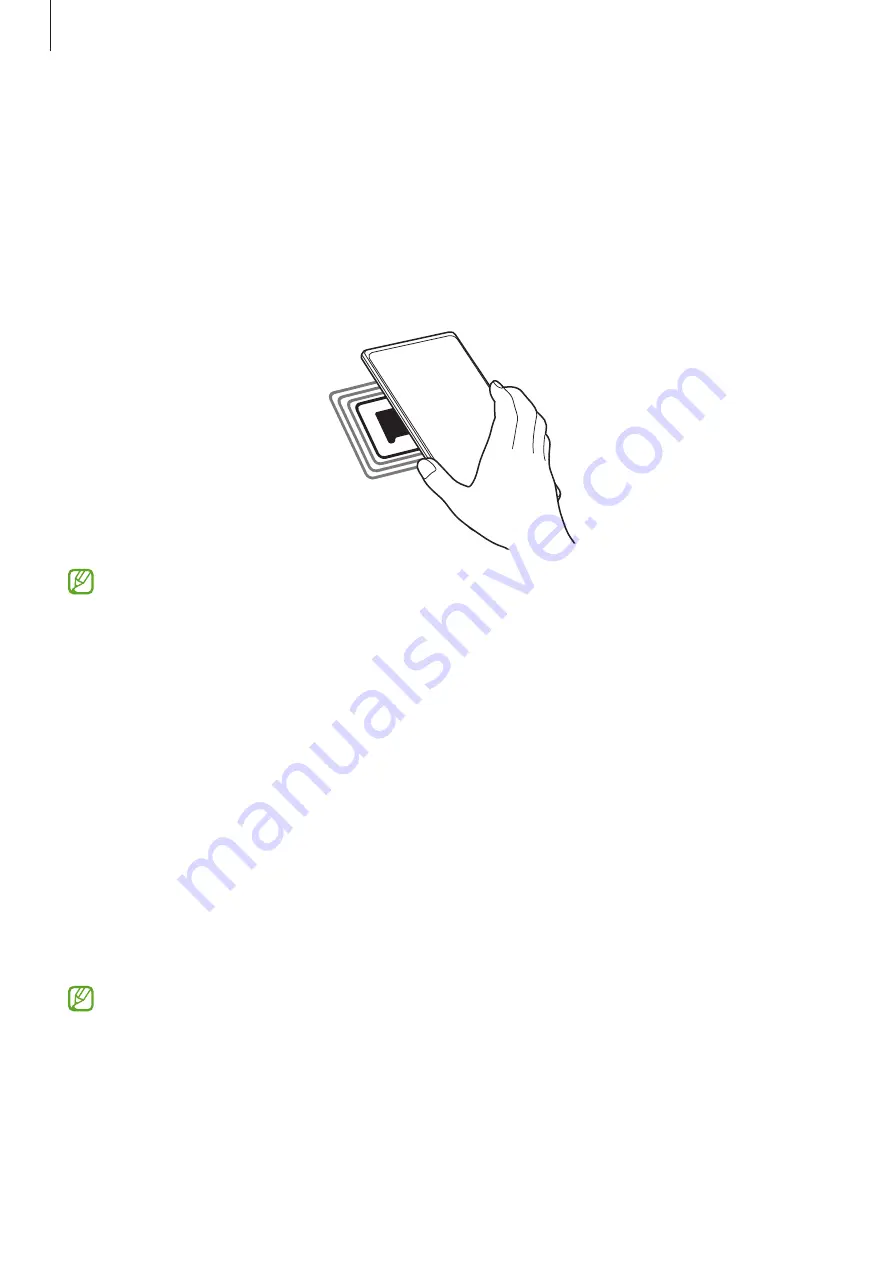
Settings
88
Reading information from NFC tags
Use the NFC feature to read product information from NFC tags.
1
On the Settings screen, tap
Connections
and tap the
NFC and contactless payments
switch to turn it on.
2
Place the NFC antenna area on the back of your device near an NFC tag.
The information from the tag appears.
Ensure that the device’s screen is turned on and unlocked. Otherwise, the device
will not read NFC tags or receive data.
Making payments with the NFC feature
Before you can use the NFC feature to make payments, you must register for the mobile
payment service. To register or get more information about the service, contact your
service provider.
1
On the Settings screen, tap
Connections
and tap the
NFC and contactless payments
switch to turn it on.
2
Touch the NFC antenna area on the back of your device to the NFC card reader.
To set the default payment app, open the Settings screen and tap
Connections
→
NFC
and contactless payments
→
Contactless payments
→
Payment
, and then select an
app.
•
The payment services list may not include all available payment apps.
•
If you update the payment app or install a new one, the payment services that
you used before may not work properly. If that is the case, on the Settings
screen, tap
Connections
→
NFC and contactless payments
→
Contactless
payments
→
Payment
or
Others
, and then select another app instead of the
updated or newly installed app. Or, deselect the selected app.






























