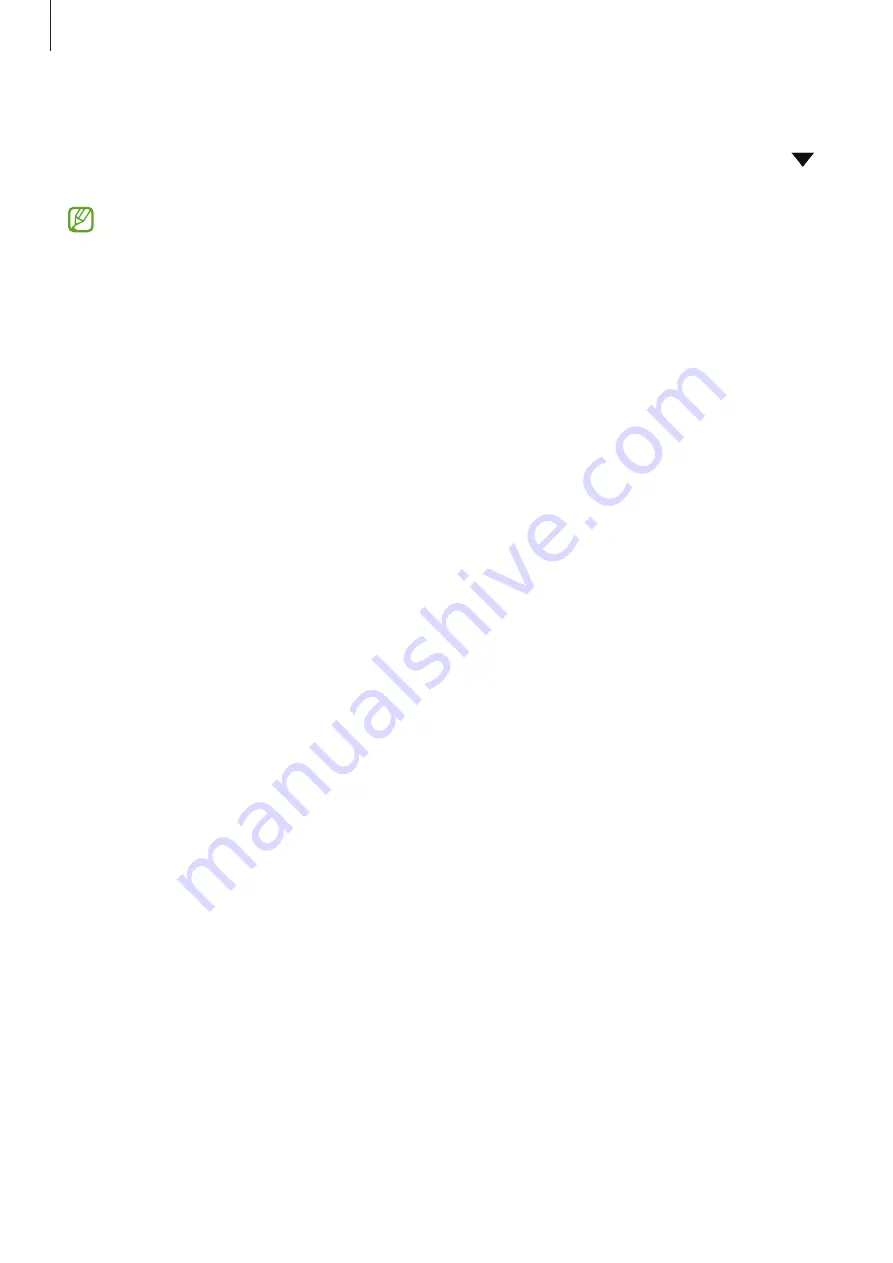
Settings
90
Printing content
While viewing content, such as images or documents, access the options list, tap
→
→
All printers...
, and then select a printer.
Printing methods may vary depending on the content type.
Connected devices
Change settings for device connections.
On the Settings screen, tap
Connected devices
.
•
Quick Share
: Change the Quick Share settings. Refer to
for more information.
•
Auto switch Buds
: Set the Galaxy Buds to switch from another device to your
smartphone when you make or answer a call, play media, and more. You can use this
feature only when you signed in to the same Samsung account on the other device and
you are wearing your Galaxy Buds.
•
Call & text on other devices
: Connect your tablet and smartphone to use calling and
messaging features on the tablet with your smartphone number. You must register and
sign in to the same Samsung account on the tablet and smartphone. Some calling and
messaging features may not be available.
•
Continue apps on other devices
: Use your device’s apps on other devices signed in to
your Samsung account.
•
Smart View
: Change the settings for the Smart View feature. Smart View is the feature
that allows you to view your device’s displayed content on a large screen by connecting
your device to a screen mirroring-enabled TV or monitor. Refer to
for more
information.
•
SmartThings
: Control and manage smart appliances and Internet of Things (IoT)
products. Refer to
for more information.
•
Android Auto
: Connect your device to a vehicle and control some of your device’s
features on the vehicle’s display.
Содержание SM-A236V
Страница 4: ...4 Getting started...
Страница 122: ...122 Usage notices...
Страница 129: ...129 Appendix...
















































