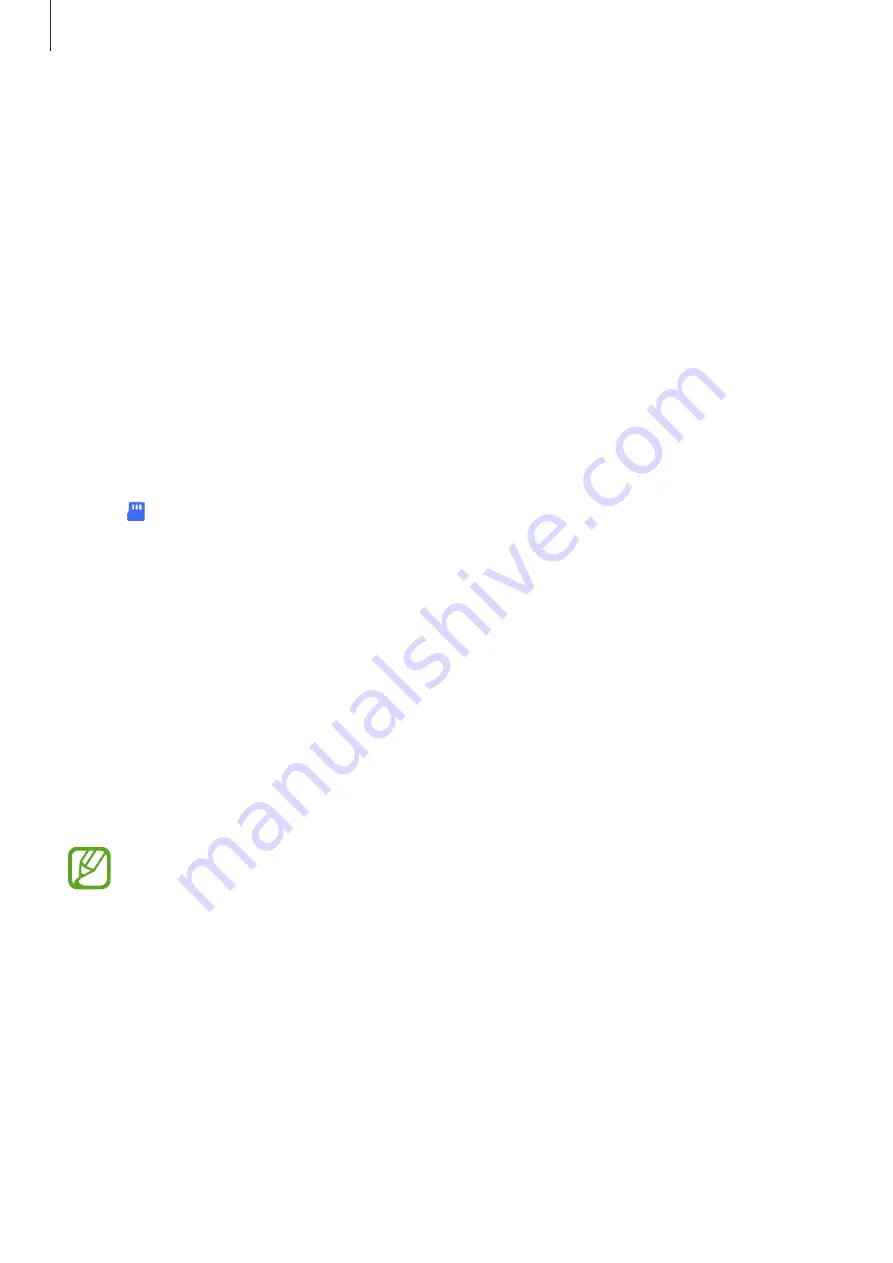
Basics
24
6
On your device, select an item to bring and tap
Transfer
.
7
Follow the on-screen instructions to transfer data from your previous device.
After the data is done transferring, you can view a list of the transferred data on your
device.
Backing up and restoring data using external storage
Transfer data using external storage, such as a microSD card.
1
Back up data from your previous device to external storage.
2
Insert or connect the external storage device to your device.
3
On your device, launch the
Settings
app and tap
Accounts and backup
→
Smart Switch
→
→
Restore
.
4
Follow the on-screen instructions to transfer data from external storage.
Transferring backup data from a computer
Back up data from your previous device to a computer and import the data to
your device.. You must download the Smart Switch computer version app from
.
1
On the computer, visit
to download Smart Switch.
2
On the computer, launch Smart Switch.
If your previous device is not a Samsung device, back up data to a computer using a
program provided by the device’s manufacturer. Then, skip to the fifth step.
3
Connect your previous device to the computer using the device’s USB cable.
4
On the computer, follow the on-screen instructions to back up data from the device.
Then, disconnect your previous device from the computer.
5
Connect your device to the computer using the USB cable.
6
On the computer, follow the on-screen instructions to transfer data to your device.






























