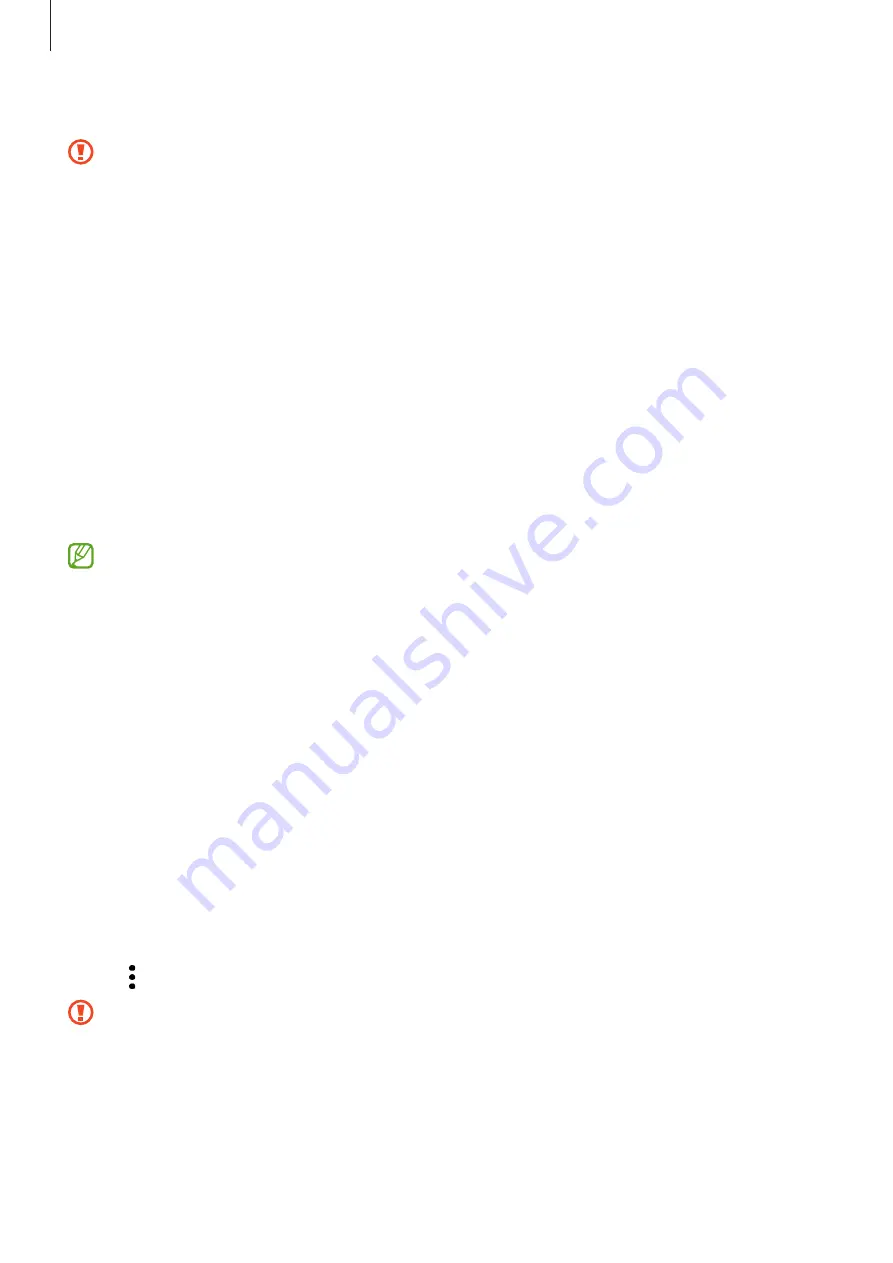
Getting started
14
4
Insert the tray back into the tray slot.
•
Use only a microSD card.
•
Some SD cards may not be fully compatible with the device. Using an
incompatible card may damage the device, the SD card, or the data stored in it.
•
Use caution to insert the SD card right-side up.
•
Ensure that the ejection pin is perpendicular to the hole. Otherwise, the device
may be damaged.
•
When you remove the tray from the device, the mobile data connection will be
disabled.
•
If the card is not fixed firmly into the tray, the SD card may leave or fall out of the
tray.
•
If you insert the tray into your device while the tray is wet, your device may be
damaged. Always make sure the tray is dry.
•
Fully insert the tray into the tray slot to prevent liquid from entering your device.
•
The device supports the FAT and the exFAT file systems for SD cards. When
inserting a card formatted in a different file system, the device will ask to
reformat the card or will not recognise the card. To use the SD card, you must
format it. If your device cannot format or recognise the SD card, contact the SD
card manufacturer or a Samsung Service Centre.
•
Frequent writing and erasing of data shortens the lifespan of SD cards.
•
When inserting an SD card into the device, the SD card’s file directory appears in
the
My Files
→
SD card
folder.
Removing the SD card
Before removing the SD card, first unmount it for safe removal.
1
Open
Settings
and tap
Device care
→
Storage
.
2
Swipe to the left to access the
SD card
page.
3
Tap
→
Unmount
.
Do not remove external storage, such as an SD card or USB storage, while the
device is transferring or accessing information, or right after transferring data.
Doing so can cause data to be damaged or lost or cause damage to the external
storage or phone. Samsung is not responsible for losses, including loss of data,
resulting from the misuse of external storage devices.





























