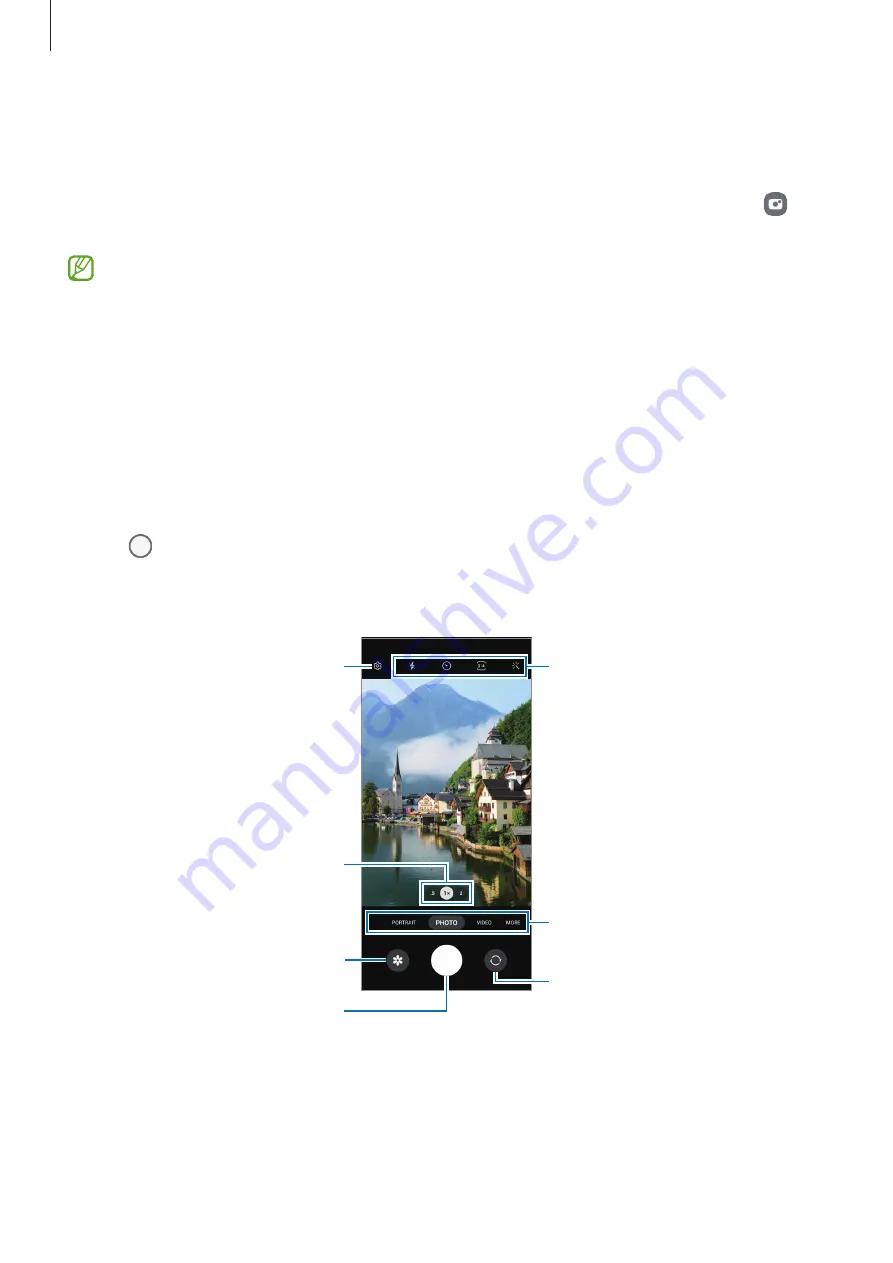
Apps and features
40
Taking pictures
1
Launch the
Camera
app.
You can also launch the app by pressing the Side key twice quickly or dragging to
the left on the locked screen.
•
Some camera features are not available when you launch the
Camera
app from
the locked screen or when the screen is turned off while the screen lock method
is set.
•
The camera automatically shuts off when unused.
•
Some methods may not be available depending on the service provider or
model.
2
Tap the image on the preview screen where the camera should focus.
To adjust the brightness of pictures, drag the adjustment bar that appears above or
below the circular frame.
3
Tap to take a picture.
To change the shooting mode, drag the shooting modes list to the left or right, or
swipe to the left or right on the preview screen.
Take a picture.
Preview thumbnail
Shooting modes list
Switch between the front and
rear cameras.
Camera settings
Options for current shooting
mode
Zoom






























