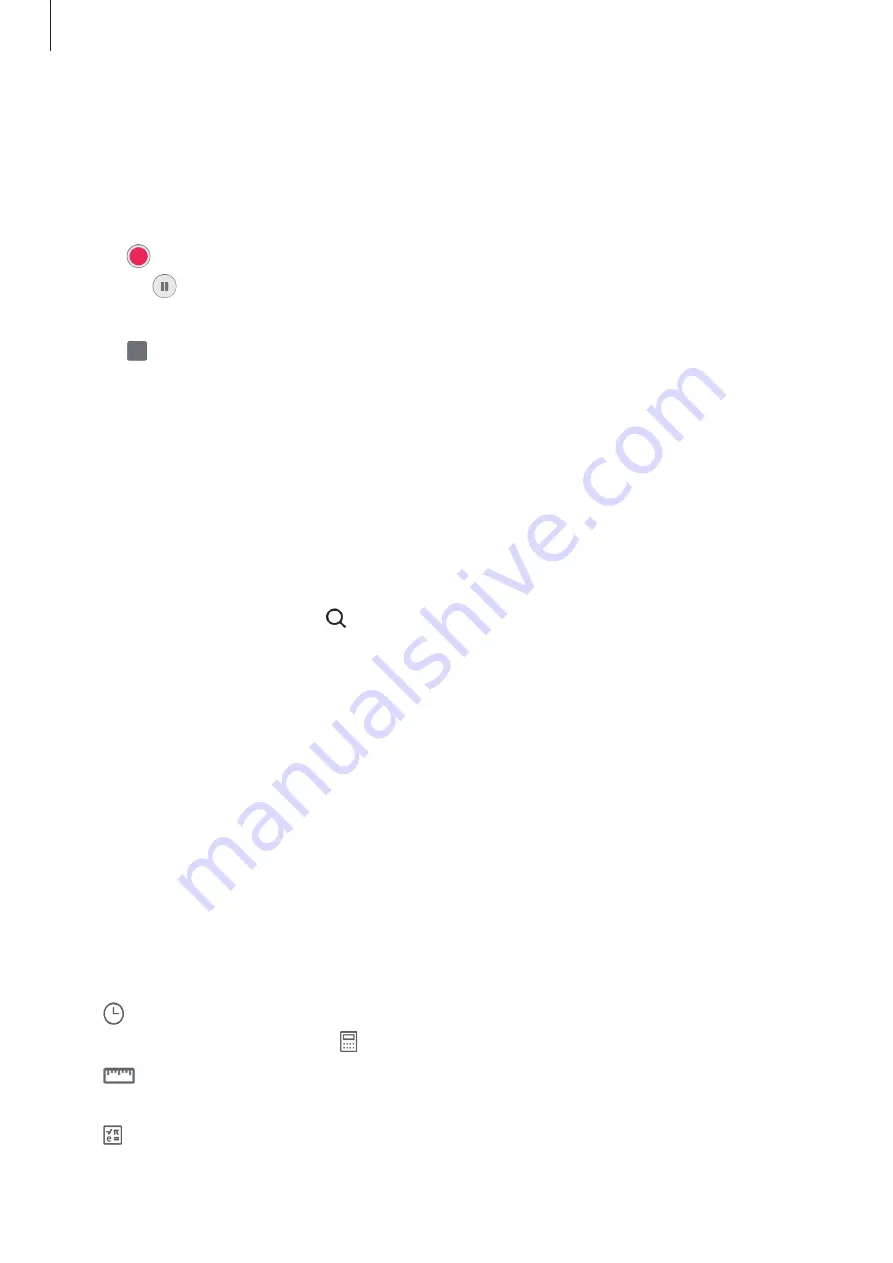
Apps and features
59
Voice Recorder
Record or play voice recordings.
1
Launch the
Voice Recorder
app.
2
Tap to start recording. Speak into the microphone.
•
Tap to pause recording.
•
While making a voice recording, tap
BOOKMARK
to insert a bookmark.
3
Tap to finish recording.
4
Enter a file name and tap
Save
.
My Files
Access and manage various files stored in the device.
Launch the
My Files
app.
To check for unnecessary data and free up the device’s storage, tap
Analyze storage
.
To search for files or folders, tap .
Clock
Set alarms, check the current time in many cities around the world, time an event, or set a
specific duration.
Launch the
Clock
app.
Calculator
Perform simple or complex calculations.
Launch the
Calculator
app.
•
: View the calculation history. To clear the history, tap
Clear history
. To close the
calculation history panel, tap .
•
: Use the unit conversion tool. You can convert various values, such as area, length, or
temperature, into other units.
•
: Display the scientific calculator.






























