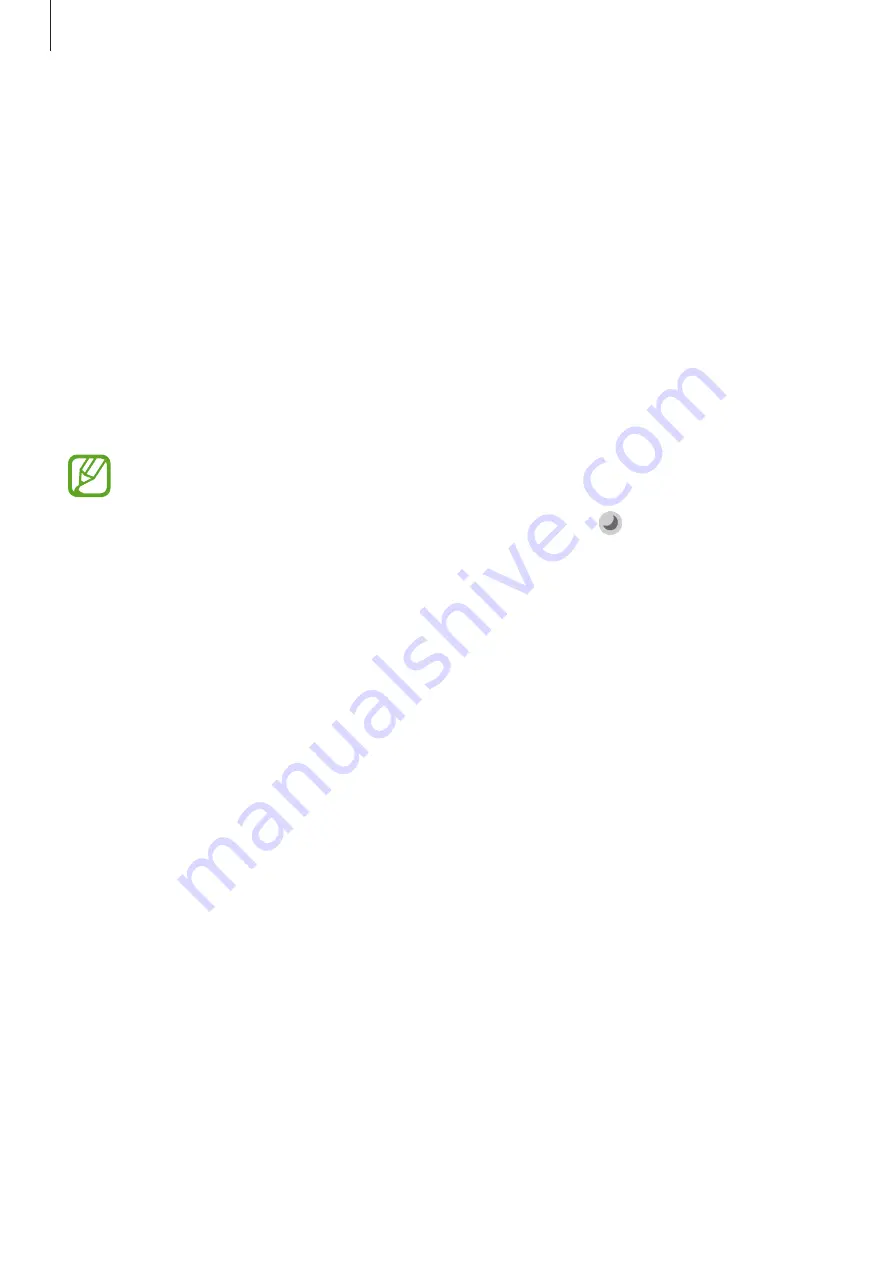
Settings
91
•
Home screen
: Configure settings for the Home screen, such as the screen grid or layout.
•
Navigation bar
: Change the navigation bar settings. Refer to
for more information.
•
Accidental touch protection
: Set the device to prevent the screen from detecting touch
input when it is in a dark place, such as a pocket or bag.
•
Screen saver
: Set the device to launch a screensaver when the device is charging. Refer
for more information.
Night mode
Reduce eye strain by applying the dark theme when using the device at night or in a dark
place.
•
The dark theme may not be applied in some apps.
•
You can quickly activate or deactivate night mode on the notification panel. Open
the notification panel, swipe downwards, and then tap (
Night mode
).
1
On the Settings screen, tap
Display
→
Night mode
and tap the
Turn on now
switch to
activate it.
2
To set the schedule to apply night mode to the screen, tap the
Turn on as scheduled
switch to activate it and select an option.
•
Sunset to sunrise
: Set the device to turn on night mode at night and turn it off in the
morning based on your current location.
•
Custom schedule
: Set a specific time to turn on and off night mode.
Screen saver
You can set to display images as a screensaver when the screen turns off automatically. The
screensaver will be displayed when the device is charging.
1
On the Settings screen, tap
Display
→
Screen saver
and tap the switch to activate it.
2
Select an option.
If you select
Photo Frame
or
Photos
, a slideshow with selected images will start. If you
select
Photo Table
, selected images will appear as small cards and overlap.






























