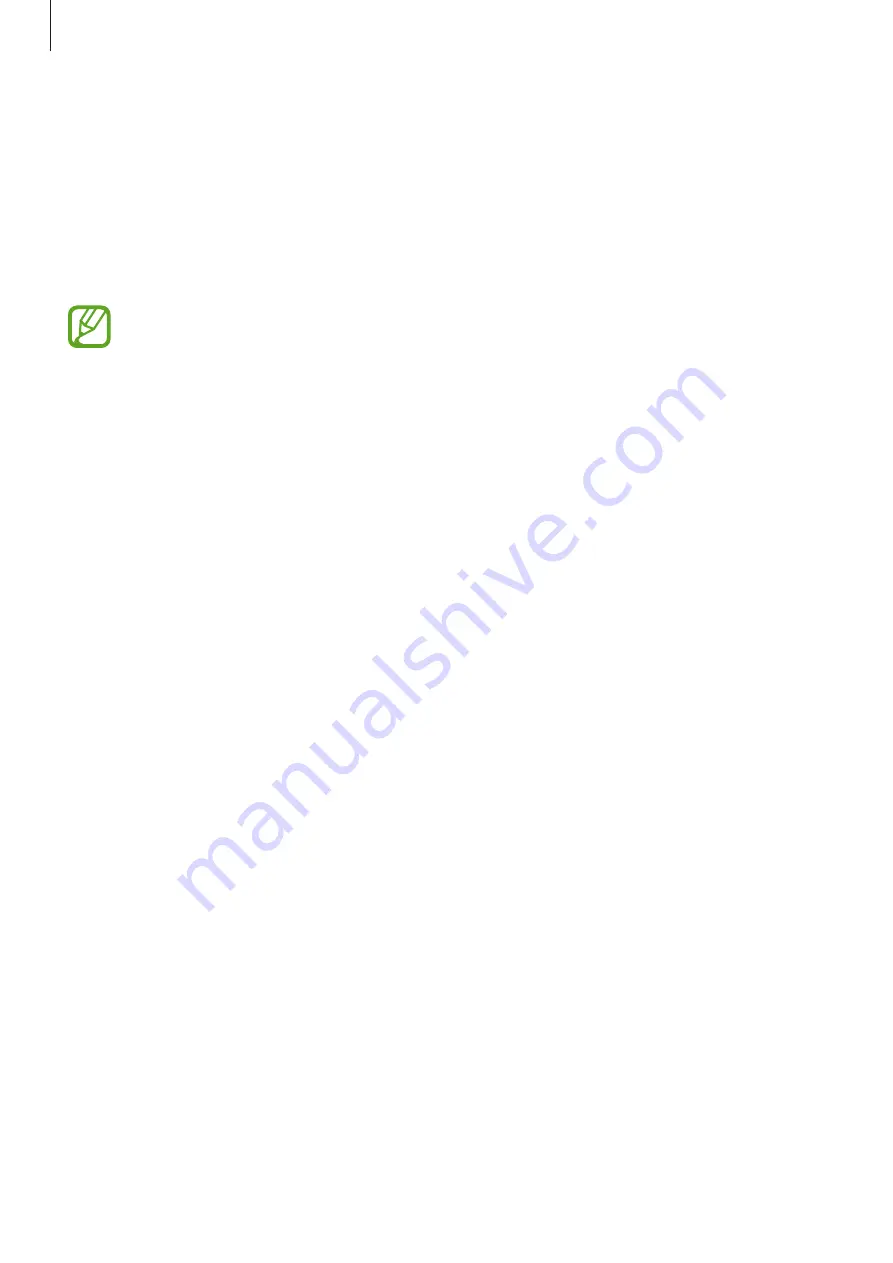
Settings
104
Advanced features
Options
Activate advanced features and change the settings that control them.
On the Settings screen, tap
Advanced features
.
Excessive shaking or an impact to the device may cause an unintended input for
some features using sensors.
•
Direct share
: Set the device to display the people you contacted on the sharing options
panel to allow you to share content directly.
•
Reduce animations
: Set the device to reduce the screen effects of certain actions, such as
opening or closing apps.
•
Motions and gestures
: Activate the motion feature and configure settings. Refer to
for more information.
•
Dual Messenger
: Install the second app and use two separate accounts for the same
messenger app. Refer to
for more information.
•
Send SOS messages
: Set the device to send help messages by pressing the Power key
three times.
Motions and gestures
Activate the motion feature and configure settings.
On the Settings screen, tap
Advanced features
→
Motions and gestures
.
•
Easy mute
: Set the device to mute incoming calls or alarms by facing the device’s screen
downwards.
•
One-handed mode
: Activate one-handed operation mode for your convenience when
using the device with one hand.
•
Finger sensor gestures
: Set the device to open or close the notification panel when you
swipe upwards or downwards on the fingerprint recognition sensor. This feature is not
available when the sensor is detecting your fingerprint.
•
Swipe to call or send messages
: Set the device to make a call or send a message when
you swipe to the right or left on a contact or a phone number in the
Phone
or
Contacts
app.






























