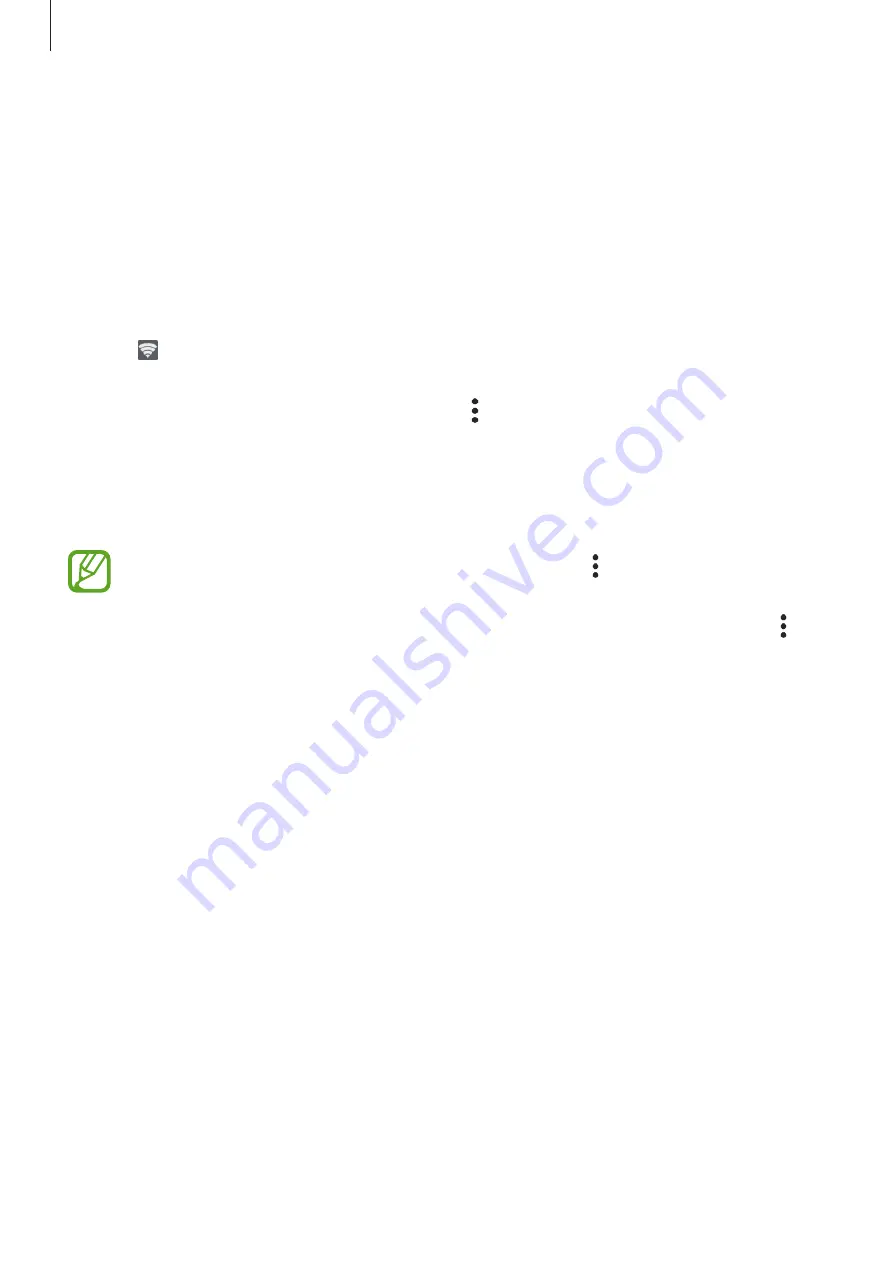
Settings
106
Using the mobile hotspot
Use your device as a mobile hotspot to share your device’s mobile data connection with other
devices.
1
On the Settings screen, tap
Connections
→
Mobile Hotspot and Tethering
→
Mobile
Hotspot
.
2
Tap the switch to activate it.
The icon appears on the status bar. Other devices can find your device in the Wi-Fi
networks list.
To set a password for the mobile hotspot, tap
→
Configure Mobile Hotspot
and select
the level of security. Then, enter a password and tap
Save
.
3
On the other device’s screen, search for and select your device from the Wi-Fi networks
list.
•
If the mobile hotspot is not found, on your device, tap
→
Configure Mobile
Hotspot
, and then deselect
Hide my device
.
•
If the other device cannot connect to the mobile hotspot, on your device, tap
→
Allowed devices
and tap the
Allowed devices only
switch to deactivate it.
4
On the connected device, use the device’s mobile data connection to access the Internet.
More connection settings
Customize settings to control other connection features.
On the Settings screen, tap
Connections
→
More connection settings
.
•
Nearby device scanning
: Set the device to scan for nearby devices to connect to.
•
Printing
: Configure settings for printer plug-ins installed on the device. You can search
for available printers or add one manually to print files. Refer to
for more
information.
•
VPN
: Set up virtual networks (VPNs) on your device to connect to a school or company’s
private network.
•
Private DNS
: Use the reliable domain name system (DNS) for a school or company’s
internal private network instead of using the external hosting network. The DNS will be
searched for and connected to automatically, or you can search for the DNS and connect
to it manually.
Содержание SM-A105M
Страница 1: ...www samsung com USER MANUAL English LTN 04 2019 Rev 1 0 SM A105M SM A105M DS ...
Страница 17: ...Basics 17 Single SIM models ...
Страница 18: ...Basics 18 Dual SIM models ...






























