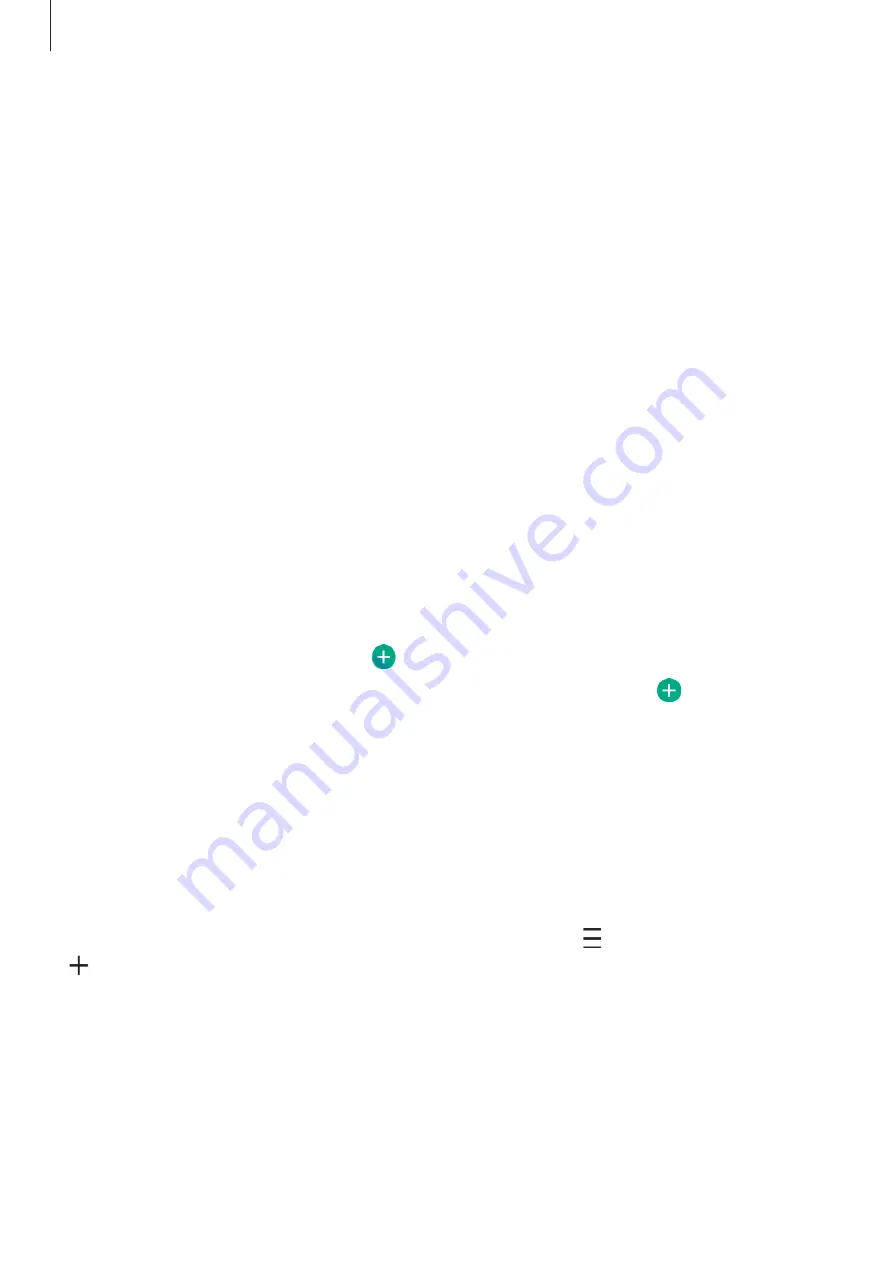
Apps and features
59
Samsung Members
Samsung Members
offers support services to customers, such as device problem diagnosis,
and lets users submit questions and error reports. You can also share information with others
in the Galaxy users’ community or view the latest news and tips.
Samsung Members
can help
you solve any problems you encounter while using your device.
Galaxy Shop
Access the Samsung website and view various information related to products.
Launch the
Galaxy Shop
app.
Calendar
Manage your schedule by entering upcoming events in your planner.
Creating events
1
Launch the
Calendar
app and tap or double-tap a date.
If the date already has saved events or tasks in it, tap the date and tap .
2
Enter event details and tap
Save
.
Syncing events with your accounts
1
Launch the
Settings
app, tap
Accounts and backup
→
Manage accounts
, and then
select the account to sync with.
2
Tap
Sync account
and tap the
Calendar
switch to activate it.
To add accounts to sync with, launch the
Calendar
app and tap
→
Manage Calendars
→
. Then, select an account to sync with and sign in. When an account is added, a blue circle is
displayed next to the account name.






























