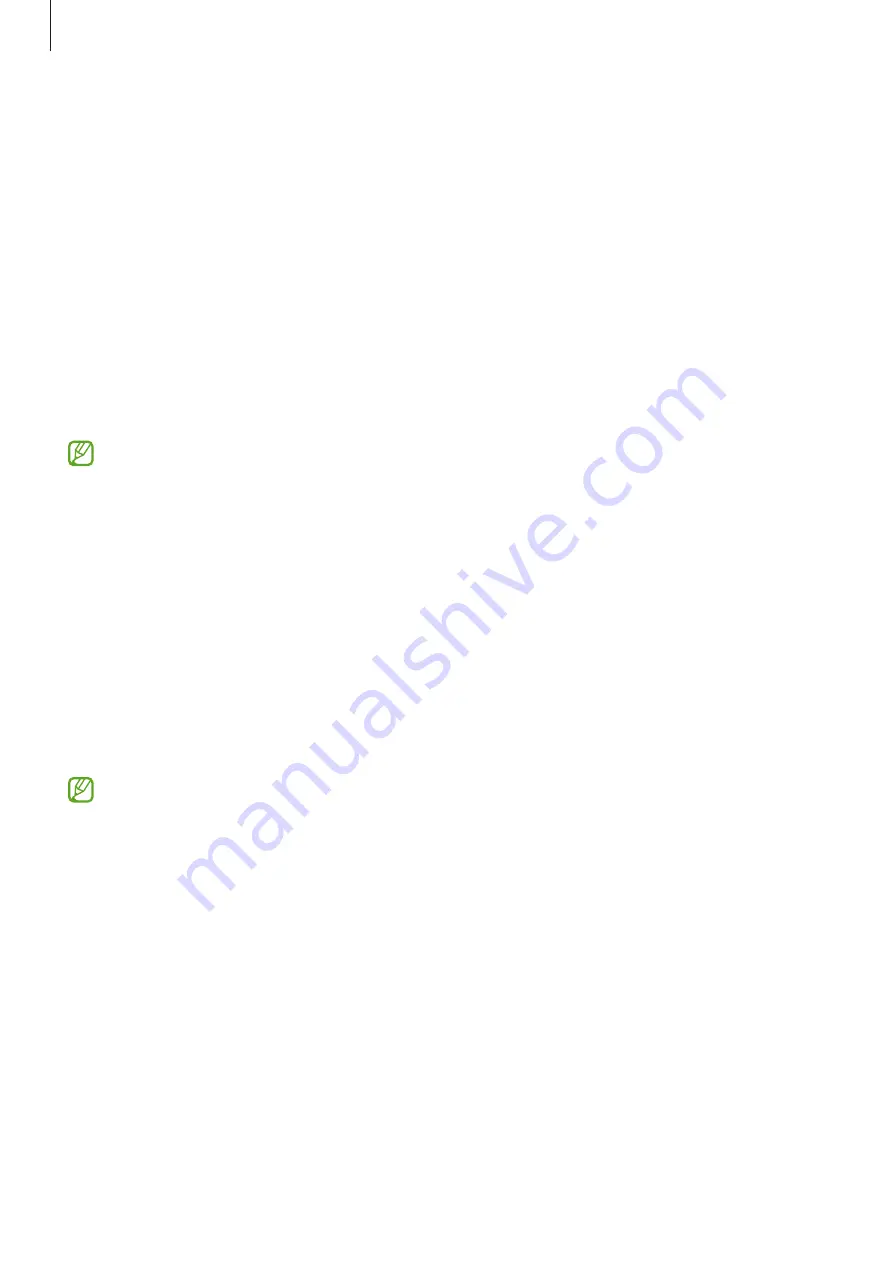
Settings
95
•
Motions and gestures
: Activate the motion feature and configure settings. Refer to
for more information.
•
One-handed mode
: Activate one-handed operation mode for your convenience when
using the device with one hand.
•
Screenshots
: Change the settings for screenshots.
•
Show contacts when sharing content
: Set the device to display the people you
contacted on the sharing options panel to allow you to share content directly.
•
Dual Messenger
: Install the second app and use two separate accounts for the same
messenger app. Refer to
for more information.
•
Send SOS messages
: Set the device to send help messages by pressing the Side key
several times.
Some features may not be available depending on the service provider or model.
Motions and gestures
Activate the motion feature and configure settings.
On the Settings screen, tap
Advanced features
→
Motions and gestures
.
•
Double tap to turn on screen
: Set the device to turn on the screen by double-tapping
anywhere on the screen while the screen is turned off.
•
Double tap to turn off screen
: Set the device to turn off the screen by double-tapping an
empty area on the Home screen or the locked screen.
•
Turn over to mute
: Set the device to mute certain sounds by using motions or gestures.
Excessive shaking or an impact to the device may cause an unintended input for some
features using sensors.
Содержание SM-A025U1
Страница 1: ...www samsung com USER MANUAL English LTN 05 2021 Rev 1 1 SM A025M SM A025M DS SM A025U1 ...
Страница 4: ...4 Basics ...
Страница 104: ...104 Appendix ...
















































