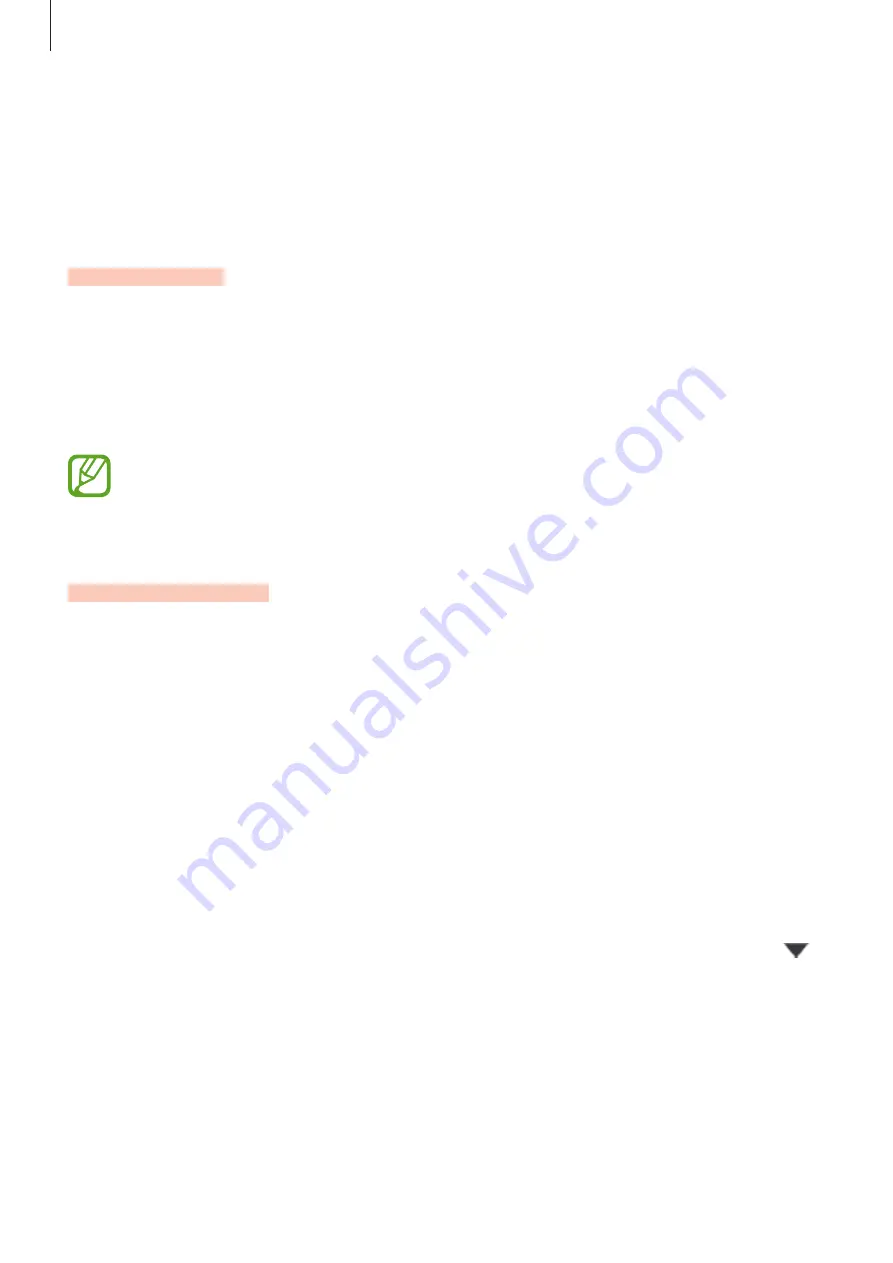
Settings
92
•
Vibration pattern
: Select a vibration pattern.
•
System sound
: Set the device to sound for actions, such as controlling the touchscreen.
•
Sound quality and effects
: Set the device’s sound quality and effects. Refer to
Dolby
Atmos (surround sound)
for more information.
Dolby Atmos (surround sound)
Select a surround sound mode optimised for various types of audio, such as movies, music,
and voice. With Dolby Atmos, you can experience moving audio sounds that flow all around
you.
On the Settings screen, tap
Sounds and vibration
→
Sound quality and effects
→
Dolby
Atmos
, tap the switch to activate it, and then select a mode.
Before you use this feature, you must connect an earphone.
Notifications
Change the notification settings.
On the Settings screen, tap
Notifications
.
•
Suggest actions and replies
: Set the device to suggest actions and replies for
notifications.
•
Show snooze option
: Set whether to show the snooze option.
•
App icon badges
: Change the settings for app icon badges.
•
Status bar
: Set how to display notification icons and whether to show the remaining
battery percentage on the status bar.
•
Do not disturb
: Set the device to mute all sounds except for allowed exceptions.
•
Recently sent
: View the apps that received recent notifications and change the
notification settings. To customise notification settings for more apps, tap
See all
→
→
All
and select an app from the apps list.






























