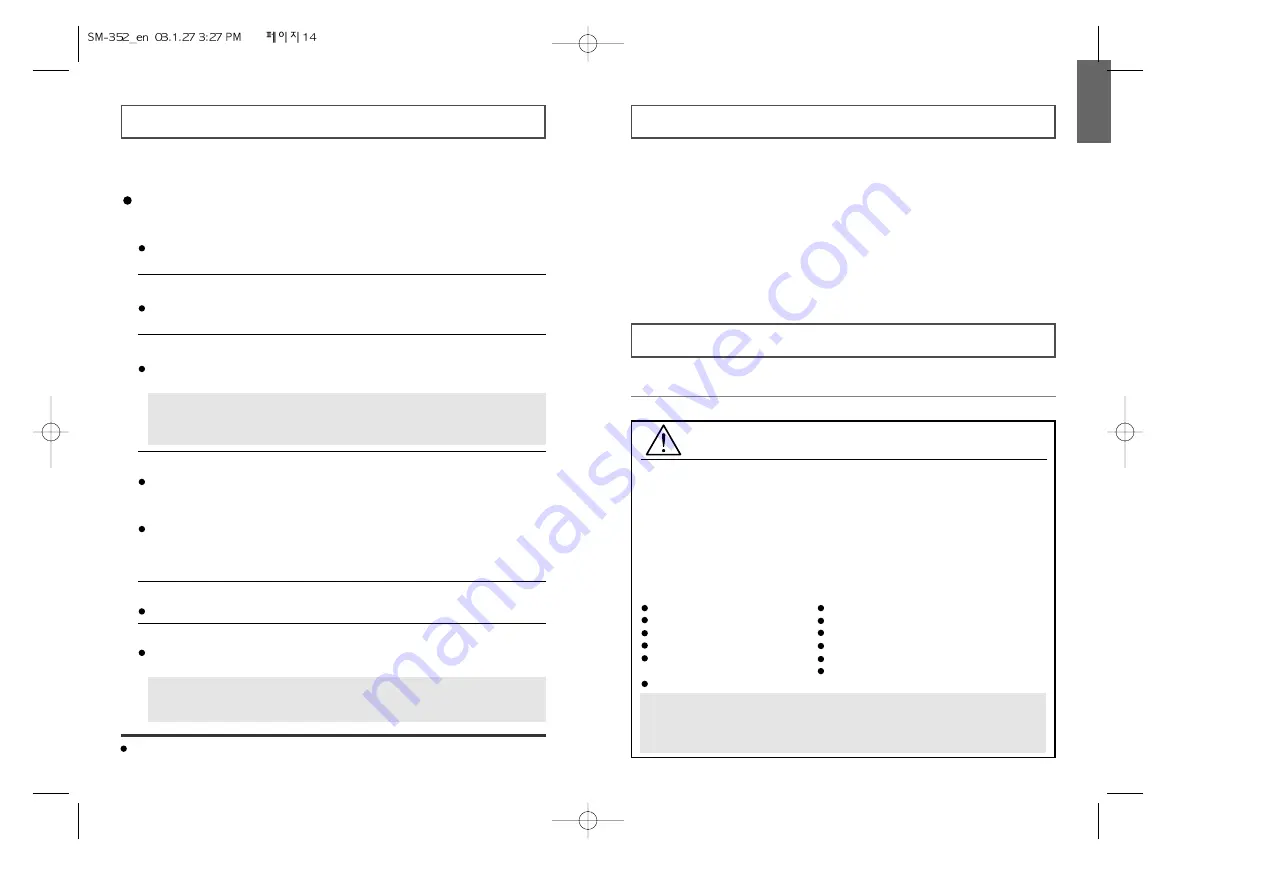
ENGLISH
15
CD-RW
Ricoh, Samsung, CMC, Ritek, SKC
General DMA Installation Guide
(Windows 98/Me)
Click on START
Click on Settings
Select Control Panel
Select the System Icon
Select the Device Manager panel
in System Properties
Expand the CD-ROM icon
Select your CD-R/RW drive
Click on the Properties button
Click on the Settings tab
Check the DMA checkbox to enables DMA.
Click OK
Restart your PC
Windows 2000/XP
Select the DMA mode by selecting [Start > Setting > Control Panel > System >
Device Manager > IDEATA/ATAPI Controller > Default/Assistant IDE Channel
Advanced Information]
Recommended Disc Types
CD-R
Ricoh, ACER, CMC, MITSUI, BEALL, SKC, DAIYO-YUDEN,
VERBATIM, MAXELL
What is Buffer Under-Run?
Every CD-R or CD-RW drive records the data that the Host PC wants to record
until the data flow ends. However, if the buffer becomes empty temporarily,
this may cause errors in recording data.
What is Auto-Run?
If inserting a CD into a drive, the operating system executes the Autorun.inf file
of the CD automatically.
What is Justlink?
This function is to check the buffer to see if there are data while recording.
If the buffer is empty, it waits at the address and then restarts recording after
the buffer is full. You can avoid Buffer Under-Run problems by applying the
above-mentioned principle.
Term Description
Important!
Please read the entire DMA installation guide before installing your COMBO drive.
About DMA Installation
For stable writing performance at high speeds, Installation of DMA transfer mode for
E-IDE interface is strongly recommended.
We recommend DMA mode for fast writing.
DMA Setting
Before you install your COMBO drive, we recommend to set DMA to enabled on your
PC system. See the following procedure to set DMA transfer mode in windows
oprerating system. (Windows 95 OSR2/98/ME)
14
Caution with errors
Every CD-R or CD-RW drive records data by applying recording laser onto a CD.
If the CD is damaged or recording data is not possible, you need to remove the
following causes of the error before using the CD.
It is recommended to set a CD-R or CD-RW drive as follows.
1
Do not work on a multi-tasking environment and remove screen savers.
If you work on a multi-tasking environment while the CD-RW drive
is recording/deleting data, Buffer Under-Run may occur.
2
Do not allow any external access to the Host PC while recording data.
If another user accesses your printer through a network while you are
recording data, errors may occur.
5
Use an E-IDE cable, which has the specified length (46cm).
Using E-IDE cables longer than 46cm may cause errors during data transaction.
3
Remove the Auto-Run function of the CD.
If you insert a CD that has the Auto-Run function to a drive connected to a
PC while recording/deleting data, this may cause errors.
How to cancel (select) the Auto-Run function
Cancel (Select) the Auto-Run function in [Start > Setting > Control Panel >
System > Device Manager > CD-ROM Setting]
6
Use only one recording software program.
To install a software program for recording, uninstall any other types or versions
of recording software programs first and then reboot the computer.
Make sure you use the recording software CD (Nero Burning Rom /
Roxio Easy CD Creator) provided by us. Using our software program with
others may cause errors in recording.
4
Use image files when you record many small files.
If you use a lot of small size files for recording, this may reduce the transaction
rate of the PC. Although Justlink function is often run, the recording quality
may become low.
If you copy a CD from another, you do not require making available space in the
hard disk. However, when you use image files, you need to copy them on the hard
disk first and then copy to a CD. In this case, you need to ensure maximum 700MB
of available space in the hard disk for reliable recording process.
Not compatible with
Windows 95
in case of
Roxio Software
.










