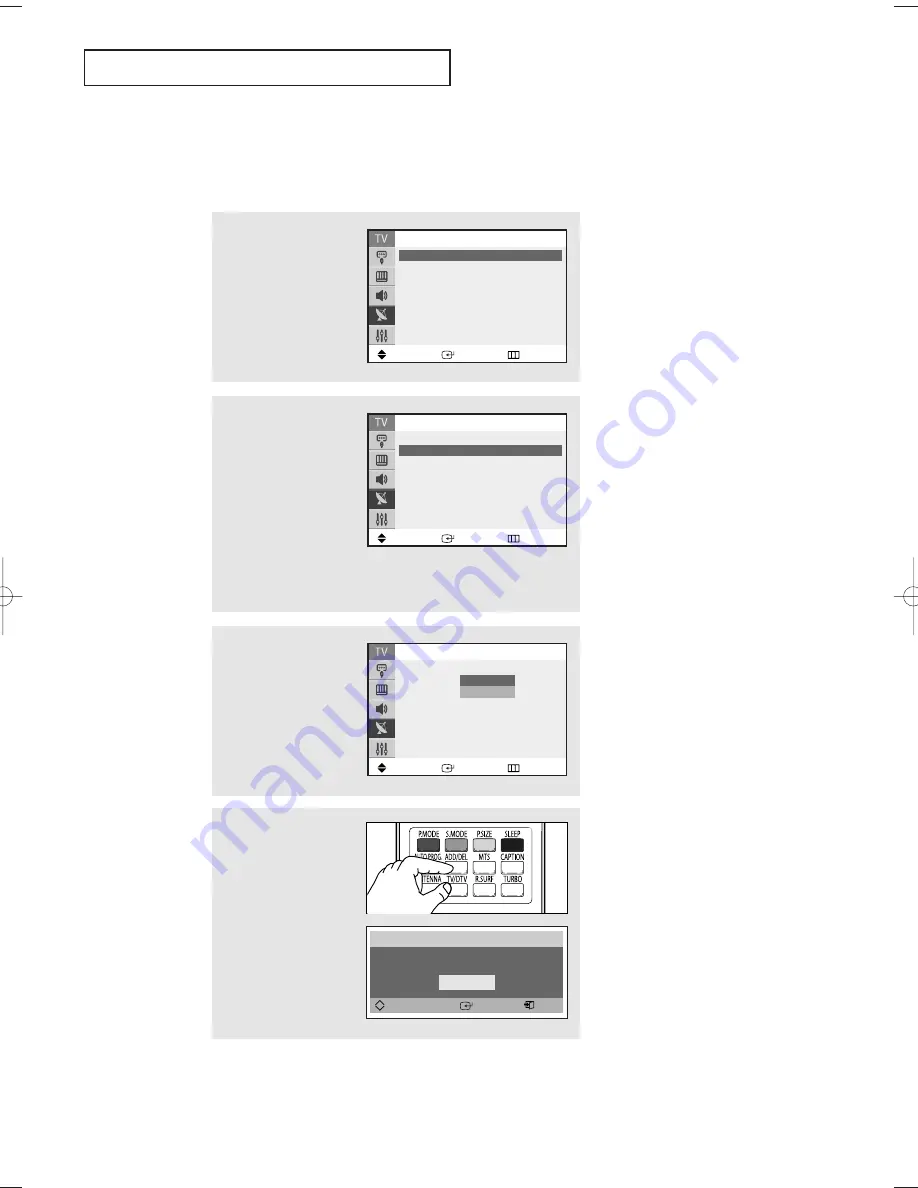
O
P E R AT I O N
English - 30
Adding and Erasing Channels
To add channels that were not memorized (or to delete unwanted channels from memory):
1
Press the
MENU
button.
Press the
▲
or
▼
button
to select “Channel”, then
press the
ENTER
button.
2
Press the
▲
or
▼
button
to select “Add/Delete”,
then press the
ENTER
button.
Press the
▲
or
▼
button
to select the desired
channel, then press the
ENTER
button.
3
Press the
▲
or
▼
button
to select “Deleted” or
“Added”, then press the
ENTER
button.
Press the
EXIT
button to
exit.
Move
Enter
Return
Channel
Antenna
: Air
√
√
Auto Program
√
√
Add/Delete
√
√
Fine Tune
√
√
Name
√
√
Signal Strength
√
√
Move
Enter
Return
Add/Delete
…
…
More
Air
2
: Deleted
Air
3
: Deleted
Air
4
: Deleted
Air
5
: Deleted
Air
6
: Deleted
†
†
More
Move
Enter
Return
Add/Delete
…
…
More
Air
2
: Deleted
Air
3
: Deleted
Air
4
: Deleted
Air
5
: Deleted
Air
6
: Deleted
†
†
More
Deleted
Added
Alternate method:
Simply press the
ADD/DEL
and
ENTER
buttons on the
remote control to add
channels that were not
memorized or to delete
unwanted channels from
memory.
Add/ Delete
Air 3
Added
Ch. Change
Enter
Exit
Delete
AA68_03783A_00Eng 3/17/06 4:32 PM Page 30
Содержание SlimFit TX S2783
Страница 71: ...This page is intentionally left blank ...
















































