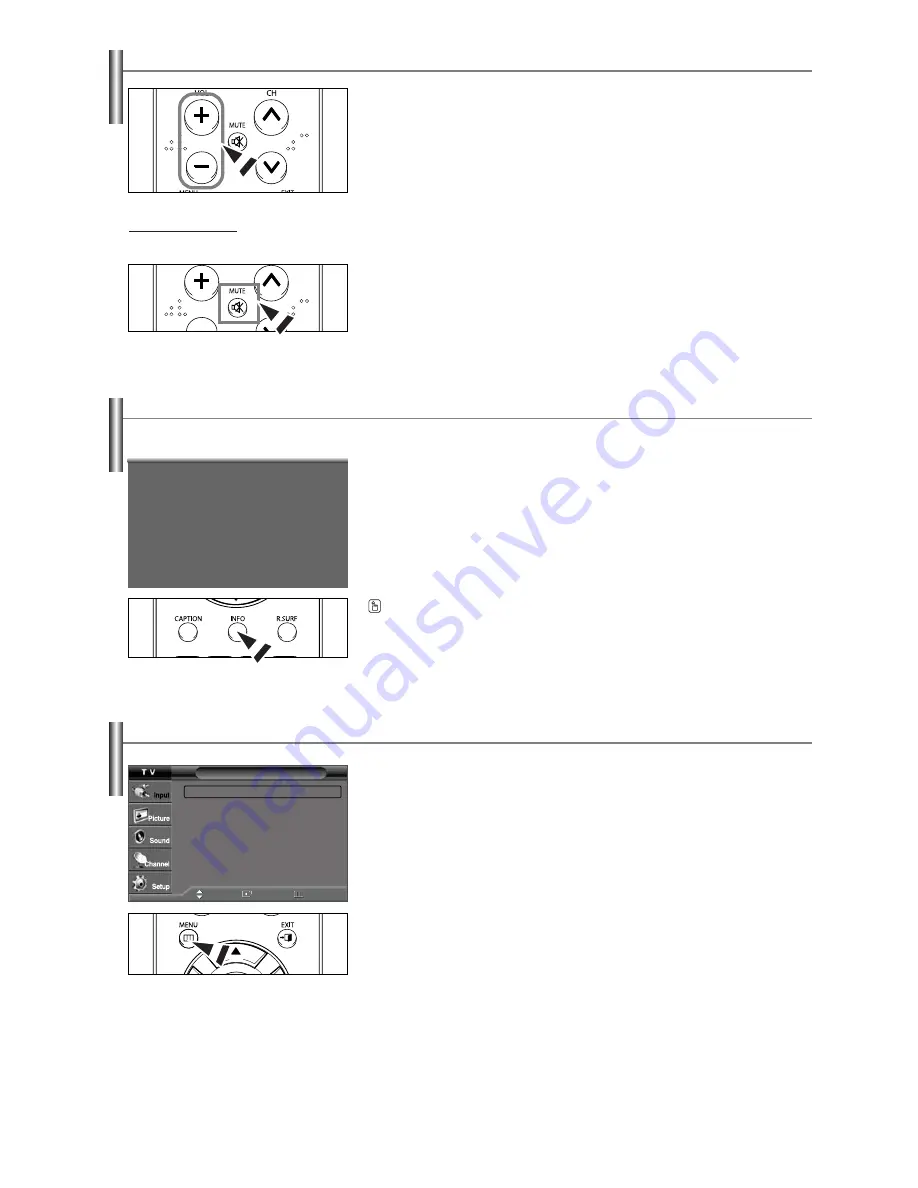
English-16
1.
Press the
VOL +
or
VOL –
button to increase or decrease the volume.
1.
Press
MUTE
and the sound cuts off.
The word “MUTE” will appear in the lower-left corner of the screen.
2.
To turn mute off, press the
MUTE
button again, or simply press the
VOL +
or
VOL –
button.
Using Mute Button
At any time, you can cut off the sound using the MUTE button.
Viewing the Display
Adjusting the Volume
1.
Press the
INFO
button on the remote control.
The TV will display the channel, the type of sound, and the status of certain
picture and sound settings.
Press the
INFO
button once more or wait approximately 10 seconds and it disappears
automatically.
The display identifies the current channel and the status of certain audio-video settings.
Air 13
Mono
Picture Mode
: Dynamic
Sound Mode
: Custom
MTS
: Stereo
Caption
: Off
V-Chip
: Off
No Time Information
Viewing the Menus
Input
Source List
: TV
ˆ
Edit Name
ˆ
Move
Enter
Return
1.
With the power on, press the
MENU
button.
The main menu appears on the screen. Its left side has five icons:
“Input”, “Picture”, “Sound”, “Channel”, “Setup”.
2.
Use the
or
button to select one of the five icons.
Then press the ENTER button to access the icon’s sub-menu.
3.
Press the
EXIT
button to exit.
➢
The on-screen menus disappear from the screen after a few seconds.
Содержание SlimFit TX S2782H
Страница 49: ...This page is intentionally left blank ...
Страница 50: ...This page is intentionally left blank ...
Страница 51: ...This page is intentionally left blank ...






























