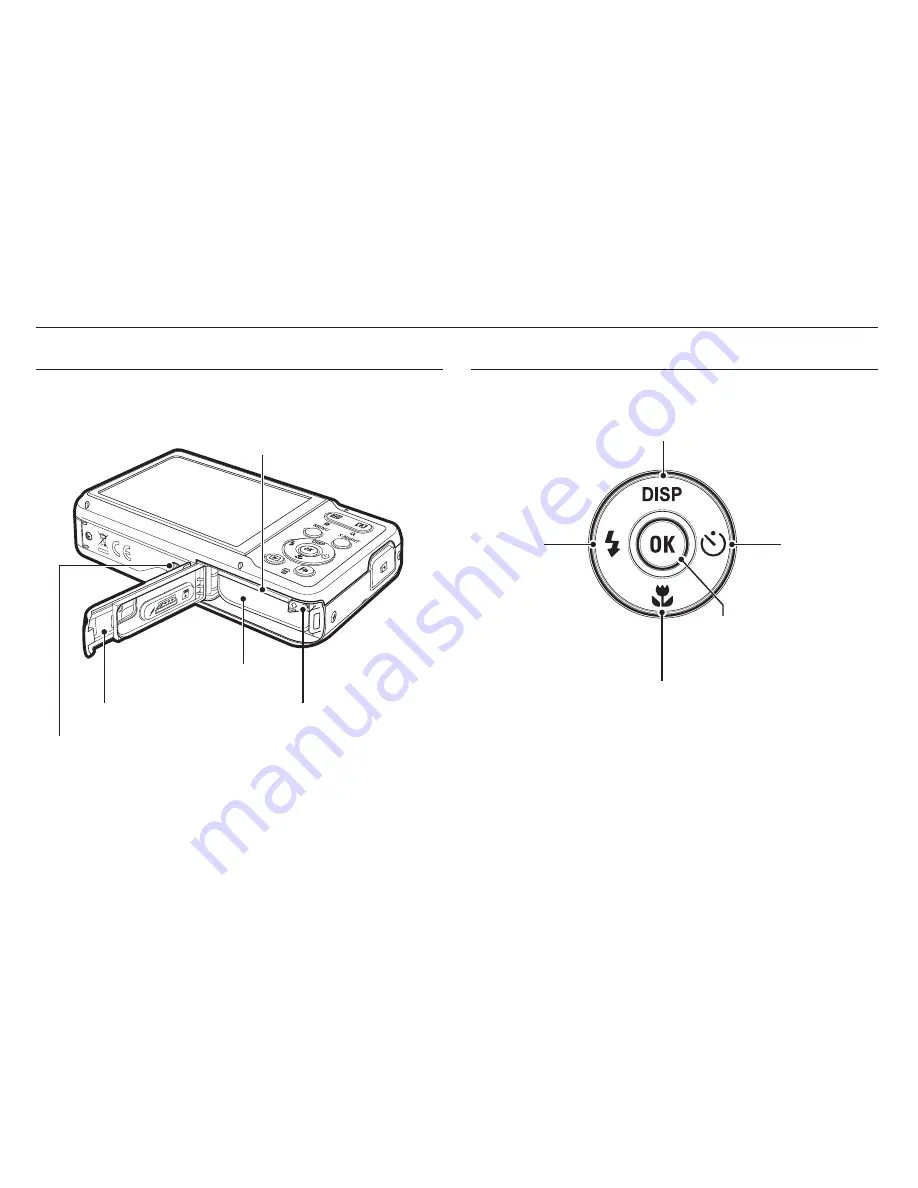
010
Bottom
Identification of features
5 Function button
Information / Up button
Macro / Down button
Self-timer /
Right button
Flash /
Left button
OK / Play & Pause button
Battery holder
Battery chamber cover
Battery chamber
Memory card slot
Tripod socket

















