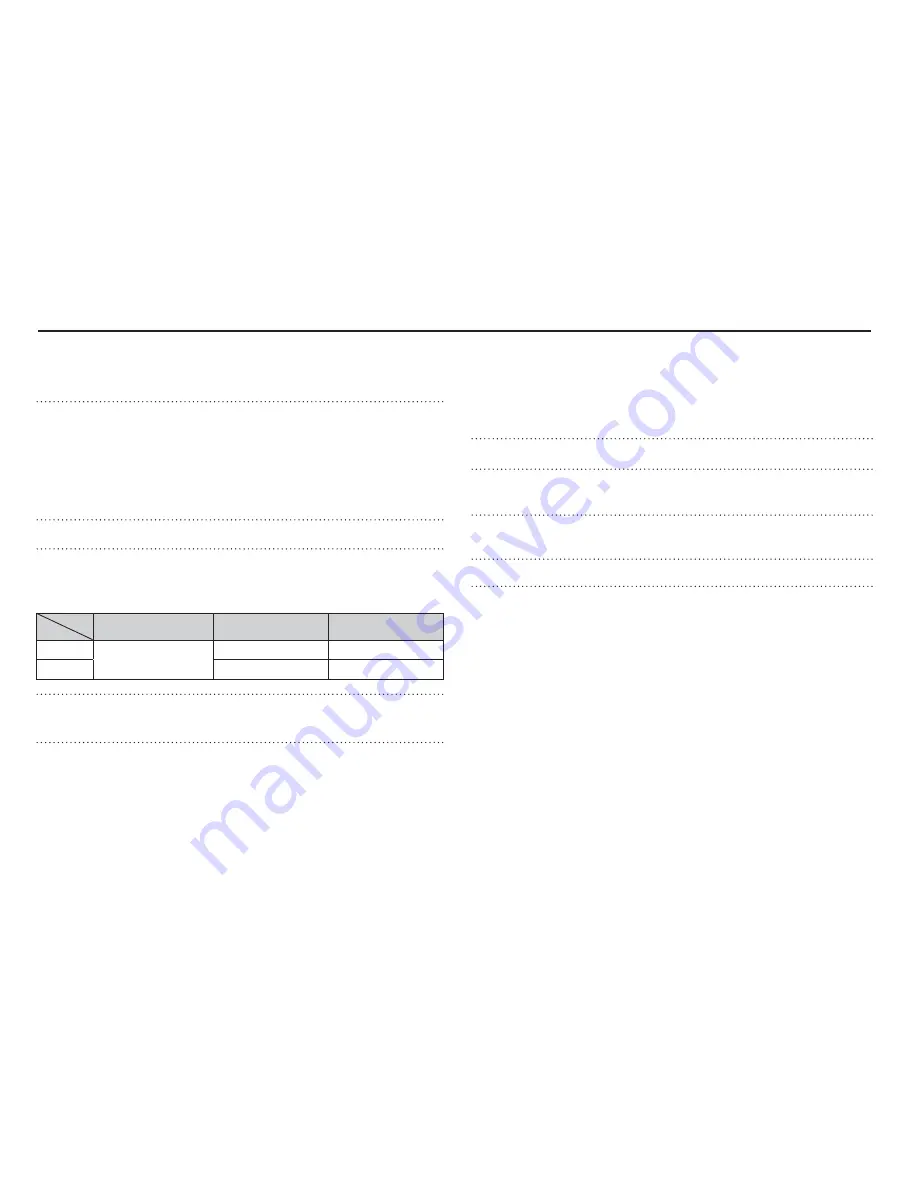
83
Specifications
Image Sensor - Type : 1/2.33" CCD
- Effective Pixel : Approx. 10.2 Mega-pixel
- Total Pixel : Approx. 10.3 Mega-pixel
Lens -
Focal Length : SAMSUNG Lens f = 6.0 ~ 24.0mm
(35mm film equivalent : 34mm ~ 136mm)
- F No. : F2.8(W) ~ F6.1(T)
- Digital Zoom : ·Still Image mode :1.0X ~ 5.0X
·Play mode : 1.0X ~ 10.2X
(depends on image size)
LCD Monitor
- 2.5" color TFT LCD (230,000 dots)
Focusing
- Type : TTL auto focus (Multi AF, Center AF,
Face Detection AF)
-
Range
Normal Macro
Auto
Macro
Wide
80cm ~ Infinity
10cm ~ 80cm
10cm ~ Infinity
Tele
50cm ~ 80cm
50cm ~ Infinity
Shutter -
Auto : 1 ~ 1/2,000 sec., Program : 1 ~ 1/2,000 sec.,
Night : 8 ~ 1/2,000 sec., Firework : 2 sec.
Exposure
- Control : Program AE
- Metering : Multi, Spot, Center-Weighted,
Face Detection AE
- Compensation : ±2EV (1/3EV steps)
- ISO : Auto, 80, 100, 200, 400, 800, 1600
Flash -
Modes
:
Auto, Auto & Red-eye reduction, Fill-in
flash, Slow sync, Flash off, Red Eye Fix
- Range : Wide : 0.4m ~ 3.5m,
Tele : 0.5m ~ 2.0m
- Recharging Time : Approx. 5 sec.
Sharpness
- Soft+, Soft, Normal, Vivid, Vivid+
White Balance
- Auto, Daylight, Cloudy, Fluorescent_H,
Fluorescent_L, Tungsten, Custom
Voice Recording - Voice Recording (max. 10 hours)
- Voice Memo in Still Image (max. 10 sec.)
Date Imprinting - Date, Date & Time, Off (user selectable)
Shooting -
Still
Image
·Mode : Smart Auto, Auto, Program, DIS,
Photo Help Guide, Scene
·Scene : Beauty Shot, Frame Guide, Night,
Portrait, Children, Landscape, Close-up,
Text, Sunset, Dawn, Backlight, Firework,
Beach & Snow
·Shooting : Single, Continuous, Motion Capture, AEB
·Self-timer : 10 sec., 2 sec., Double,
Motion Timer
Ä
Smart Auto : Macro, Macro Text, White,
Landscape, Action, Tripod,
Night, Night Portrait, Backlight,
Backlight Portrait, Portrait
















































