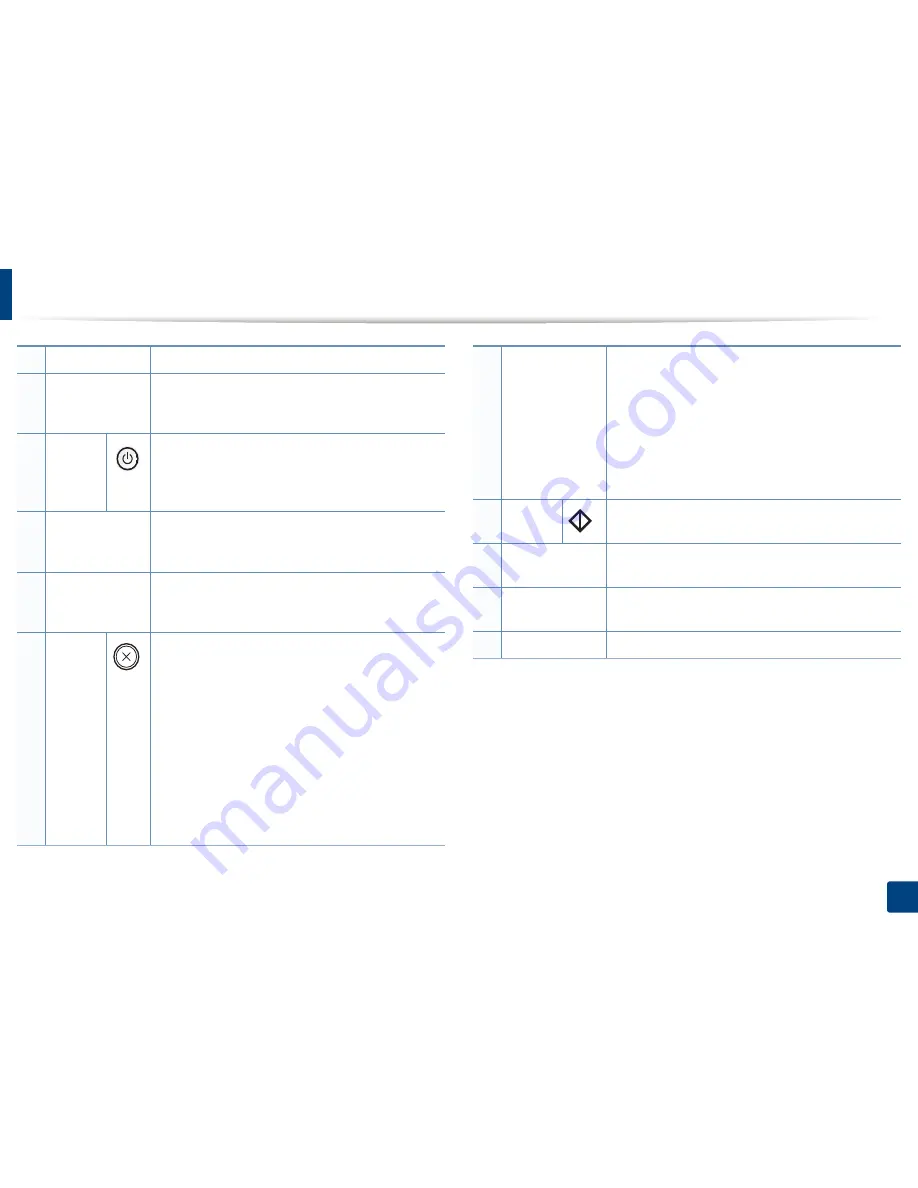
Control panel overview
26
1. Introduction
3
Scan to
Sends scanned data (see "Basic Scanning" on page 65).
4
ID Copy
Allows you to copy both sides of an ID card like a
driver’s license on a single side of paper (see "ID card
copying" on page 63).
5
Power/
Wakeup
Turns the power on or off, or wakes up the machine
from the power save mode. If you need to turn the
machine off, press this button for more than three
seconds.
6
Front LED
When the LED lights on, place the front side of an ID
card facing down on the scanner glass (see "ID card
copying" on page 63).
7
Back LED
When the LED lights on, place the back side of an ID
card facing down on the scanner glass (see "ID card
copying" on page 63).
8
Stop/
Clear
Stops an operation at any time and there are more
functions.
•
Cancels the current job.
•
Prints configuration report:
Press and hold this
button for about 2 seconds until the status LED
blinks slowly, and release.
•
Supplied Information report:
Press and hold this
button for about 6 seconds and release.
•
Network configuration report
a
:
Press and hold this
button for about 4 seconds until the status LED
blinks fast, and release.
9
+/- Buttons
Allows you to increase/decrease the number of pages
to copy. You can determine the number of copies (up
to 99 copies) to copy by pressing the +/- buttons. The
default value is 1.
•
If you press the +/- buttons, the number of copies
will increase/decrease by one.
•
If you press and hold the +/- buttons, the number of
copies will increase/decrease by ten.
10
Start
Starts a job.
11
Status LED
Indicates the status of your machine (see
"Understanding the status LED" on page 100).
12
Toner LED
Shows the status of the toner (see "Understanding the
status LED" on page 100).
13
Display screen
Shows the number of pages you want to copy.
a. M207xW Series only.





























