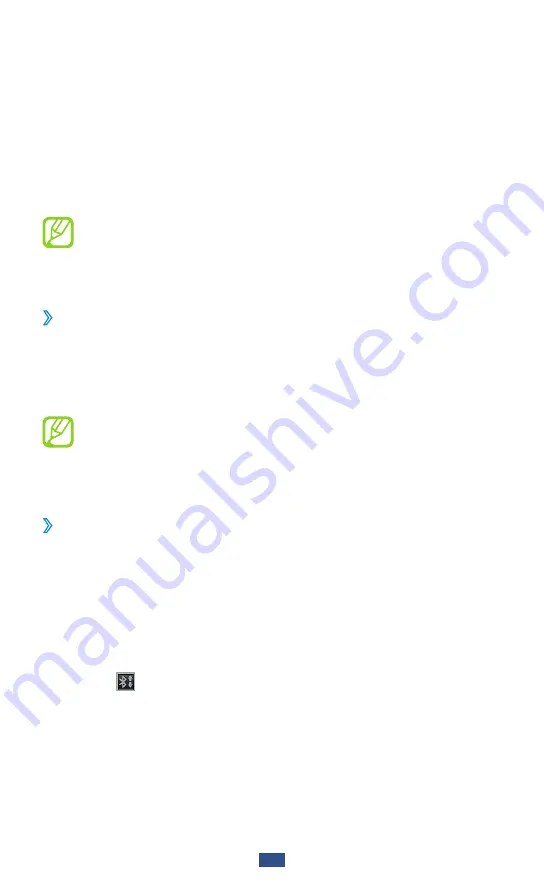
Connectivity
105
Enter a PIN for the Bluetooth wireless feature or the
3
other device’s Bluetooth PIN, if it has one, and select
OK
.
Alternatively, select
Accept
to match the PIN between
your device and the device.
When the owner of the other device enters the same
PIN or accepts the connection, pairing is complete. If the
pairing is successful, the device will automatically search
for available services.
Some devices, especially headsets or hands-free car
kits, may have a fixed Bluetooth PIN, such as 0000. If the
other device has a PIN, you must enter it.
Send data using the Bluetooth wireless feature
›
Select a file or item, such as a contact, calendar event,
1
memo, or media file, from an appropriate application.
Select an option for sending data via Bluetooth.
2
The method for selecting an option may vary by data
type.
Search for and pair with a Bluetooth-enabled device.
3
›
Receive data using the Bluetooth wireless
feature
Open the application list and select
1
Settings
→
Wireless
and networks
→
Bluetooth settings
→
Visible
.
When prompted, enter the PIN for the Bluetooth wireless
2
feature and select
OK
(if necessary).
Select
3
on the system bar and select
Accept
to confirm
that you are willing to receive data from the device.
Received data is saved to the bluetooth folder. If you receive
a contact file, select
My files
→
bluetooth
→
a contact file to
import it to your contact list.






























