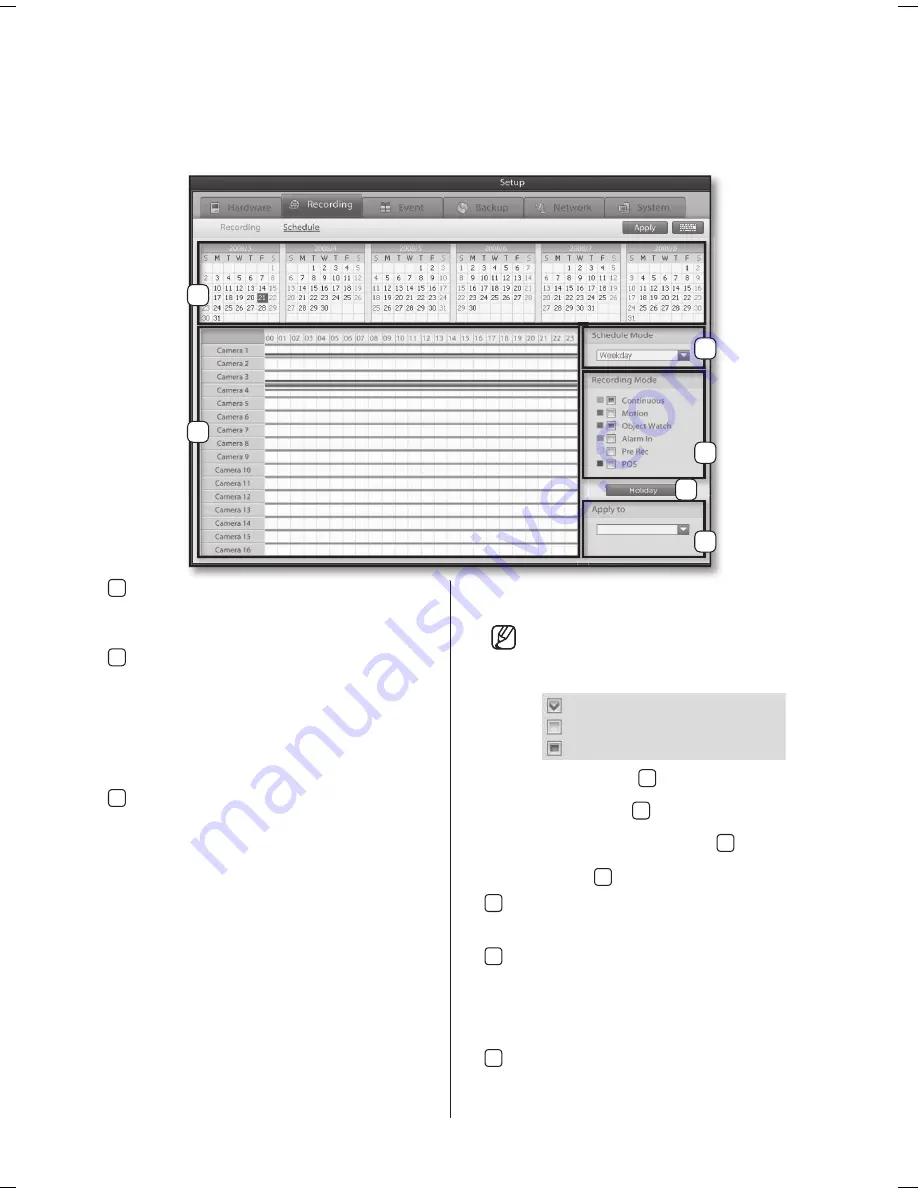
30_ System Setup
Schedule
Your DVR gives you fl exibility over recording schedules by allowing you to defi ne and schedule of each individual
camera's recording modes for
weekday
,
Saturday
, and
holiday
timeframes.
This menu displays the recording schedule for the next six months from the current month in calendar
format.
1
Calendar
The calendar consists of six months.
Click on a date to view the camera recording
modes set for that date.
2
Schedule Mode
This feature is used to apply a recording schedule
by weekdays, Saturdays, or holidays.
Weekday:
Displays the recording schedule for all
weekdays.
Saturday:
Displays the recording schedule for all
Saturdays.
Holiday:
Displays the recording schedule for all
holidays.
3
Recording mode
Displays different types of recording modes.
To apply a recording mode to the recording
schedule, simply select the recording mode then
drag and drop on the timeline.
Continuous:
A recording mode that will continuous
record regardless of event occurrence.
motion:
A recording mode that initiates recording
when motion is detected within the camera’
s fi eld of vision.
Object Watch:
A recording mode that initiates
recording when an object either
appears or disappears from the
camera’s fi eld of vision.
Alarm In:
A recording mode that initiates recording
on a sensor event. (Alarm In).
Pre Rec:
A recording mode that records for a
confi gured amount of time leading up to
an event (sensor or motion). This feature is
used to determine the events leading up to
a sensor or motion event.
POS:
A recording mode that initiates recording by
POS when a transaction takes place.
Recording mode button states
When dragging the timeline with the mouse,
there are three types of recording mode
button states.
Selected State
:
1
When the concerned
recording mode is enabled.
Cleared State
:
2
When the concerned
recording mode is disabled.
Selected and Cleared State
:
1
When
two different recording modes have been
enabled.
2
Restore to previous setting.
4
holidays
Use to access a the calendar and confi gure user-
defi ned days as holidays.
5
Timeline
Displays the recording mode for each camera on
the selected date. To apply a different recording
mode to a the recording schedule, simply drag
the timeline with your mouse and select the
recording mode.
6
Apply to
Highlight a single channel recording time line then
it can be applied to all or selected channels.
1
6
4
3
2
5
Selected State
Cleared State
Selected and Cleared State
SPR-9816-9716.indb 30
2008-07-03 오후 2:46:56
Содержание SHR-9716
Страница 83: ...appendix _79 09 appendix Outline drawings ...






























