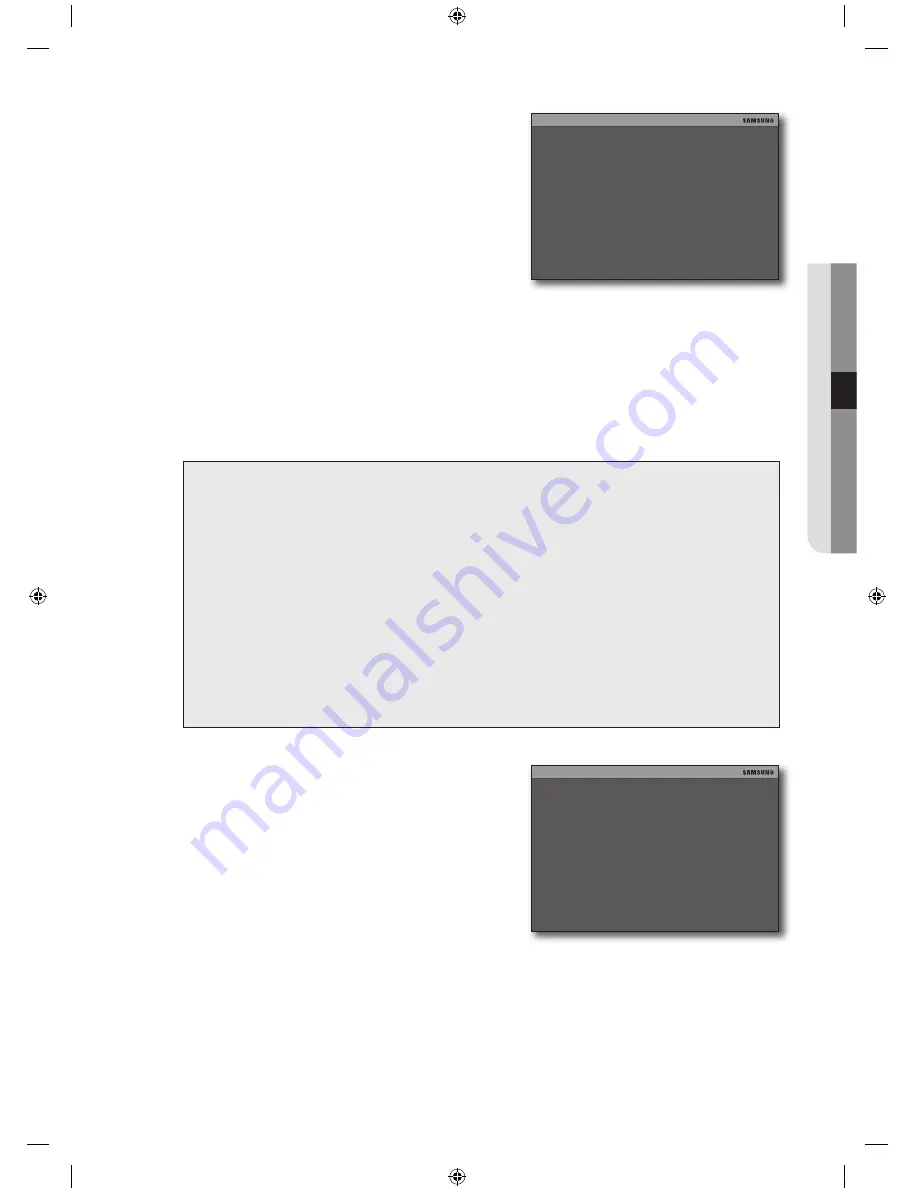
English
_
!
setuP
Use the up/down (
$%
) button to move to a desired item.
MAC ADDRESS: Shows information of the network that
is assigned to the DVR.
DHCP MODE: If you set this to <
autO
>, IP address
and other network settings will be assigned from the
DHCP server. (Only the IP port can be set manually)
If you set this to <
maNual
>, you can specify all of the
settings below:
IP PORT, IP ADDRESS, GATEWAY, SUBNET: Manually
enter the value according to the network environment if
you set the DHCP Setup to Manual.
When done, select <
OK
>.
Your setting will be applied.
To return to the previous menu, select <
esc
>.
DDNs setup
You can specify a DDNS site to access when a remote user connects to the network.
what is DDNs?
DDNS is an acronym for Dynamic DNS(Domain Name System).
DNS(Domain Name System) is a domain service to redirect the IP address (ex: 64.233.189.104) to a
name that the user can remember with ease (ex: www.google.com).
DDNS(Dynamic DNS) is the IP registration service that registers a domain name that the user remembers
and a changed IP address with the DDNS server so that the user can redirect to the registered domain
name if the previous IP address is changed in a dynamic IP environment.
checking the DDNs address
A DDNS address consists of <
english lower case “g”
> + <
mac address 6 digits from the end
> +
<
websamsung.net
>.
Ex) If 6 digits of the MAC address of the DVR are <
00:00:f0
> from the end:
g + websamsung.net = g0000f0.websamsung.net
`
See the previous section to repeat steps 1~4. (Page 36)
Use the up/down (
$%
) button to select <
DDNs setuP
>,
and press [
OK
].
The “
DDNs setuP
” screen appears.
Use the up/down (
$%
) button to move to a desired item.
DDNS ENABLE: Set whether to use the DDNS.
DDNS STATUS: If you set DDNS Enable to <
ON
>, you
will see a message of the status of the DDNS on the
screen.
When done, select <
OK
>.
Your setting will be applied.
To return to the previous menu, select <
esc
>.
.
~
~
~
.
.
.
.
~
~
.
.
IP SETUP
ESC
MAC ADDRESS
00-0A-A2-08-08-F3
DHCP MODE
MANUAL
IP DETECT
IP PORT
50000
IP ADDRESS
192.168.001.160
GATEWAY
192.168.001.001
SUBNET
255.255.255.000
BANDWIDTH
HIGH (1.5Mbps↑)
WEB SERVER PORT
00080
OK
DDNS SETUP
ESC
DDNS ENABLE
OFF
REGISTER
DDNS STATUS
http://g0808f3.websamsung.net:80
OK
02489A_SHR-3040_ENG.indb 37
2009-11-10 오후 2:13:51






























