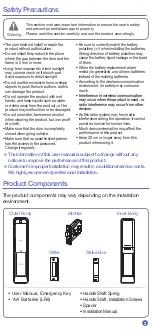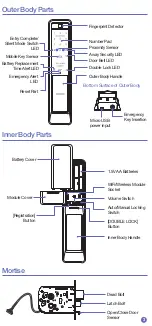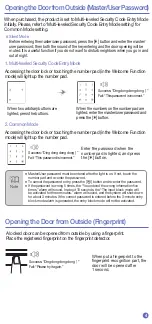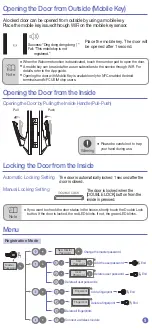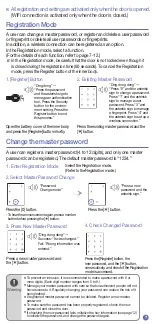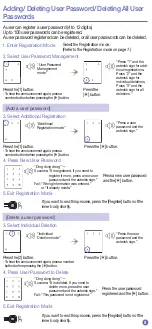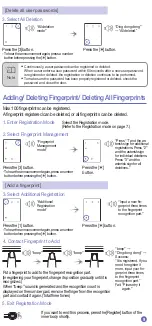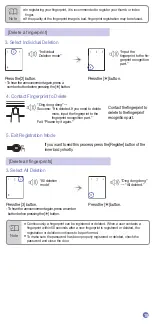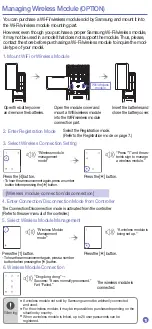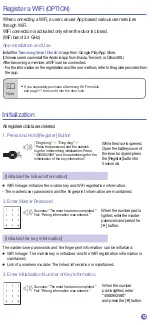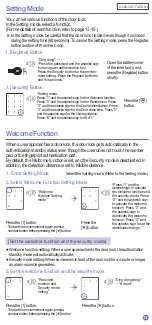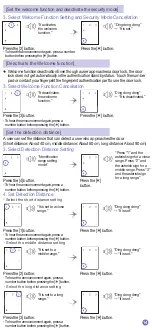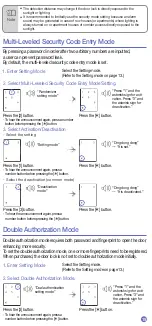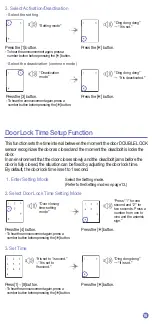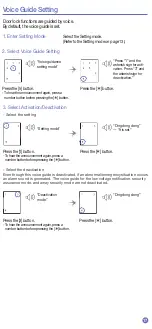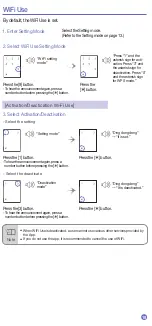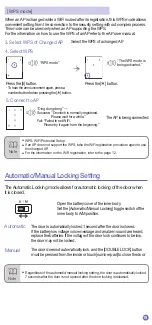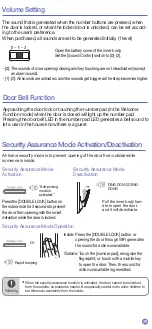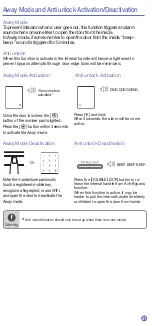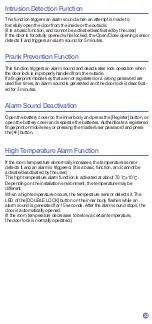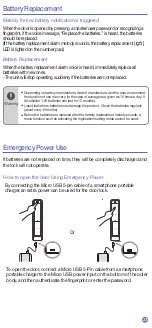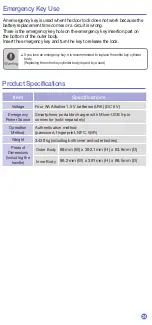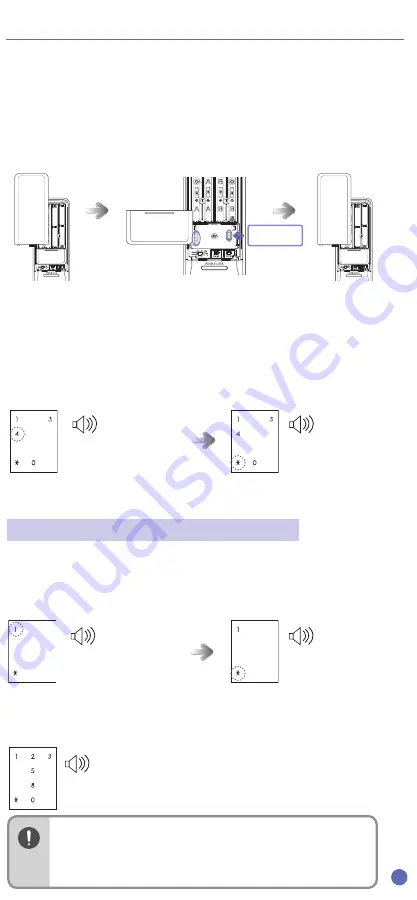
9
11
12
8
10
7
Press the existing master password and the
[
] button.
※
All registration and setting are activated only when the door is opened.
(WiFi connection is activated only when the door is closed.)
A user can change a master password, or register and delete a user password
or fingerprint or delete all user passwords or fingerprints.
In addition, a wireless connection can be registered as an option.
In the Registration mode, select a function.
(For the details of each function, refer to page 7-12.)
※
In the Registration mode, be careful that the door is not locked even though it
is closed during the registration time (60 seconds). To cancel the Registration
mode, press the Register button of the inner body.
2. Existing Master Password
1. [Register] Button
Open the battery cover of the inner body
and press the [Register] button shortly.
“Ding dong deng”
→
“Press “0” and the asterisk
sign to change a password.
Press “1” and the asterisk
sign to manage a user
password. Press “3” and
the asterisk sign to manage
a fingerprint. Press “4” and
the asterisk sign to set up a
wireless connection.”
A user can register a master password (4 to 12 digits), and only one master
password can be registered, The default master password is “1234.”
“Ding dong”
→
“Press the password
and the asterisk sign to
manage an authentication
tool. Press the Security
button for the environ-
ment setting. Press the
Register button to end
this process.”
Press a new master password and
the [
] button.
Press the [Register] button, the
new password, and the [
] button,
consecutively, and check if the Registration
mode is accessed.
Press a new user password
and the [
] button.
Press the user password
registered and the [
] button.
3. Press New Master Password
4. Check Changed Password
4. Press New User Password
4. Press User Password to Delete
2. Select Master Password Change
3. Select Additional Registration
3. Select Individual Deletion
2. Select User Password Management
Press the [0] button.
- To hear the announcement again, press a number
button before pressing the [
] button.
Press the [1] button.
- To hear the announcement again, press a
number button before pressing the [
] button.
Press the [2] button.
- To hear the announcement again, press a number
button before pressing the [
] button.
Press the [1] button.
- To hear the announcement again, press a
number button before pressing the [
] button.
1. Enter Registration Mode
Select the Registration mode.
(Refer to the Registration mode.)
“Ding dong deng”
→
Success: “It was changed.”
Fail: “Wrong information was
entered.”
“Ding dong deng”
→
Success: “It is registered. If you need to
register it more, press a new user
password and the asterisk sign.”
Fail: “Wrong information was entered.”
or “It already exists.”
“Ding dong deng”
→
Success: “It is deleted. If you need to
delete more, press the user
password and the asterisk sign.”
Fail: “This password is not registered.”
“Password
Change mode”
“Additional
Registration mode”
“Individual
Deletion mode”
“User Password
Management
mode”
Press the [
] button.
Press the [
] button.
Press the [
] button.
Press the
[
] button.
“Press a new
password and the
asterisk sign.”
“Press a user
password and the
asterisk sign.”
“Press the user
password and the
asterisk sign.”
“Press “1” and the
asterisk sign for addi-
tional registrations.
Press “2” and the
asterisk sign for
individual deletions.
Press “3” and the
asterisk sign for all
deletions.”
A user can register a user password (4 to 12 digits).
Up to 100 user passwords can be registered.
A user password registered can be deleted, or all user passwords can be deleted.
[Add a user password]
[Delete a user password]
3. Select Wireless Connection Setting
Press the [4] button.
- To hear the announcement again, press a number
button before pressing the [
] button.
“Wireless module
management
mode”
Open the battery cover
and remove the batteries.
Open the module cover and
mount a Wifi/wireless module
into the WiFi/wireless module
connection part.
Insert the batteries and
close the battery cover.
Press the [
] button.
“Press “1” and the as-
terisk sign to manage
a wireless module.”
The Connection/Disconnection mode is activated from the controller.
(Refer to the user manual of the controller.)
5. Select Wireless Module Management
4. Enter Connection/Disconnection Mode from Controller
Press the [1] button.
- To hear the announcement again, press a number
button before pressing the [
] button.
“Wireless Module
Management
mode”
Press the [
] button.
“A wireless module is
being set up.“
[Wireless module connection/disconnection]
The wireless module is
connected.
6. Wireless Module Connection
“Ding dong deng”
→
Success: “It was normally processed.”
Fail: “Failed.”
3. Select All Deletion
Press the [3] button.
- To hear the announcement again, press a number
button before pressing the [
] button.
“All deletion
mode”
Press the [
] button.
“Ding dong deng”
→
“All deleted.”
[Delete all fingerprints]
Contact the fingerprint to
delete to the fingerprint
recognition part.
4. Contact Fingerprint to Delete
“Ding dong deng”
→
Success: “It is deleted. If you need to delete
more, input the fingerprint to the
fingerprint recognition part.”
Fail: “Please try it again.”
2. Select Fingerprint Management
Press the [3] button.
- To hear the announcement again, press a number
button before pressing the [
] button.
“Fingerprint
Management
mode”
Press the [
]
button.
“Press “1” and the as-
terisk sign for additional
registrations. Press “2”
and the asterisk sign
for individual deletions.
Press “3” and the
asterisk sign for all
deletions.”
Max 100 fingerprints can be registered.
A fingerprint registered can be deleted, or all fingerprints can be deleted.
Put a fingerprint to add to the fingerprint recognition part.
(In registering your fingerprint, change its position gradually until it is
recognized.)
When “beep” sound is generated and the recognition count is
displayed on the number pad, remove the finger from the recognition
part and contact it again. (Total three times)
4. Contact Fingerprint to Add
3. Select Additional Registration
Press the [1] button.
- To hear the announcement again, press a number
button before pressing the [
] button.
“beep”
→
“Ding dong deng”
→
Success:
“It is registered. If you
need to register it
more, input your fin-
gerprint three times
to the fingerprint
recognition part.”
Fail: “Please try it
again.”
“Additional
Registration
mode”
“beep”
“beep”
Press the [
] button.
“Input a new fin-
gerprint three times
to the fingerprint
recognition part.”
[Add a fingerprint]
All registered data are deleted.
●
WiFi linkage: Initialize the mobile key and WiFi registration information.
- The master/user passwords and the fingerprint information are maintained.
The master/user passwords and the fingerprint information can be initialized.
●
WiFi linkage: The mobile key is initialized and the WiFi registration information is
maintained.
●
Link of a wireless module: The linked information is maintained.
While the door is opened,
Open the battery cover of
the inner body and press
the [Register] button for
5 seconds.
1. Press and Hold [Register] Button
“Ding dong”
→
“Ding ding”
→
“Press the password and the asterisk
sign for interworking initialization. Press
“4560852580” and the asterisk sign for the
initialization of the key information.”
[Initialize the linked information]
[Initialize the key information]
When the number pad is
lighted, enter the master
password and press the
[
] button.
When the number
pad is lighted, enter
“4560852580”
and press the [
] button.
2. Enter Master Password
2. Enter Initialization Number of Key Information.
Success: “The reset has been completed.”
Fail: “Wrong information was entered.”
Success: “The reset has been completed.”
Fail: “Wrong information was entered.”
Install the
‘Samsung Smart Doorlock’
app from Google Play/App Store.
(Chinese users can install the Android app from Baidu, Tencent, or Qihoo360.)
After becoming a member, a WiFi can be connected.
- For the information on the registration and the use method, refer to the guide provided from
the app.
App Installation and Use
When connecting a WiFi, a user can use App based various user services
through WiFi.
WiFi connection is activated only when the door is closed.
(WiFi band: 2.4 GHz)
You can purchase a Wi-Fi/wireless module sold by Samsung and mount it into
the Wi-Fi/wireless module mounting part.
However, even though you purchase a proper Samsung Wi-Fi/wireless module,
it may not be used in a model that does not support the module. Thus, please,
contact the store before purchasing a Wi-Fi/wireless module to inquire the mod-
ule type of your model.
1. Mount WiFi or Wireless Module
Wifi/wireless
module
3. Select Individual Deletion
Press the [2] button.
- To hear the announcement again, press a
number button before pressing the [
] button.
“Individual
Deletion mode”
Press the [
] button.
“Input the
fingerprint to the fin-
gerprint recognition
part.”
[Delete a fingerprint]
3. Select All Deletion
Press the [3] button.
- To hear the announcement again, press a number
button before pressing the [
] button.
“All deletion
mode”
Press the [
] button.
“Ding dong deng”
→
“All deleted.”
[Delete all user passwords]
5. Exit Registration Mode
If you want to end this process, press the [Register] button of the
inner body shortly.
안심이
Registration Mode
Adding/ Deleting User Password/ Deleting All User
Passwords
Change the master password
●
To prevent an intrusion, it is recommended to make a password with 6 or
more digits. (Each digit number ranges from 0 to 9.)
●
Manage your master password with care so that unauthorized people will not
have access to it. Regularly changing your password can reduce the risk of it
being leaked.
●
A registered master password cannot be deleted. Register a new master
password.
●
To make sure the password has been properly registered, check the new
password and close the door.
●
If checking the new password fails, initialize the key information (see page 12)
to initialize the password, and change the password again.
Warning
●
In registering your fingerprint, it is recommended to register your thumb or index
finger.
●
If the quality of the fingerprint image is bad, fingerprint registration may be refused.
Note
●
Continuously, a fingerprint can be registered or deleted. When a user contacts a
fingerprint within 60 seconds after a new fingerprint is registered or deleted, the
registration or deletion continues to be performed.
●
To make sure the password has been properly registered or deleted, check the
password and close the door.
Note
1. Enter Registration Mode
Select the Registration mode.
(Refer to the Registration mode on page 7.)
●
Continuously, a user password can be registered or deleted.
When a user enters a user password within 60 seconds after a new user password
is registered or deleted, the registration or deletion continues to be performed.
●
To make sure the password has been properly registered or deleted, check the
password and close the door.
Note
Adding/ Deleting Fingerprint/ Deleting All Fingerprints
Managing Wireless Module
(OPTION)
Register a WiFi
(OPTION)
Initialization
●
A wireless module not sold by Samsung cannot be arbitrarily connected
and used.
●
For the wireless module, it may be impossible to purchase depending on the
situation by country.
●
When a wireless module is linked, up to 20 user passwords can be
registered.
Warning
●
If you separately purchase a Samsung Wi-Fi module,
see page 11 to mount it into the door lock.
Note
5. Exit Registration Mode
If you want to end this process, press the [Register] button of the
inner body shortly.
5. Exit Registration Mode
If you want to end this process, press the [Register] button of the
inner body shortly.
5. Exit Registration Mode
If you want to end this process, press the [Register] button of the
inner body shortly.
1. Enter Registration Mode
Select the Registration mode.
(Refer to the Registration mode on page 7.)
2. Enter Registration Mode
Select the Registration mode.
(Refer to the Registration mode on page 7.)